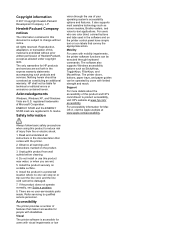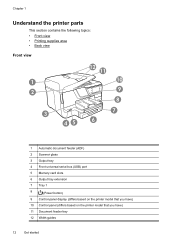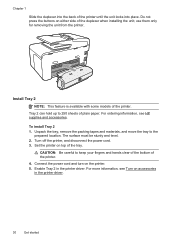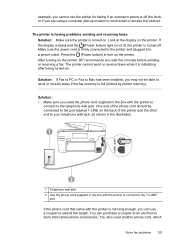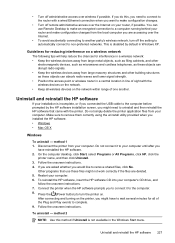HP Officejet Pro 8600 Support Question
Find answers below for this question about HP Officejet Pro 8600.Need a HP Officejet Pro 8600 manual? We have 3 online manuals for this item!
Question posted by kamaadelab on April 23rd, 2014
Is It Normal For The Hp 8600 Power Button Cycle
The person who posted this question about this HP product did not include a detailed explanation. Please use the "Request More Information" button to the right if more details would help you to answer this question.
Current Answers
Related HP Officejet Pro 8600 Manual Pages
Similar Questions
Hp C310 Power Button Won't Turn Off
(Posted by plasmmom 10 years ago)
Hp 8600 Pro Plus Prints Faded Red
why does my HP 8600 Pro Plus prints faded red. seems to print all other colors fine. Just got the pr...
why does my HP 8600 Pro Plus prints faded red. seems to print all other colors fine. Just got the pr...
(Posted by chascutting 11 years ago)
Hp 8600 Pro Premium E-all-in-one Printer Email Addresses Problem
I am unable to actually save more than 1 email address in my address book on my HP 8600 Pro Premium ...
I am unable to actually save more than 1 email address in my address book on my HP 8600 Pro Premium ...
(Posted by racebannon1958 11 years ago)
Flashing Power Button - Hp Photosmart D110a Printer
i have a hp photosmart d110a printer, and it worked fine for awhile, but recently my cat chewed the ...
i have a hp photosmart d110a printer, and it worked fine for awhile, but recently my cat chewed the ...
(Posted by mrgray696 11 years ago)