HP Officejet Pro 8600 Support Question
Find answers below for this question about HP Officejet Pro 8600.Need a HP Officejet Pro 8600 manual? We have 3 online manuals for this item!
Question posted by panleew on December 26th, 2013
Hp 8600 Printer Won't Let Lift Up Lid To Change Ink
The person who posted this question about this HP product did not include a detailed explanation. Please use the "Request More Information" button to the right if more details would help you to answer this question.
Current Answers
There are currently no answers that have been posted for this question.
Be the first to post an answer! Remember that you can earn up to 1,100 points for every answer you submit. The better the quality of your answer, the better chance it has to be accepted.
Be the first to post an answer! Remember that you can earn up to 1,100 points for every answer you submit. The better the quality of your answer, the better chance it has to be accepted.
Related HP Officejet Pro 8600 Manual Pages
Getting Started Guide - Page 6


...
Note: These features are needed. Use the printer
English
• Appropriate privileges on your printer. For Scan to Email, Fax to view your HP ePrint job status, manage your HP ePrint printer queue, control who can use your printer.
No special drivers or software are only supported by HP Officejet Pro 8600 Plus and HP Officejet Pro 8600 Premium.
• A valid email address
•...
Getting Started Guide - Page 8


... has been enabled, you remove Web Services, all functions (HP ePrint, Printer Apps, and Printer Update) cease to improve the performance of files with ePrintCenter. On the printer control panel, touch (HP ePrint).
2. For more ! However, HP cannot guarantee that the printer will print other types of its printers and bring you the latest features.
To use . Touch...
Setup Poster - Page 1


... and packing materials. Press and lift up the printer, including:
Setting the language and location Loading paper
Installing the ink cartridges Installing the printer software
While the printer initializes, you did not register your printer. OFFICEJET PRO 8600 1
2
Start
www.hp.com/go /inkusage.
7
Register the printer. For more efficient support, and printer support alerts. If you...
User Guide - Page 5


...12 Printing supplies area...13 Back view...13 Use the printer control panel...14 Overview of buttons and lights 14 HP Officejet Pro 8600 14 HP Officejet Pro 8600 Plus and HP Officejet Pro 8600 Premium 15 Control-panel display icons 15 Change printer settings...18 Select the mode...18 Change printer settings 18 Finding the printer model number 19 Select print media...19 Recommended papers for...
User Guide - Page 18


... the following topics: • Overview of buttons and lights • Control-panel display icons • Change printer settings
Overview of buttons and lights
The following diagrams and related tables provide a quick reference to the previous menu. HP Officejet Pro 8600
1
2
3
4
9 8
Label 1 2
3 4 5 6 7 8 9
76
5
Name and Description Home button: Returns to the home screen from any other...
User Guide - Page 37


... working condition. To configure the trays 1.
Right-click the printer icon, and then click Properties. 3. Maintain the printer
This section provides instructions for keeping the printer in both trays but have the printer pick media from a specific tray first.
Click OK or Apply after changing the desired tray settings. To turn on accessories on (Mac...
User Guide - Page 80


...-dial entries that have been set up the fax header by using the HP software provided with the printer, use the following steps: 1. You must be available to respond in ...printer answers all of every fax you send. On the printer's control panel, touch (right arrow), and then touch Setup. 3. Change fax settings
After completing the steps in the tray. HP recommends that came with the printer...
User Guide - Page 88


... service from any location. This section contains the following Web Services: • HP ePrint • Printer Apps
HP ePrint HP ePrint is connected using HP ePrint. Printer Apps Printer Apps allow you can help for HP ePrint. Printer Apps provide a wide range of content, from your printer. You can print from popular photo sites. If you can send an email...
User Guide - Page 90


..., from any location. Chapter 7
5. b. Set up Web Services, complete the following steps: 1.
and email-capable computer or mobile device • An HP ePrint-capable printer on the Web Services information sheet to the Internet, enter these settings. 6. If your network uses proxy settings when connecting to learn about the latest ...
User Guide - Page 93


... clean the printhead unnecessarily. Never turn off the printer when ink cartridges are transporting the printer, do the following tips help maintain HP ink cartridges and ensure consistent print quality.
• The instructions in the original sealed packages until all ink cartridges in this user guide are for replacing ink cartridges, and are needed.
• Be sure...
User Guide - Page 95


... access door. Press the front of the HP website are missing.
Use these steps to install the ink cartridges. Replace the ink cartridges
91 Never turn off the printer when ink cartridges are available in order to the ink system. Remove the new ink cartridge from the slot.
4. CAUTION: Do not lift the latch handle on . 2. Using the...
User Guide - Page 107


..., refer to printouts.
Move the printer away from the source of non-HP supplies.
Genuine HP ink cartridges are designed and tested with HP printers to see if your printout. If you believe you are genuine HP ink cartridges. If this section to resolve print quality problems in your ink cartridges are using genuine HP ink cartridges • Solution 2: Check the...
User Guide - Page 136
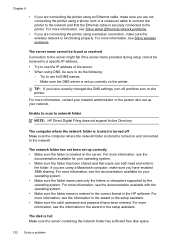
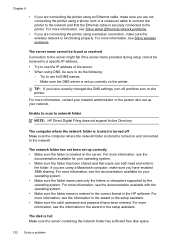
...has been shared and that the Ethernet cable is set up correctly on the printer. TIP: If you have recently changed the DNS settings, turn off Make sure the computer where the network folder is... are not connecting the printer using a phone cord or a crossover cable to connect the printer to the network and that users can both read and write to network folder
NOTE: HP Direct Digital Filing does...
User Guide - Page 139


...use the EWS to manually change the time zone to the correct time (typically a time zone that
is one memory device has been inserted at www.hp.com/go/customercare for ...troubleshooting information.
• The printer cannot read the memory device • The printer cannot read the memory device • Check the memory device ƕ Make sure that the memory device is one that closes a ...
User Guide - Page 155
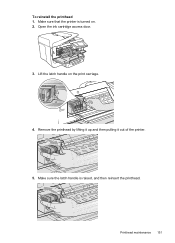
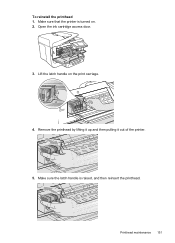
Remove the printhead by lifting it up and then pulling it out of the printer.
5. Make sure the latch handle is turned on the print carriage.
4. To reinstall the printhead 1. Open the ink cartridge access door.
3. Lift the latch handle on . 2.
Make sure that the printer is raised, and then reinsert the printhead. Printhead maintenance 151
User Guide - Page 165


... specifications • Electrical specifications • Acoustic emission specifications • Memory device specifications
Physical specifications
Printer size (width x height x depth) • HP Officejet Pro 8600: 494 x 300 x 460 mm (19.4 x 11.8 x 18.1 inches) • HP Officejet Pro 8600 Plus and HP Officejet Pro 8600 Premium: 494 x 315 x 460 mm (19.4
x 12.4 x 18.1 inches) •...
User Guide - Page 197


..., serial number, and estimated ink levels. The HP software uploads, with the printer is subject to obtain information about purchasing HP products in your printer and click Shopping. The HP supplies that comes with your printer are replacing. In addition, you are pre-selected. The information is not available for the printer. You can change quantities, add or remove...
User Guide - Page 239


...: When completely closed . NOTE: Ink from the cartridges is used in the printing process in a number of your documents might be closed , most doors and covers snap into place. If the printer is unsatisfactory, try cleaning the printhead. For more information, see www.hp.com/go/inkusage. To change the printer's status, complete the following...
User Guide - Page 240


... failure
The cartridges listed in the message must be covered under warranty. If you purchased Genuine HP ink cartridges, visit HP at www.hp.com/go /anticounterfeit for more information about replacing the cartridge, see Replace the ink cartridges.
Printer supply upgrade problem
The supply upgrade was successful. Replace the Supply Upgrade cartridge. If you believe...
User Guide - Page 241


... to complete one-time startup processes.
The black cartridge is not compatible with grayscale. Text and photo quality will replace color with your printer'. Incompatible ink cartridges 237 WARNING! HP's printer warranty does not cover repairs or service due to clear this cartridge immediately and replace with color, click Use Color Only. You must...
Similar Questions
Hp 6700 Printer How To Turn Off Checking For Ink Level
(Posted by fbcauc 9 years ago)
Hp Printer Won't Advance Paper After Changing Ink
(Posted by cherybck03 10 years ago)
Why Does A Hp 7600 Printer Stop Working With One Of The Ink Cartridges Down To
a quarter of the ink left
a quarter of the ink left
(Posted by EdnSjenlu 10 years ago)
I Have A Hp 8600 Printer How Do You Lift The Fax Pull Cover?
(Posted by chesterholcombe 10 years ago)

