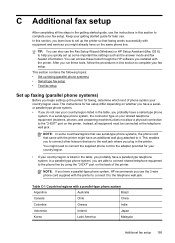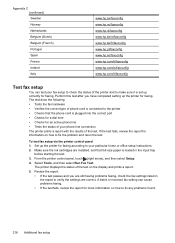HP Officejet Pro 8600 Support Question
Find answers below for this question about HP Officejet Pro 8600.Need a HP Officejet Pro 8600 manual? We have 3 online manuals for this item!
Question posted by biniaje on April 24th, 2014
How To Set Hp 8600 Printer To Manual Fax
Current Answers
Answer #1: Posted by BusterDoogen on April 24th, 2014 2:19 PM
Send a standard fax from the computer
You can send a document on your computer as a fax, without printing a copy and
faxing it from the printer.
NOTE: Faxes sent from your computer by this method use the printer’s fax
connection, not your Internet connection or computer modem. Therefore, make
sure the printer is connected to a working telephone line and that the fax function is
set up and functioning correctly.
To use this feature, you must install the printer software using the installation program
provided on the HP software CD provided with the printer.
Windows
1. Open the document on your computer that you want to fax.
2. On the File menu in your software application, click Print.
3. From the Name list, select the printer that has “fax” in the name.
4. To change settings (such as selecting to send the document as a black fax or
a color fax), click the button that opens the Printer Properties dialog box.
Depending on your software application, this button might be called Properties,
Options, Printer Setup, Printer, or Preferences.
5. After you have changed any settings, click OK.
6. Click Print or OK.
7. Enter the fax number and other information for the recipient, change any further
settings for the fax, and then click Send Fax. The printer begins dialing the fax
number and faxing the document.
I hope this is helpful to you!
Please respond to my effort to provide you with the best possible solution by using the "Acceptable Solution" and/or the "Helpful" buttons when the answer has proven to be helpful. Please feel free to submit further info for your question, if a solution was not provided. I appreciate the opportunity to serve you!
Related HP Officejet Pro 8600 Manual Pages
Similar Questions
Can you customize the default scan settings for the HP 8600 and how do you do it?