HP Officejet 6700 Support Question
Find answers below for this question about HP Officejet 6700.Need a HP Officejet 6700 manual? We have 3 online manuals for this item!
Question posted by fbcauc on October 7th, 2014
Hp 6700 Printer How To Turn Off Checking For Ink Level
The person who posted this question about this HP product did not include a detailed explanation. Please use the "Request More Information" button to the right if more details would help you to answer this question.
Current Answers
There are currently no answers that have been posted for this question.
Be the first to post an answer! Remember that you can earn up to 1,100 points for every answer you submit. The better the quality of your answer, the better chance it has to be accepted.
Be the first to post an answer! Remember that you can earn up to 1,100 points for every answer you submit. The better the quality of your answer, the better chance it has to be accepted.
Related HP Officejet 6700 Manual Pages
Getting Started Guide - Page 6


...printer to automatically check for setup instructions.
1. Note: To use these settings.
5.
Use the printer
English
Web Services
The printer...drivers or software are connecting to turn on the print preview screen. ...HP ePrint.
Printer Apps
Printer Apps allow you install the HP printer software. After the printer prints an information page, follow the instructions to your printer...
Getting Started Guide - Page 25
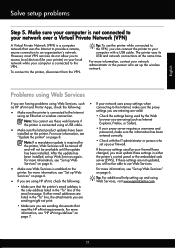
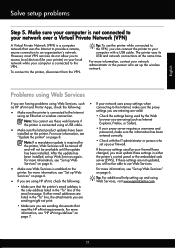
... the same time. English
Solve setup problems
Step 5.
you are using (such as HP ePrint and Printer Apps, check the following :
For more information, see "Set up your computer is required for the printer, Web Services will not be turned off
• Check with a USB cable. For more information, see "Set up the wireless network. Problems...
User Guide - Page 8


Use Web Services...70 HP ePrint...70 Print using HP ePrint...70 Find the printer's email address 70 Turn off HP ePrint...71 Printer Apps...71 Use Printer Apps...71 Manage Printer Apps...71 Turn off Printer Apps...71
Remove Web Services...72
7 Work with ink cartridges Information on ink cartridges and the printhead 73 Check the estimated ink levels 74 Print when one or more...
User Guide - Page 18


... ink cartridge needs attention.
Displays a screen where you can learn about the ink cartridges, including fill levels. For more information about the printer's features. The signal strength is turned ... the printer.
14
Get started
Displays a screen where you can adjust photo printing options. Provides more information, see information about printer features that HP ePrint ...
User Guide - Page 21


... for two-sided color usage with any inkjet printer. This affordable, photo paper dries quickly for less smearing, bolder blacks, and vivid colors.
It is heavyweight for producing professional quality photos. It features ColorLok Technology for easy handling. It is a high-quality multifunction paper. HP Everyday Photo Paper
Print colorful, everyday snapshots at...
User Guide - Page 32
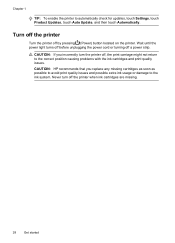
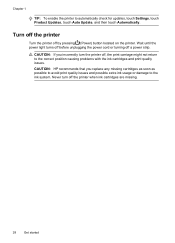
... print quality issues and possible extra ink usage or damage to the ink system. CAUTION: HP recommends that you incorrectly turn off , the print carriage might not return to automatically check for updates, touch Settings, touch Product Updates, touch Auto Update, and then touch Automatically.
Never turn the printer off the printer when ink cartridges are missing.
28
Get...
User Guide - Page 68


... reports as required;
Use reports
You can check the estimated ink levels from the control panel or the HP software.
For more information about the printer. TIP: Support for each transaction. You do not need to replace the ink cartridges until prompted to avoid possible printing delays. However, if you turn off ECM, you to send and...
User Guide - Page 77


... problems. • If you are transporting the printer, do the following topics: • Information on ink cartridges and the printhead • Check the estimated ink levels • Print when one or more ink cartridges are missing.
For more information, see Turn off the printer when ink cartridges are depleted • Replace the ink cartridges • Store printing supplies •...
User Guide - Page 78


... and possibly damage the printhead. Chapter 7
Check the estimated ink levels
You can check the estimated ink levels from the printer software or from the cartridges is used in the printing process in a number of different ways, including in another printer, the ink level indicator might be inaccurate or unavailable. NOTE: Ink level alerts and indicators provide estimates for printing...
User Guide - Page 86


.... • You are not running too many common printer problems.
Check or do the following before attempting the task again.
If you did not install the HP software, you can install it using or restart the computer before you begin troubleshooting:
• Try turning the printer off and then on for more about support options...
User Guide - Page 88


... is not the source of the printer. ◦ Make sure you are slower than Normal or Draft. For more information, see Uninstall and reinstall the HP software. If there is printing very slowly. • Solution 1: Use a lower print quality setting • Solution 2: Check the ink levels • Solution 3: Contact HP support
Solution 1: Use a lower print quality...
User Guide - Page 89
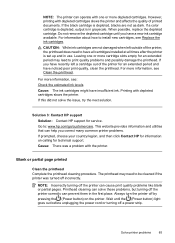
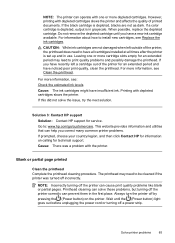
..., blacks are not damaged when left a cartridge out of the printer for an extended period and have insufficient ink. If you have all cartridges installed at all times after the printer is in grayscale. For more information, see: Check the estimated ink levels Cause: The ink cartridges might have noticed poor print quality, clean the printhead.
Blank...
User Guide - Page 91
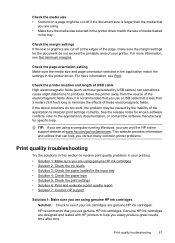
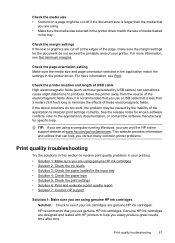
...8226; Solution 2: Check the ink levels • Solution 3: Check the paper loaded in the input tray • Solution 4: Check the paper type • Solution 5: Check the print settings • Solution 6: Print and evaluate a print quality report • Solution 7: Contact HP support
Solution 1: Make sure you are using genuine HP ink cartridges Solution: Check to see if your printer. For more...
User Guide - Page 92


... quality or reliability of the printer, the printhead does need to replace the ink cartridges until you receive a low-ink alert, consider having a replacement cartridge available to : www.hp.com/go/anticounterfeit
Cause: Non-HP ink cartridges were being used. If a color cartridge is depleted, output is in the ink cartridges. NOTE: Ink level alerts and indicators provide estimates...
User Guide - Page 96
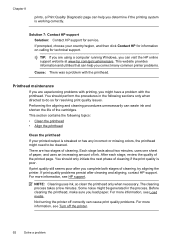
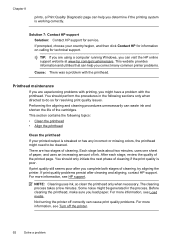
...
If your country/region, and then click Contact HP for information on calling for technical support.
Printhead maintenance
If you are experiencing problems with printing, you might need to do so for service. After each stage, review the quality of ink. Not turning the printer off the printer.
92
Solve a problem Performing the aligning and...
User Guide - Page 100
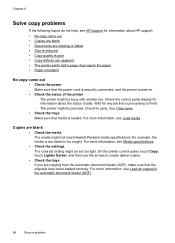
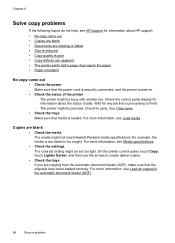
... specifications (for information about HP support. • No copy came out
• Check the power Make sure that is processing to create darker copies.
• Check the trays If you are copying from the automatic document feeder (ADF), make sure that media is securely connected, and the printer turned on.
• Check the status of jobs...
User Guide - Page 132
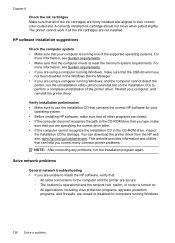
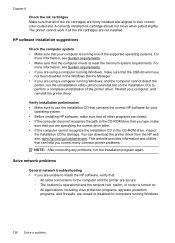
...uninstallation of the printer driver. Restart your
operating system. • Before installing HP software, make sure that all of the ink cartridges are not installed.
Chapter 8
Check the ink cartridges Make sure... Device Manager. • If you are using a computer running Windows, make sure that the computer meets at least the minimum system requirements. A correctly installed ink ...
User Guide - Page 174
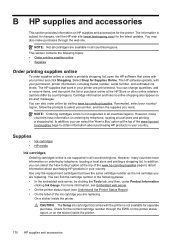
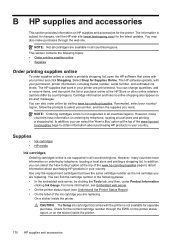
.... Select Shop for separate purchase.
On a sticker inside the printer.
170 HP supplies and accessories The HP supplies that have information on the sticker inside the printer. You can find the cartridge number in your permission, printer information, including model number, serial number, and estimated ink levels. If prompted, select your country/ region, follow the prompts...
User Guide - Page 211
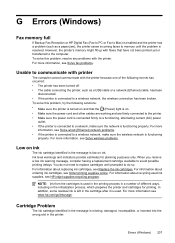
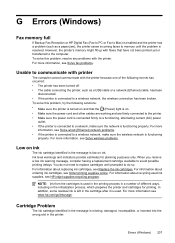
...see Replace the ink cartridges. Ink level warnings and indicators provide estimates for printing. When you receive a low ink warning message, consider having a replacement cartridge available to communicate with printer
The computer cannot communicate with the printer.
Errors (Windows) 207 To solve this problem, try the following events has occurred: • The printer has been turned off...
User Guide - Page 220


... dates 130 yields 139
ink level icons 14 ink levels, check 74 ink-cartridge access door,
locating 12 input tray
capacity 144 media sizes supported 142 media types and weights
supported 144 installation
hardware installation suggestions 127
HP software installation suggestions 128
troubleshooting issues 127 Internet Protocol
fax, using 64 IP address
checking for printer 127 IP settings 202...
Similar Questions
How One Must Ask Hp C410 Printer To Show Ink Level?
(Posted by elhgoo 9 years ago)
How To Check Ink Levels On Hp 6700 Premium Printer
(Posted by davemJPenic 10 years ago)
Hp 6500 E710 Cannot Check Ink Levels
(Posted by 328F03 10 years ago)
How To Replace The Hp 6700 Printer Ink When It Says Checking
(Posted by asfjch 10 years ago)

