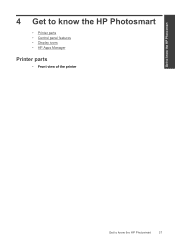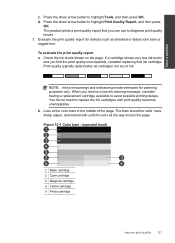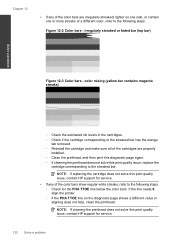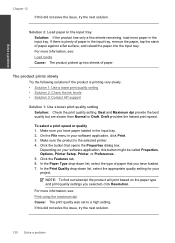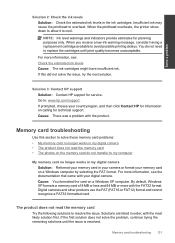HP Photosmart Premium Fax e-All-in-One Printer - C410 Support Question
Find answers below for this question about HP Photosmart Premium Fax e-All-in-One Printer - C410.Need a HP Photosmart Premium Fax e-All-in-One Printer - C410 manual? We have 2 online manuals for this item!
Question posted by elhgoo on August 4th, 2014
How One Must Ask Hp C410 Printer To Show Ink Level?
The person who posted this question about this HP product did not include a detailed explanation. Please use the "Request More Information" button to the right if more details would help you to answer this question.
Current Answers
Related HP Photosmart Premium Fax e-All-in-One Printer - C410 Manual Pages
Similar Questions
How To Test Hp C410 Printer Ink Level
(Posted by walkcarlos 10 years ago)
Hp C410 Printer Wont Print Color Ink
(Posted by Jepsklo 10 years ago)
Does An Hp C410 Printer Only Use Black Ink Cartridge For Printing Grayscale
(Posted by ski91asmaa 10 years ago)
How To Check Printer Ink Levels Hp Deskjet 2050
(Posted by alexgchu 10 years ago)
How To Refill Hp Deskjet 2050 Ink Levels
(Posted by ahmesaffa 10 years ago)