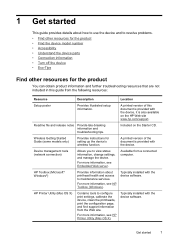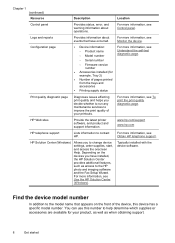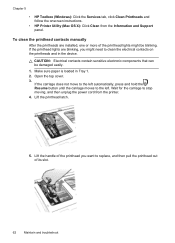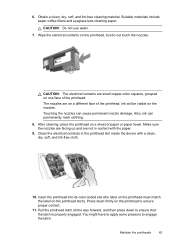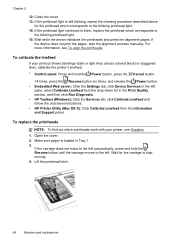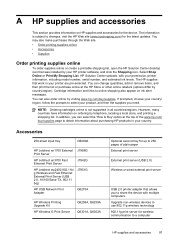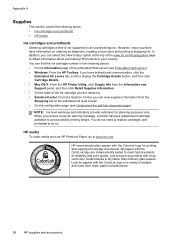HP Officejet Pro 8000 Support Question
Find answers below for this question about HP Officejet Pro 8000 - Printer - A809.Need a HP Officejet Pro 8000 manual? We have 3 online manuals for this item!
Question posted by sktski on February 9th, 2014
How To Clean Hp Officejet Pro 8000 A809 Printheads
The person who posted this question about this HP product did not include a detailed explanation. Please use the "Request More Information" button to the right if more details would help you to answer this question.
Current Answers
Answer #1: Posted by NDJay on February 9th, 2014 11:55 AM
To Clean Hp Officejet Pro 8000 A809 Printheads:
Watch Video link given below:
https://www.youtube.com/watch?app=desktop&v=tGd5qzNgtNA
Hope this help.
Hope it will helpful.
NDJay
Related HP Officejet Pro 8000 Manual Pages
Similar Questions
How To Turn On The Radio On The Hp Officejet Pro 8000 A809
(Posted by mprothab 10 years ago)
How To Setup Wireless Feature On Hp Officejet Pro 8000 A809 Series
(Posted by BesAnita 10 years ago)
How To Clean Hp Officejet Pro 8000 That Is Skipping Line Printing
(Posted by rx14crazy 10 years ago)
How To Clean Hp Officejet Pro 8000 Printhead
(Posted by shainpham 10 years ago)
Hp Officejet Pro 8000 A809 Will Not Print
(Posted by kc4wdcmo 10 years ago)