HP Officejet Pro 8000 Support Question
Find answers below for this question about HP Officejet Pro 8000 - Printer - A809.Need a HP Officejet Pro 8000 manual? We have 3 online manuals for this item!
Question posted by kc4wdcmo on October 30th, 2013
Hp Officejet Pro 8000 A809 Will Not Print
The person who posted this question about this HP product did not include a detailed explanation. Please use the "Request More Information" button to the right if more details would help you to answer this question.
Current Answers
There are currently no answers that have been posted for this question.
Be the first to post an answer! Remember that you can earn up to 1,100 points for every answer you submit. The better the quality of your answer, the better chance it has to be accepted.
Be the first to post an answer! Remember that you can earn up to 1,100 points for every answer you submit. The better the quality of your answer, the better chance it has to be accepted.
Related HP Officejet Pro 8000 Manual Pages
User Guide - Page 8
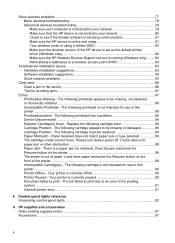
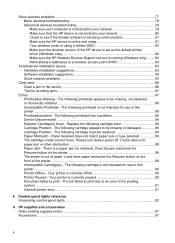
...print - Clear the jam and press the Resume button on the front of the printer ...89 Incompatible Cartridge(s) - Your printer is a paper jam (or misfeed). The following cartridge is currently offline 90 Printer... of the HP device is set as the default printer driver (Windows only 82 Make sure the HP Network Devices Support service is not intended for use in this printer ...88 Printhead...
User Guide - Page 12
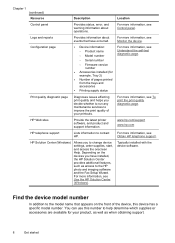
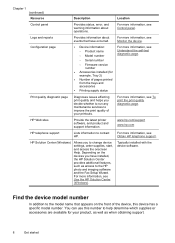
...see Monitor the device.
For more information, see Obtain HP telephone support. For more information, see To print the print quality diagnostic page.
Find the device model number
In ...; Firmware version number
• Accessories installed (for your printouts. HP Web sites
Provide the latest printer software, and product and support information. For more information, see ...
User Guide - Page 42
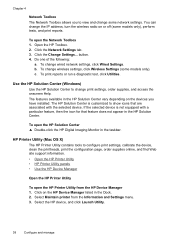
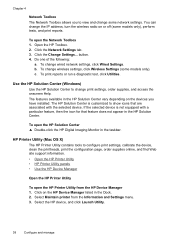
... the wireless radio on the devices you to configure print settings, calibrate the device, clean the printheads, print the configuration page, order supplies online, and find Web site support information. • Open the HP Printer Utility • HP Printer Utility panels • Use the HP Device Manager
Open the HP Printer Utility
To open the Network Toolbox 1. Click the...
User Guide - Page 74
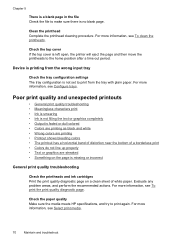
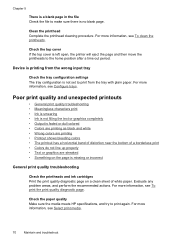
... graphics are streaked • Something on the page is not set to print from the tray with plain paper. Check the paper quality Make sure the media meets HP specifications, and try to print again. For more information, see Select print media.
70
Maintain and troubleshoot Clean the printhead Complete the printhead cleaning procedure...
User Guide - Page 75
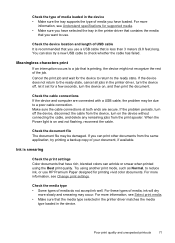
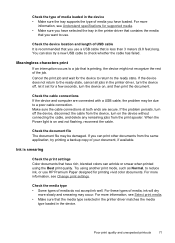
... Best print quality. For these types of media, ink will dry
more
information, see Understand specifications for supported media. • Make sure you have selected the tray in the printer driver ... For more slowly and smearing may be due to use HP Premium Paper designed for printing vivid color documents.
Meaningless characters print
If an interruption occurs to check whether the cable has...
User Guide - Page 86
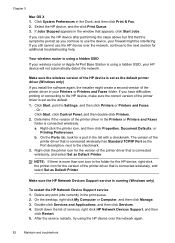
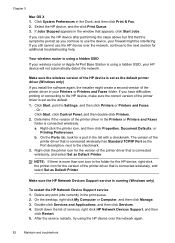
... there is more than one icon in the folder for the HP device, right-click the printer icon for a port in the Printers or Printers and Faxes folder is set as the default. 1. Delete any print jobs currently in the Dock, and then click Print & Fax. 2. Double-click Services and Applications, and then click Services. 4. Scroll...
User Guide - Page 101
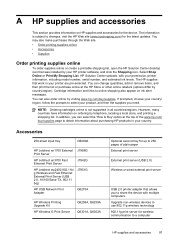
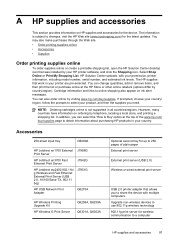
... list or purchase online at the top of plain paper External print server
External print server (USB 2.0)
Wireless or wired external print server
USB 2.0 printer adapter that work in your HP printer software, and click the Shopping icon.
However, many countries have information on HP supplies and accessories for wireless communication to share the device with your...
User Guide - Page 124


... of this product certain restrictions apply: This product may be used in the EU Declaration of Conformity issued by HP for your product is SNPRC-0702-01 (HP Officejet Pro 8000 Printer) or SNPRC-0702-02 (HP Officejet Pro 8000 Wireless Printer). For the latest requirements, see http://www.art-telecom.fr. This regulatory number should not be used . Verify with...
User Guide - Page 125


...: Regulatory Model Number:1) Product Options:
Hewlett-Packard Company
DoC#: SNPRC-0702-01-A
60, Alexandra Terrace, # 07-01 The Comtech, Singapore 118502
HP Officejet Pro 8000 Printer Series SNPRC-0702-01 C9101A / Automatic 2-Sided Printing Device CB090A / 250-sheet Paper Tray
conforms to the following Product Specifications and Regulations:
SAFETY: EMC:
IEC 60950-1:2001 / EN60950-1:2001...
User Guide - Page 126


...:1) Product Options:
Radio Module Number:
Hewlett-Packard Company
DoC#: SNPRC-0702-02-A
60, Alexandra Terrace, # 07-01 The Comtech, Singapore 118502
HP Officejet Pro 8000 Printer Series SNPRC-0702-02 C9101A / Automatic 2-Sided Printing Device CB090A / 250-sheet Paper Tray RSVLD-0608
conforms to the following Product Specifications and Regulations:
SAFETY: EMC:
RADIO:
IEC 60950-1:2001...
Wired/Wireless Networking Guide - Page 3


...
English
Set up Wireless (802.11) communication 4 Step 1: Obtain required information and equipment 4 Step 2: Install software for printing, and in printhead servicing, which prepares the device and cartridges for your HP Officejet/Officejet Pro device 5 Step 3: Test the connection 6
Solving wireless (802.11) problems 6 Basic troubleshooting 6 Advanced troubleshooting 7
Change the...
Wired/Wireless Networking Guide - Page 4


... the back or side of establishing a wireless connection might be available for your wireless router, the router manufacturer, or the person who set up the HP Officejet/Officejet Pro device to use wireless communication, you must have the network information available to your wireless setup. NOTE: The Network Name (SSID) and WPA key or...
Wired/Wireless Networking Guide - Page 5


... the HP Installer icon on the computer.
1. Follow the onscreen instructions to find the printer.
Connect a USB wireless setup cable to the port on the back of the HP device ... Starter CD into the computer.
3.
Close any applications that are running on your HP Officejet/Officejet Pro device
You must run the installation program from the Starter CD. The installation program ...
Wired/Wireless Networking Guide - Page 6


... on your wireless network or computer is weak or if there is weak, try moving the HP device closer to the device. Basic troubleshooting
If you still are using your HP Officejet/Officejet Pro device over a network, try printing the document. To determine the strength of the signal for interference in the Basic troubleshooting section. If...
Wired/Wireless Networking Guide - Page 7


...HP device control panel:
HP Officejet 6000 Printer Series
On the HP device's control panel, press and hold the ( ) Wireless button, press ( ) Resume button two times, and then release all buttons. Make sure the HP Officejet/Officejet Pro device is detected, the printed... Open the HP Solution Center software. 2. English
4.
HP Officejet Pro 8000 Printer Series
On the HP device's control ...
Wired/Wireless Networking Guide - Page 8


... on . (For more detailed information about your computer.)
2. The lights indicate the following steps can Printer Series
HP Officejet 6500 a. On the HP device's control
All-in the window. b. HP Officejet Pro Press ( ) Wireless button. 8000 Printer Series
After the page has been printed, check the Network Status and URL:
Network Status URL
• If the Network Status is Ready...
Wired/Wireless Networking Guide - Page 9


... being displayed in your firewall settings to allow the computer and HP Officejet/Officejet Pro device to Settings, and then click Printers
or Printers and Faxes.
-
Check to see the electronic User Guide available...If Jobs Stopped appears in the Dock, and then click
Print & Fax.
2. If you are able to access the EWS and use the HP device even with each other over the network, continue to...
Wired/Wireless Networking Guide - Page 10


....
4.
Windows
1. Mac OS
1. From the Information and Settings list, select Network Printer Setup Utility.
3. If you have difficulties printing or connecting to the HP device, make sure the correct version of the printer driver that is set up your HP Officejet/Officejet Pro device using the HP device over the network, your network configuration or router. Or - The version...
Wired/Wireless Networking Guide - Page 11


...After you install the software.
2.
To restore the network defaults complete the following instructions to change from an Ethernet connection to a wireless connection.
HP Officejet Pro 8000 Printer Series
On the HP device's control panel, press and hold ( ) Wireless button, press ( ) Resume button three times, and then release ( ) Wireless button. Follow the instructions in your...
Wired/Wireless Networking Guide - Page 13


...
There are two communication mode options:
Infrastructure: On an infrastructure network, computers and printers communicate with each other devices on how to change the network name, see the ...use the default network name, your HP Officejet/Officejet Pro device and a computer without the use of accepted MAC addresses. Once the HP device is also printed on the network that came with a...
Similar Questions
How To Turn On The Radio On The Hp Officejet Pro 8000 A809
(Posted by mprothab 10 years ago)
How To Clean Hp Officejet Pro 8000 A809 Printheads
(Posted by sktski 10 years ago)
How To Setup Wireless Feature On Hp Officejet Pro 8000 A809 Series
(Posted by BesAnita 10 years ago)
Why Is The Hp Officejet Pro 8000 A809 So Slow
(Posted by scoSmugg 10 years ago)
Hp Officejet Pro 8000 A809 Does Not Print Big Document
(Posted by Krehgrop 10 years ago)

