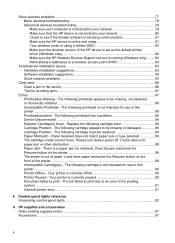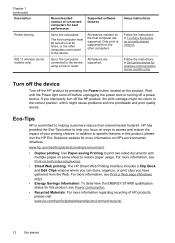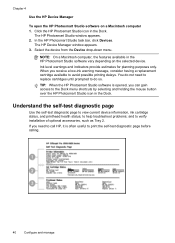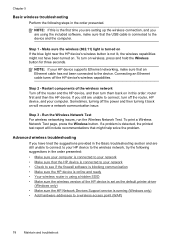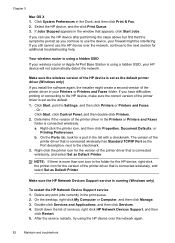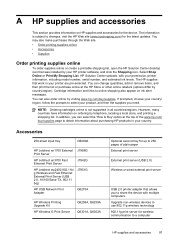HP Officejet Pro 8000 Support Question
Find answers below for this question about HP Officejet Pro 8000 - Printer - A809.Need a HP Officejet Pro 8000 manual? We have 3 online manuals for this item!
Question posted by rx14crazy on December 25th, 2013
How To Clean Hp Officejet Pro 8000 That Is Skipping Line Printing
The person who posted this question about this HP product did not include a detailed explanation. Please use the "Request More Information" button to the right if more details would help you to answer this question.
Current Answers
Related HP Officejet Pro 8000 Manual Pages
Similar Questions
How To Clean Hp Officejet Pro 8000 A809 Printheads
(Posted by sktski 10 years ago)
How To Clean Print Heads On Hp Officejet Pro 8000 Wireless
(Posted by H3csp 10 years ago)
How To Setup Wireless Feature On Hp Officejet Pro 8000 A809 Series
(Posted by BesAnita 10 years ago)
How To Clean Hp Officejet Pro 8000 Printhead
(Posted by shainpham 10 years ago)
Hp Officejet Pro 8000 Won't Print Black
(Posted by xxnetpar 10 years ago)