HP Officejet Pro 8000 Support Question
Find answers below for this question about HP Officejet Pro 8000 - Printer - A809.Need a HP Officejet Pro 8000 manual? We have 3 online manuals for this item!
Question posted by shainpham on November 1st, 2013
How To Clean Hp Officejet Pro 8000 Printhead
The person who posted this question about this HP product did not include a detailed explanation. Please use the "Request More Information" button to the right if more details would help you to answer this question.
Current Answers
There are currently no answers that have been posted for this question.
Be the first to post an answer! Remember that you can earn up to 1,100 points for every answer you submit. The better the quality of your answer, the better chance it has to be accepted.
Be the first to post an answer! Remember that you can earn up to 1,100 points for every answer you submit. The better the quality of your answer, the better chance it has to be accepted.
Related HP Officejet Pro 8000 Manual Pages
User Guide - Page 11
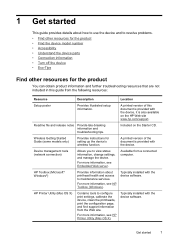
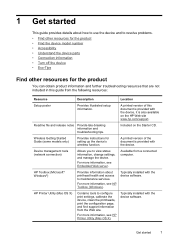
...configure print settings, calibrate the device, clean the printheads, print the configuration page, and find support information from a connected computer. HP Toolbox (Microsoft® Windows®)
Provides...function. HP Printer Utility (Mac OS X)
Contains tools to view status information, change settings, and manage the device. Get started
This guide provides details about printhead health...
User Guide - Page 42
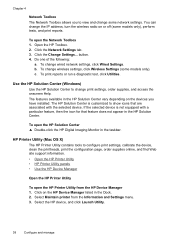
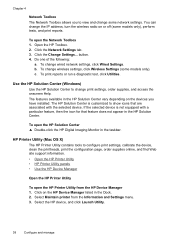
... the Dock. 2. Use the HP Solution Center (Windows)
Use the HP Solution Center to configure print settings, calibrate the device, clean the printheads, print the configuration page, order supplies online, and find Web site support information. • Open the HP Printer Utility • HP Printer Utility panels • Use the HP Device Manager
Open the HP Printer Utility
To open the...
User Guide - Page 43
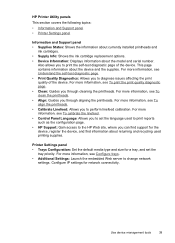
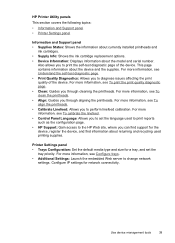
... serial number. For more information, see To align the printheads. • Calibrate Linefeed: Allows you to the HP Web site, where you through cleaning the printheads.
For more information, see To print the print quality diagnostic page. • Clean: Guides you to set the
tray priority.
HP Printer Utility panels
This section covers the following topics:
•...
User Guide - Page 65
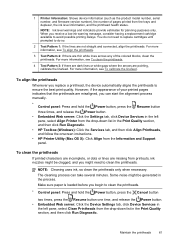
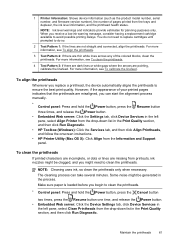
... tab, click Device Services in the left pane, select Clean Printheads from the drop-down list in the Print Quality section, and then click Run Diagnostic.
• HP Toolbox (Windows): Click the Services tab, and then click Align Printheads, and follow the onscreen instructions.
• HP Printer Utility (Mac OS X): Click Align from the drop-down...
User Guide - Page 66
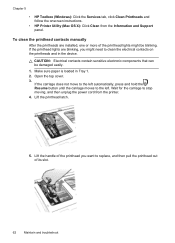
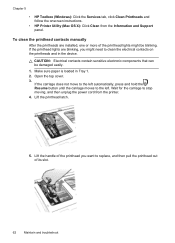
... contacts contain sensitive electronic components that can be blinking. Chapter 5 • HP Toolbox (Windows): Click the Services tab, click Clean Printheads and follow the onscreen instructions. • HP Printer Utility (Mac OS X): Click Clean from the printer. 4. To clean the printhead contacts manually
After the printheads are blinking, you want to the left. Make sure paper is...
User Guide - Page 86
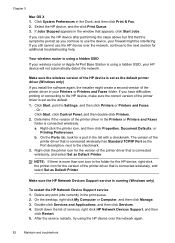
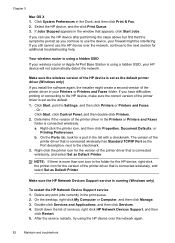
... you have difficulties printing or connecting to Settings, and then click Printers or Printers and Faxes.
- Your wireless router is using the HP device over the network, continue to use the device, your Printers or Printers and Faxes folder. If you can use the HP device over the network again.
82
Maintain and troubleshoot Determine if...
User Guide - Page 94
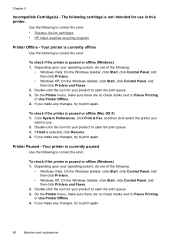
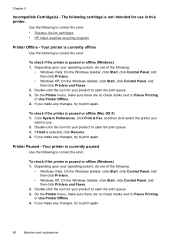
... your product to correct the error: • Replace the ink cartridges • HP inkjet supplies recycling program
Printer Offline - Click System Preferences, click Print & Fax, and then click select the printer you made any changes, try to Pause Printing
or Use Printer Offline. 4. If you
want to print again. Chapter 5
Incompatible Cartridge(s) - The following...
User Guide - Page 124


...-2483.5 MHz frequency band (channels 1-13).
For the latest requirements, see http://www.art-telecom.fr. This compliance is SNPRC-0702-01 (HP Officejet Pro 8000 Printer) or SNPRC-0702-02 (HP Officejet Pro 8000 Wireless Printer). If this product has telecommunications functionality, it also complies with the essential requirements of the following EU Directive: • R&TTE Directive 1999...
User Guide - Page 125


...: EMEA: Hewlett-Packard GmbH, HQ-TRE, Herrenberger Strasse 140, 71034 Boeblingen, Germany www.hp.com/go/certificates USA : Hewlett-Packard, 3000 Hanover St., Palo Alto 94304, U.S.A. 650...
DoC#: SNPRC-0702-01-A
60, Alexandra Terrace, # 07-01 The Comtech, Singapore 118502
HP Officejet Pro 8000 Printer Series SNPRC-0702-01 C9101A / Automatic 2-Sided Printing Device CB090A / 250-sheet Paper Tray
...
User Guide - Page 126


...DoC#: SNPRC-0702-02-A
60, Alexandra Terrace, # 07-01 The Comtech, Singapore 118502
HP Officejet Pro 8000 Printer Series SNPRC-0702-02 C9101A / Automatic 2-Sided Printing Device CB090A / 250-sheet Paper Tray ...only: EMEA: Hewlett-Packard GmbH, HQ-TRE, Herrenberger Strasse 140, 71034 Boeblingen, Germany www.hp.com/go/certificates USA : Hewlett-Packard, 3000 Hanover St., Palo Alto 94304, U.S.A. 650-...
Wired/Wireless Networking Guide - Page 3


... 4 Step 1: Obtain required information and equipment 4 Step 2: Install software for printing, and in printhead servicing, which prepares the device and cartridges for your HP Officejet/Officejet Pro device 5 Step 3: Test the connection 6
Solving wireless (802.11) problems 6 Basic troubleshooting 6...used in the printing process in a number of injury from wall outlets before cleaning. 5.
Wired/Wireless Networking Guide - Page 4


... will also need to retrieve your network. For information about the network connections types, the SSID, and the WEP key/WPA Passphrase, see "Connect the HP Officejet/ Officejet Pro device using the device's control panel or embedded Web server. NOTE: The Network Name (SSID) and WPA key or WEP passphrase are sometimes located on...
Wired/Wireless Networking Guide - Page 5


... prompted. Mac OS
1. Place the Starter CD into the computer.
3. Double-click the HP Installer icon on your computer.
4.
Place the Starter CD into the computer.
2. Disconnect...HP device and then to find the printer. Selecting this option allows the software to complete the installation.
7. The installation program attempts to any USB port on your HP Officejet/Officejet Pro...
Wired/Wireless Networking Guide - Page 6


... you are encountering problems using a computer running Windows, select either Install Network/Wireless Device or Add a Device when prompted.
If you still are using your HP Officejet/Officejet Pro device over a network, try the following tips might help reduce the chances for your wireless network or computer is weak or if there is turned...
Wired/Wireless Networking Guide - Page 7


... the product and your network
To check a wired (Ethernet) connection
Many computers have successfully installed the HP Solution Center software on your computer. Select Network Setup, and then select Wireless Network Test. HP Officejet Pro 8000 Printer Series
On the HP device's control panel, press and hold the ( ) Wireless button, press ( ) Resume button two times, and then...
Wired/Wireless Networking Guide - Page 8


... Ethernet networking and is not connected to Network Connections, and then click View Network Status and Tasks. Make sure the HP Officejet/Officejet Pro device is on the back of the HP device.
HP Officejet Pro Press ( ) Wireless button. 8000 Printer Series
After the page has been printed, check the Network Status and URL:
Network Status URL
• If the...
Wired/Wireless Networking Guide - Page 9


... additional troubleshooting help.
4. Click Start, click Control Panel, and then double-click Printers.
2. Select the HP device, and the click Print Queue.
3.
NOTE: If you are still unable to use the device, your firewall settings to allow the computer and HP Officejet/Officejet Pro device to communicate with the firewall turned off any firewall security software...
Wired/Wireless Networking Guide - Page 10


... Manager icon on page 12. On the Ports tab, look for the version of the HP Officejet/Officejet Pro device is set up your firewall to a wireless connection any print jobs currently in the Printers or Printers and Faxes folder is set as the default.
1. Double-click Services and Applications, and then click Services.
4. Scroll down...
Wired/Wireless Networking Guide - Page 11


...) "hpsetup". (This network name is the default, ad hoc network created by the HP device.)
If your HP device was previously configured for your operating system.
2. Connect the HP Officejet/Officejet Pro device using an ad hoc wireless network connection 11 HP Officejet Pro 8000 Printer Series
On the HP device's control panel, press and hold ( ) Wireless button, press ( ) Resume button three...
Wired/Wireless Networking Guide - Page 13


...printer).
NOTE: If you install the software. CAUTION: To prevent other users from the control panel at any point, the SSID will not be secured with the SSID "hpsetup". It also means that came with your HP Officejet/Officejet Pro... access to a wireless router 13 If this router. Security
The HP Officejet/Officejet Pro supports WEP, WPA, and WPA2 security methods. English
Add hardware ...
Similar Questions
How To Clean Hp Officejet Pro 8000 A809 Printheads
(Posted by sktski 10 years ago)
How To Clean Print Heads On Hp Officejet Pro 8000 Wireless
(Posted by H3csp 10 years ago)
How To Setup Wireless Feature On Hp Officejet Pro 8000 A809 Series
(Posted by BesAnita 10 years ago)
How To Clean Hp Officejet Pro 8000 That Is Skipping Line Printing
(Posted by rx14crazy 10 years ago)
How Do You Clean The Heads Of Hp Officejet Pro 8000 Printhead
(Posted by spikrwilso 10 years ago)

