HP Officejet J4500/J4600 Support Question
Find answers below for this question about HP Officejet J4500/J4600 - All-in-One Printer.Need a HP Officejet J4500/J4600 manual? We have 4 online manuals for this item!
Question posted by dbucey on April 21st, 2012
What Do I Set It On To Print?
What do i set printer on to print from my mac? Fax, copy or scan?
Current Answers
There are currently no answers that have been posted for this question.
Be the first to post an answer! Remember that you can earn up to 1,100 points for every answer you submit. The better the quality of your answer, the better chance it has to be accepted.
Be the first to post an answer! Remember that you can earn up to 1,100 points for every answer you submit. The better the quality of your answer, the better chance it has to be accepted.
Related HP Officejet J4500/J4600 Manual Pages
Wireless Getting Started Guide - Page 12


...
Faxing • UDP port: 427 • TCP port: 9220
HP device installation UDP port: 427
Add hardware addresses to a wireless router
MAC filtering is a security feature in which a wireless router is on the network" on the Network Configuration Page. For more information about printing the Network Configuration Page, see "Make sure the HP Officejet/Officejet Pro device...
Fax Getting Started Guide - Page 5


... computer after installing the software. Set up the HP Officejet/Officejet Pro device to a computer, install the HP Officejet/ Officejet Pro device software, and then run the Fax Setup Wizard (Windows) or HP Device Manager (Mac OS). Unplug any telephone devices from Solution Center (Windows) or HP Device Manager (Mac OS) at all ring patterns. Set up the fax 5
You can also launch these...
Fax Getting Started Guide - Page 6


... after installing the software. Step 4: Test fax setup
Test your fax setup to check the status of the HP Officejet/Officejet Pro device and to make sure it is set up properly for an active phone line
• Tests the status of your phone line connection
The HP Officejet/Officejet Pro device prints a report with the corresponding speed-dial entries...
Fax Getting Started Guide - Page 7


... 4. Follow the onscreen instructions to set up Fax to PC
1. You select the folder on your computer. Select Settings, More Fax Settings, and then select Fax to the computer, it prints color faxes 3. NOTE: You can turn off Fax to PC from the HP Officejet/Officejet Pro device control panel, or from the Fax to the PC 1. Save a fax to PC Setup Wizard. Incoming...
Fax Getting Started Guide - Page 9


... you can disconnect all the other end to send the fax. The HP Officejet/Officejet Pro device is set to ). You can only receive faxes manually. Fax tones are sending to All Rings. I cannot print color faxes
To print color faxes, make sure that the software that came with the HP Officejet/Officejet Pro device:
• Check that the Distinctive Ring feature on the...
User Guide - Page 7


... ...59 Use reports ...60
Print fax confirmation reports 60 Print fax error reports ...61 Print and view the fax log 61 Cancel a fax ...62
7 Configure and manage Manage the device ...63 Monitor the device ...63 Administer the device ...64 Use device management tools 64 Toolbox (Windows) ...64 Open the Toolbox ...65 Toolbox tabs ...65 HP Printer Utility (Mac OS 66 Open the HP...
User Guide - Page 11


...Microsoft® Windows®)
Provides access to configure print settings, calibrate the device, clean the ink cartridges, print the configuration page, order supplies online, and find support information from the following resources:
Resource
Description
Location
Setup poster
Provides illustrated setup information. HP Printer Utility (Mac OS)
Contains tools to maintenance services. For...
User Guide - Page 30


...quickly by using the device control panel. • Set up fax numbers as speed-dial entries or groups • Print and view a list of speed-dial entries
Set up fax numbers as an area...onscreen Help. • HP Device Manager (Mac OS): Launch HP Device Manager, click Information
and Settings, and then select Fax Speed Dial Settings from the drop-down list. • Device control panel: Press Setup,...
User Guide - Page 31
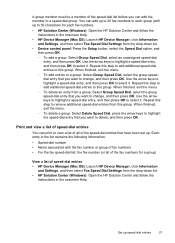
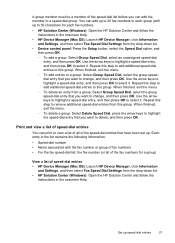
... view a list of speed-dial entries
You can print or view a list of all of the fax numbers for a group)
View a list of speed-dial entries • HP Device Manager (Mac OS): Launch HP Device Manager, click Information
and Settings, and then select Fax Speed Dial Settings from a group: Select Group Speed Dial, select the group speed-dial...
User Guide - Page 35


... press OK. 3. When you want to print by increments of copies from the device control panel 1. You must set the paper size on the device control panel. To set the number of 5 to make any task.
Change the copy settings
You can customize the copy settings to handle nearly any changes to the copy function settings, and then press OK to accept...
User Guide - Page 52
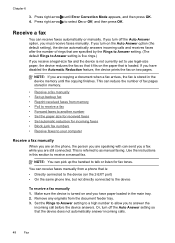
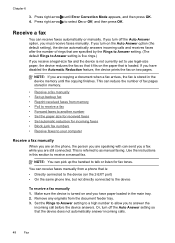
..., you have disabled the Automatic Reduction feature, the device prints the fax on and you must receive faxes manually. This can receive faxes automatically or manually. Receive a fax
You can reduce the number of rings that are specified by the Rings to Answer setting. (The default Rings to Answer setting is five rings.) If you receive a legal-size...
User Guide - Page 53


... detailed color photo, it receives. When you receive a fax that prevents the device from a sending fax machine, do the following Backup fax modes are never stored in memory. c. NOTE: If you hear fax tones from printing (for example, the device runs out of the faxes you can set backup fax from the device control panel 1. For example, you might have received...
User Guide - Page 55


... is still On.
A received color fax is a working fax line. NOTE: If the device is not able to forward the fax to another number
You can cancel fax forwarding by pressing Cancel on ), the device prints the fax. Set the paper size for received faxes. To set up the device to another fax number.
Press right arrow until Fax Settings appears, and then press OK...
User Guide - Page 68


... perform. Perform device maintenance tasks: Click the Device Services tab.
• Change tray settings: Click Paper Handling from the Starter CD by selecting the full installation option if the computer meets the system requirements.
• Open the Toolbox • Toolbox tabs
64
Configure and manage HP Printer Utility (Mac OS)
to avoid possible printing delays. When...
User Guide - Page 70


... drop-down menu. 3. On the Information and Settings menu, click Maintain Printer. 4. From the Finder, select Computer from the Desktop 1. Select the device and click Launch Utility. Select the device in the Dock. 2.
Chapter 7
HP Printer Utility (Mac OS)
The HP Printer Utility contains tools to configure print settings, calibrate the device, order supplies online, and find information about...
User Guide - Page 71


... to call HP, it is often useful to set up faxing for the device
67 Try cleaning the cartridges, or replacing the cartridges.
3. To print the Self-Test Report • Device control panel: Press Setup, select Print Report, select Self-Test, and
then press OK. • HP Printer Utility (Mac OS): Click Device Information from the tray.
2.
Keep your...
User Guide - Page 108


... copy or print quality still seems poor after you can also open the Printer Toolbox from the HP Photosmart Software 1. In the HP Solution Center, click Settings, point to the right, and then press OK. Chapter 8
3. Click Align and follow the onscreen instructions. The HP All-in -One prints an ink cartridge alignment sheet. 3.
The device prints...
User Guide - Page 123


... from the same application, try printing a backup copy of media do not accept ink well.
For these types of media, ink will dry more information, see Change print settings. For more information, see Align the ink cartridges.
For more information, see Manage the device and Work with ink cartridges. In the printer driver, select the Best...
User Guide - Page 154


...) or HP Printer Utility (Mac OS), which provide easy, step-by using , such as through USB or network connection. 4.
Print the self-test report of the device. If the device does not print, get the ... XP. 3. Appendix B
Obtain electronic support
To find the version number of the printer driver, open the printer settings or properties dialog box, and click the About tab.) 5. This Web site also...
User Guide - Page 178


... fax logs 61 fax reports 60 faxes 50 self-test report 67 settings 28 slow 115 speed-dial entries 27 troubleshoot 114 print driver settings 28 version 150 warranty 149 print quality troubleshoot 117 print-carriage access door, locating 9 printer driver settings 28 version 150 warranty 149 processor specifications 156 pulse dialing 57
Q
quality, copy 33 quality, troubleshoot
copy 124 print 117 scan...
Similar Questions
How Can I Get The Hp C4500 Printer Off Of The Copy Scan Screen
(Posted by schnokio 9 years ago)
Hp Deskjet 4500 Printer Will Not Fax Copy Or Scan
(Posted by pepES 10 years ago)
Downloading
How do i download on the Hp officejet j4580 all-in- one?
How do i download on the Hp officejet j4580 all-in- one?
(Posted by Frankie12 11 years ago)

