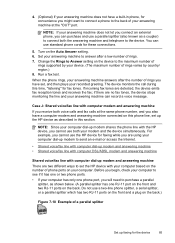HP Officejet J4500/J4600 Support Question
Find answers below for this question about HP Officejet J4500/J4600 - All-in-One Printer.Need a HP Officejet J4500/J4600 manual? We have 4 online manuals for this item!
Question posted by Frankie12 on November 27th, 2012
Downloading
Current Answers
Answer #1: Posted by RathishC on November 27th, 2012 10:35 PM
As I understand the query correctly, you would like to download and install the drivers for the printer. If that’s what you are looking for, please click the below mentioned link to download the driver for HP Officejet J4580 All-in-One Printer:
https://support.hp.com/us-en/drivers/hp-officejet-j4000-all-in-one-printer-series/model/3645099
Hope this helps.
Thanks & RegardsRathish C
#iworkfordell
Related HP Officejet J4500/J4600 Manual Pages
Similar Questions
How to download HP Laser Jet Pro M 1218 nfs printer in I Pad and I Phone
When I downloaded my printer software it didn't load the solutions center. How do I get that part?
I WANT MAKE Download Hp Laserjet M1005 Mfp
Printer Driver Download HP Laserjet M1005 MFP
Hi, I need to make my HP officejet J4580 wireless, is there a solution. Best regards