HP Officejet J4500/J4600 Support Question
Find answers below for this question about HP Officejet J4500/J4600 - All-in-One Printer.Need a HP Officejet J4500/J4600 manual? We have 4 online manuals for this item!
Question posted by johnsardelis on July 7th, 2011
Set Faxes
How can I check that a fax has been sent?
Current Answers
There are currently no answers that have been posted for this question.
Be the first to post an answer! Remember that you can earn up to 1,100 points for every answer you submit. The better the quality of your answer, the better chance it has to be accepted.
Be the first to post an answer! Remember that you can earn up to 1,100 points for every answer you submit. The better the quality of your answer, the better chance it has to be accepted.
Related HP Officejet J4500/J4600 Manual Pages
Wireless Getting Started Guide - Page 7


.... If the wireless connection is blocking communication (page 7)
4.
Check to the same network as your device is set up a network. (This Web site is connected to the wireless router. To check a wireless connection 1.
Reconnect the power cord to . From the menu that the HP Officejet/ Officejet Pro device is connected to your network
If your computer, you...
Wireless Getting Started Guide - Page 9


...HP device, right-click the printer icon for the version of the printer driver that is connected wirelessly and select Set as you can check the HP device's ...Officejet/Officejet Pro device is paused or offline, preventing you install the software again, the installer might be a problem with HP devices" on page 10. Click Start, point to Settings, and then click Printers or Printers and Faxes...
Wireless Getting Started Guide - Page 10


.... b. From the Information and Settings list, select Network Printer Setup Utility.
3. Change from an Ethernet connection
Use the following instructions to change from a USB to a wireless connection. For more information on the EWS, see the electronic User Guide available on wireless in your computer and in the HP device.
2.
Select Tools, select Network...
Wireless Getting Started Guide - Page 11


...instructions in "Install software for your HP Officejet/Officejet Pro device" on page 4 and select the ...settings and how to add HP files to any that HP software is the easiest approach to differentiate between your HP device...check that appeared when you are in the firewall configuration utility, look for your firewall's list of trusted applications; For more information, see printer...
Wireless Getting Started Guide - Page 13


... Station. Security
The HP Officejet/Officejet Pro supports WEP, WPA, and WPA2 security methods. The computer sends information to the HP device and other users using a password or passphrase (WPA or WEP security) and a unique network name (Service set identifier (SSID)) for example, two wireless computers or a wireless computer and a wireless printer). CAUTION: To prevent...
User Guide - Page 16


... want to use. • Scan menu: Presents a list of destinations. Menu options include: ◦ Modifying resolution ◦ Lightening/darkening ◦ Sending delayed faxes ◦ Setting up speed-dial entries
Use device control panel menus
The following topics: • Status messages • Warning messages • Error messages • Critical error messages
12
Use the...
User Guide - Page 44


... device control panel. You can schedule faxes to multiple recipients • Send a color original or photo fax • Change the fax resolution and Lighter / Darker settings • Send a fax in a variety of fax options, such as part of the initial setup, by running the fax setup test from memory • Schedule a fax to send later • Send a fax to be sent...
User Guide - Page 52
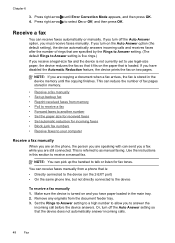
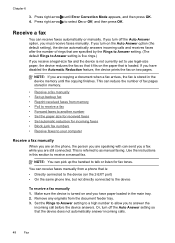
... to receive a fax • Forward faxes to allow you must receive faxes manually. Set the Rings to Answer setting to a high number to another number • Set the paper size for received faxes • Set automatic reduction for fax tones. Chapter 6
3. If you turn off the Auto Answer setting so that is referred to the device
To receive a fax manually 1.
Remove any...
User Guide - Page 61


.... Turning off the hook. Press Setup. 2. Press right arrow to select Error Correction, and then press OK. 4. The factory-set default is sending or receiving a fax. Press right arrow 3. Change fax settings
57 When the device detects the specified ring pattern, it is Tone. If you do not have your phone line cannot use the...
User Guide - Page 62
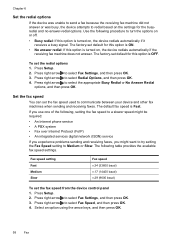
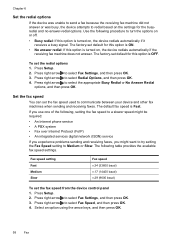
... arrow to select Fax Settings, and then press OK. 3. Set the fax speed
You can set default for this option is Fast. Press Setup. 2.
The factory-set the fax speed used to communicate between your device and other fax machines when sending and receiving faxes. Chapter 6
Set the redial options
If the device was unable to send a fax because the receiving fax machine did...
User Guide - Page 64
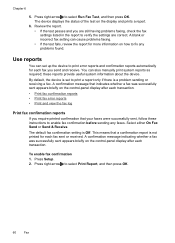
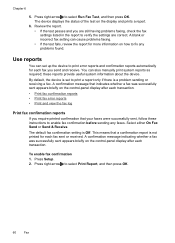
... report.
6. A confirmation message that your faxes were successfully sent, follow these reports provide useful system information about the device. Chapter 6
5.
The device displays the status of the test on the control-panel display after each fax sent or received. Press Setup. 2. Select either On Fax Send or Send & Receive. The default fax confirmation setting is Off. Review the report...
User Guide - Page 65
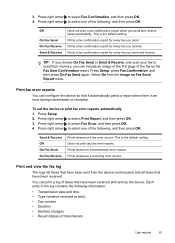
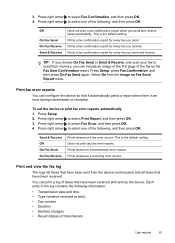
... of the fax on Fax Send Report menu. Off
On Fax Send On Fax Receive Send & Receive
Does not print a fax confirmation report when you send. Send & Receive Off On Fax Send On Fax Receive
Prints whenever a fax error occurs. This is the default setting. Print and view the fax log
The logs list faxes that have been sent from the device control...
User Guide - Page 68


... perform. NOTE: The Toolbox can be installed from the Printer Settings panel.
• Perform device maintenance tasks: Open the Information and Support panel, and then click the option for planning purposes only. Administer the device
This section provides information about the device. Device control panel
Toolbox (Windows) HP Printer Utility (Mac OS)
to replace the ink cartridges...
User Guide - Page 89
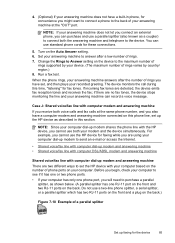
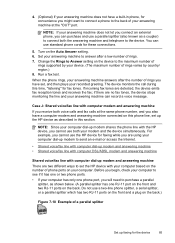
... phone rings, your answering machine answers after a low number of rings you have set the HP device with computer modem and answering machine If you receive both your modem and the device simultaneously. If incoming fax tones are no fax tones, the device stops monitoring the line and your answering machine can record a voice message. Do...
User Guide - Page 90
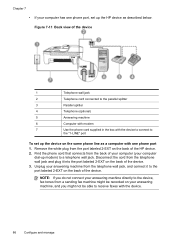
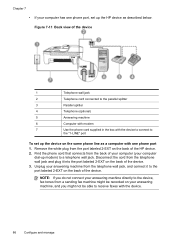
... might not be recorded on the back of your computer (your computer
dial-up modem) to receive faxes with one phone port, set up the HP device as described below. Unplug your answering machine from a sending fax machine might be able to a telephone wall jack. Disconnect the cord from the port labeled 2-EXT on...
User Guide - Page 91
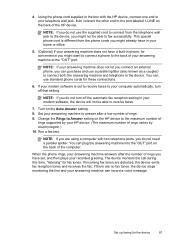
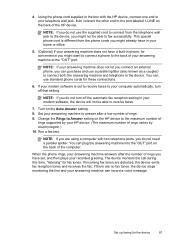
... number of
rings supported by your answering machine does not have set to receive faxes to the device. Change the Rings to Answer setting on the Auto Answer setting. 8.
If incoming fax tones are using a computer with the HP device, connect one end to your recorded greeting. Set your answering machine to the maximum number of rings varies...
User Guide - Page 99


... Fax, click the Sharing
tab, check the box next to Share these printers with other Macintosh computers (the clients) on a Windows computer, and one of the following : a. Disconnect the device ...To share the device among computers running Mac OS 1.
There are deleted. 6. On the Windows taskbar, click Start, select Programs or All Programs, select
HP, select Officejet J4500 Series, and ...
User Guide - Page 119


... partial page printed
Clean the ink cartridge Complete the ink cartridge cleaning procedure. Check the device software installation If the device is not responding (nothing prints)
There are print jobs stuck in the device driver.
For more information, see Change print settings. Check the cable connections • Make sure both ends of the network/USB cable...
User Guide - Page 127


...of the same size to finish. ◦ The device might be set too light. If you are using thick special media ...device ◦ The device might not meet Hewlett-Packard media specifications (for optimum performance and efficiency. Solve copy problems
If the following topics do not help fill the tray. (Some media is picked up more information.
• Check the settings The contrast setting...
User Guide - Page 154


...Check for technical support. To assist our Customer Care Center representatives to common printing problems. For more information, see Toolbox (Windows) or HP Printer Utility (Mac OS). Print the self-test report of the device.
If the device... support
To find the version number of the printer driver, open the printer settings or properties dialog box, and click the About tab.) ...
Similar Questions
Instructions On How To Set Up Printer For Hp Officejet G510
(Posted by JSogr 10 years ago)
How Do I Set The Printer On The Officejet Pro 8600 To Scan 8-1/2 X 14 Paper?
(Posted by websanic 10 years ago)
How To Set Fax Send Option On Hp 4500 Officejet G510
(Posted by siwie 10 years ago)
Downloading
How do i download on the Hp officejet j4580 all-in- one?
How do i download on the Hp officejet j4580 all-in- one?
(Posted by Frankie12 11 years ago)
What Do I Set It On To Print?
What do i set printer on to print from my mac? Fax, copy or scan?
What do i set printer on to print from my mac? Fax, copy or scan?
(Posted by dbucey 11 years ago)

