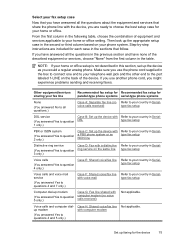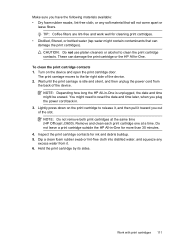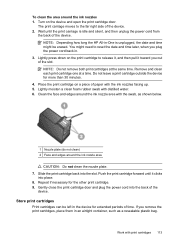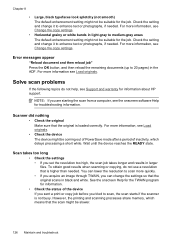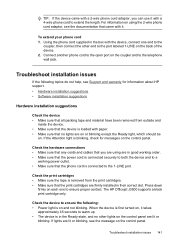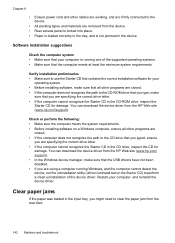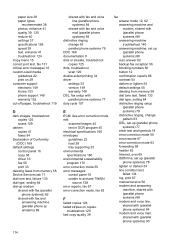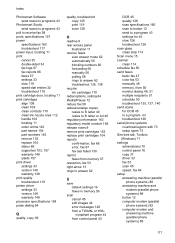HP Officejet J3600 Support Question
Find answers below for this question about HP Officejet J3600 - All-in-One Printer.Need a HP Officejet J3600 manual? We have 2 online manuals for this item!
Question posted by lb530751 on August 12th, 2014
How To Print Double Sided?
I have already scanned the info onto my computer. Now I want to make a phamplet. How?
Current Answers
Related HP Officejet J3600 Manual Pages
Similar Questions
Hp Officejet J3600 How To Print Fax Log
(Posted by zulknero 10 years ago)
My J3608 Printer Do Not Give Pdf Option For Scan Document
When I scan, it gives option of TIFF, JPEG etc but not PDF
When I scan, it gives option of TIFF, JPEG etc but not PDF
(Posted by ngk25 10 years ago)
What Are The Settings Used To Print Double Sided On An Hp Officejet 6500a Plus
e710
e710
(Posted by Batmacfa 10 years ago)
How To Print Double Sided Copies On Hp Officejet 6500a Plus
(Posted by tumik 10 years ago)
What Is The Paper Setting For My Hp Officejet J3600 If I Want To Print On Index
The paper is feeding into the printer correctly but it is still printing outside of the card itself....
The paper is feeding into the printer correctly but it is still printing outside of the card itself....
(Posted by LizCampbell1212 11 years ago)