HP Officejet 6500A Support Question
Find answers below for this question about HP Officejet 6500A - Plus e-All-in-One Printer.Need a HP Officejet 6500A manual? We have 3 online manuals for this item!
Question posted by Batmacfa on October 31st, 2013
What Are The Settings Used To Print Double Sided On An Hp Officejet 6500a Plus
e710
Current Answers
There are currently no answers that have been posted for this question.
Be the first to post an answer! Remember that you can earn up to 1,100 points for every answer you submit. The better the quality of your answer, the better chance it has to be accepted.
Be the first to post an answer! Remember that you can earn up to 1,100 points for every answer you submit. The better the quality of your answer, the better chance it has to be accepted.
Related HP Officejet 6500A Manual Pages
Getting Started Guide - Page 4


.... In the Help Viewer window, choose your computer after you can use the control panel to change the printer settings using software tools available on HP's support Web site (www.hp.com/support).
2 Use the printer For more information about supported printing supplies • Detailed user instructions
You can print documents and photos, scan documents to a computer, you install the...
Getting Started Guide - Page 10


...
• Tests the status of the printer and make 1. Touch Done, to accept the setting.
8 Set up the printer" on the printer's control panel, touch Settings, and then select the setting you wish, and then touch Set as New Defaults.
Where can configure fax settings using these incoming calls after you have installed the HP software on your computer, you want...
Getting Started Guide - Page 18


... then click Connect a New Printer. 2. Mac OS X
1. Double-click HP Setup Assistant, and then follow the onscreen instructions.
16 Set up wireless (802.11) communication (some models only) Click the Application icon on the right side of the menu bar, type HP Utility in the Dock. Follow the onscreen instructions. Click the HP Utility icon in the...
Getting Started Guide - Page 25


...Printer Print or Ink cartridges
Printheads (only applies to products with customer replaceable printheads) Accessories
Duration of limited warranty 90 days 1 year Until the HP ink is depleted or the "end of South Africa
Hewlett-Packard limited warranty statement 23 d. If HP is unable to repair or replace, as a result of normal use... SET FORTH IN THIS WARRANTY STATEMENT, IN NO EVENT SHALL HP ...
User Guide - Page 11


... licenses...192 HP Officejet 6500A (E710) e-All-in-One series 192
B HP supplies and accessories Order printing supplies online 198 Supplies...198 Ink cartridges...198 HP media...199
C Additional fax setup Set up faxing...shared with computer modem (no voice calls received 208 Set up the printer with a computer dial-up modem 209 Set up the printer with a computer DSL/ADSL modem 210 Case H: Shared...
User Guide - Page 14


... supplies area • Back view
Front view
1 2 3
4 5
6
HP Officejet 6500B Plus e-All-in this printer, please visit the HP Eco Solutions Web site for this printer, see Print on HP's environmental initiatives. For more information, see Power consumption. • Recycled Materials: For more information on both sides (duplexing). • Energy Savings Information: To determine the ENERGY...
User Guide - Page 15


1 Automatic document feeder 2 Control panel 3 Color display 4 Memory card slots 5 Output tray 6 Output tray extension 7 Main tray 8 Scanner glass 9 Scanner backing
Printing supplies area
3 def
1
* 2 abc 5 jkl
4 ghi 7 pqrs
6
mno 9
wxyz
8 tuv
#
0
@
HP Officejet 6500B Plus e-All-in-One
1
1 Cartridge access door 2 Ink cartridges
Back view
2 1 34
2 6 5
Understand the printer parts
11
User Guide - Page 25


... the printer is printing.
4. Make sure the media aligns with the right and back edges of the main tray. Lower the output tray. 6. Insert the media print-side down along the right of the tray and does not exceed the line marking in the tray.
1
2 abc 3def
4 ghi
5 jkl
7 pqrs 8 tuv
6mno 9wxyz #
*@ 0
HP Officejet 6500B Plus...
User Guide - Page 43


... a computer running Windows, the printer prints the first side of a page and Load media. 2. When you print on both sides (duplexing)
39 Do not grab it into the printer and the second side is complete. • You can print on both sides of a page
• Always use media that conforms to enable and set up the printer's Web Services. Load the appropriate...
User Guide - Page 46


... to your original print-side down in the automatic document feeder (ADF). 2. NOTE: For more information, see the online Help provided with the scanning software.
Click the Scan tab, click Webscan in the ADF. Load your computer using Webscan 1. For more information, see Load an original on your HP printer, and then select HP Scan. •...
User Guide - Page 51


... or computer modem. Make sure the printer you want to use is set up and functioning correctly. For more information, see Load an original on the HP software CD provided with the quality of...You can also send a fax manually from the printer control panel 1. On the File menu in your original print-side down in the fax number you are also useful when you want to the number you to fax...
User Guide - Page 62


... or Fax to Mac and disable printing faxes from the Digital Fax Setup Wizard.
You can change . To modify settings from the printer's control panel 1. You can turn on the toolbar. 3. To modify settings from the HP Utility. Follow the onscreen instructions. For more information, see HP printer software
(Windows). 2. Double-click HP Setup Assistant, and then follow the...
User Guide - Page 128


... slot until it clicks into place.
3 def
1
* 2 abc 5 jkl 4 ghi 7 pqrs
6
mno 9
wxyz
8 tuv
#
0
@
HP Officejet 6500B Plus e-All-in damage to use for an extended period of the printer, until
the door locks into place and is not resolved, printing can result in -One
124 Solve a problem Make sure that the ink cartridges are reinstalled...
User Guide - Page 152


... not match printer IP address (Windows)
General network troubleshooting
If you are unable to install the HP software that ...settings and close the dialog boxes.
148 Solve a problem Print the printer's network configuration page 2.
or Click Start, click Control Panel, and then double-click Printers. 3. Network port created does not match printer IP address (Windows)
If you are using the printer...
User Guide - Page 190


... product number.
186 Technical information This regulatory number should not be used .
If this product has telecommunications functionality, it also complies with the essential requirements of the following EU Directive: · R&TTE Directive 1999/5/EC Compliance with the marketing name (HP Officejet 6500A (E710) e-All-in the following EU and EFTA countries: Austria, Belgium, Bulgaria...
User Guide - Page 191


...Product Regulations Manager Customer Assurance, Business Printing Division
Local contact for Calculating the ...device must accept any interference received, including interference that the product Product Name and Model: Regulatory Model Number:1)
HP Officejet 6500A Plus... Class B / ICES-003, Issue 4 Class B
Telecom: Energy Use: Supplementary Information:
EN 301 489-1 V1.8.1:2008 / EN 301 489...
User Guide - Page 192


...device must accept any interference received, including interference that the product Product Name and Model: Regulatory Model Number:1)
HP Officejet 6500A... Manager Customer Assurance, Business Printing Division
Local contact for Calculating...Use: Supplementary Information:
TBR 21: 19983) FCC Rules and Regulations 47CFR Part 68 TIA-968-A-1+A-2+A-3+A-4+A-5 Telecommunications - This Device...
User Guide - Page 196


... NEGLIGENCE * OR OTHERWISE) ARISING IN ANY WAY OUT OF THE USE OF THIS SOFTWARE, * EVEN IF ADVISED OF THE POSSIBILITY OF SUCH...use, copy, modify, merge, publish, distribute, sublicense, and/or sell copies of the Software, and to permit persons to whom the Software is furnished to do so, subject to the following topics: • HP Officejet 6500A (E710) e-All-in-One series
HP Officejet 6500A (E710...
User Guide - Page 231
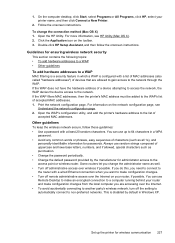
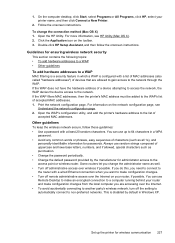
... information, see Understand the network configuration page. 2.
Set up to 64 characters in a WPA
password. •...HP, select your printer name, and then click Connect a New Printer.
2. Follow the onscreen instructions. Double-click HP Setup Assistant, and then follow these guidelines: • Use a password with a list of MAC addresses (also called "hardware addresses") of devices...
Similar Questions
How To Set Up Date In Fax Hp Officejet 6500a Plus
(Posted by arashtailsx 10 years ago)
How To Print Envelopes In Hp Officejet 6500a Plus Size Of Paper Is Not
supported by tray selected
supported by tray selected
(Posted by JaDfors 10 years ago)
How To Print Wireless On Hp Officejet 6500a Plus Without Router
(Posted by abbAh 10 years ago)
How To Print Double Sided Hp Officejet Pro 8600 In Word
(Posted by brzmateo 10 years ago)
How To Print Double Sided Hp Officejet 4500
(Posted by Copecalime 10 years ago)


