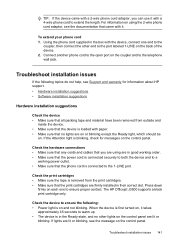HP Officejet J3500 Support Question
Find answers below for this question about HP Officejet J3500 - All-in-One Printer.Need a HP Officejet J3500 manual? We have 2 online manuals for this item!
Question posted by monojitdas009 on July 24th, 2012
Cartridge Error
how can i solve cartridge error?
Current Answers
Related HP Officejet J3500 Manual Pages
Similar Questions
How To Fix Cartridge Error On Printer For Hp Officejet 4315v All-in-one
(Posted by kecampbe 10 years ago)
Printer Driver For Officejet 5700 For Mac Os X V10.7
Does HP support Max OS 10.7 for it Officejet 5700?
Does HP support Max OS 10.7 for it Officejet 5700?
(Posted by henryreath 11 years ago)
Kenapa Setelah Katrid Dipasang.tertulis Dimonitor Cartridge Error....knp??
Setelah catrid dipasang,dimonitor tertuis catrid error..knp???dan bagaimana solsinya???
Setelah catrid dipasang,dimonitor tertuis catrid error..knp???dan bagaimana solsinya???
(Posted by zhanick 12 years ago)
Hp Officejet J3508 Cartridge Error On Display Panel
new cartridge to replace worn-out cartridge
new cartridge to replace worn-out cartridge
(Posted by starswc 12 years ago)