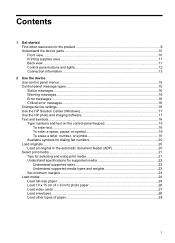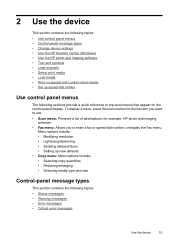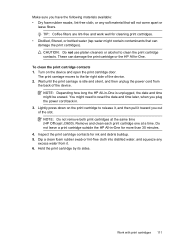HP Officejet J3500 Support Question
Find answers below for this question about HP Officejet J3500 - All-in-One Printer.Need a HP Officejet J3500 manual? We have 2 online manuals for this item!
Question posted by snuniyaz on January 25th, 2012
Cartridge Error Massage
How can I rectify the massage
Current Answers
Related HP Officejet J3500 Manual Pages
Similar Questions
How To Clear Cartridge Error Message On A Hp Officejet 6310xi All In One
(Posted by thesksunse 9 years ago)
How To Fix Cartridge Error On Printer For Hp Officejet 4315v All-in-one
(Posted by kecampbe 10 years ago)
Kenapa Setelah Katrid Dipasang.tertulis Dimonitor Cartridge Error....knp??
Setelah catrid dipasang,dimonitor tertuis catrid error..knp???dan bagaimana solsinya???
Setelah catrid dipasang,dimonitor tertuis catrid error..knp???dan bagaimana solsinya???
(Posted by zhanick 12 years ago)
Hp Officejet J3508 Cartridge Error On Display Panel
new cartridge to replace worn-out cartridge
new cartridge to replace worn-out cartridge
(Posted by starswc 12 years ago)