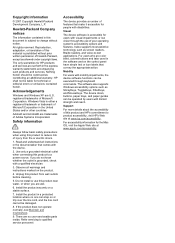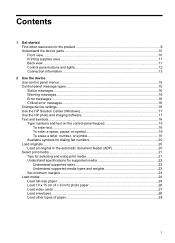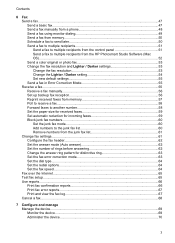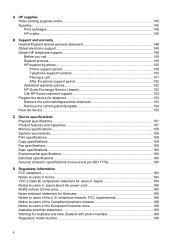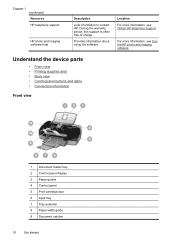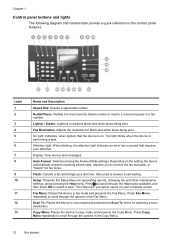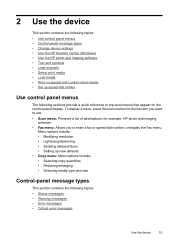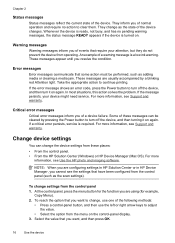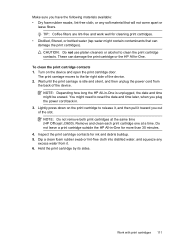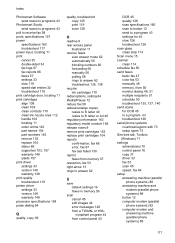HP Officejet J3500 Support Question
Find answers below for this question about HP Officejet J3500 - All-in-One Printer.Need a HP Officejet J3500 manual? We have 2 online manuals for this item!
Question posted by zhanick on February 19th, 2012
Kenapa Setelah Katrid Dipasang.tertulis Dimonitor Cartridge Error....knp??
Setelah catrid dipasang,dimonitor tertuis catrid error..knp???dan bagaimana solsinya???
Current Answers
Related HP Officejet J3500 Manual Pages
Similar Questions
I Get Cartridge Error On My Screen Even After Several Cleaning Of The Contacts
How do I get rid of the "cartridge error" on my screen. I have cleaned the contacts several times an...
How do I get rid of the "cartridge error" on my screen. I have cleaned the contacts several times an...
(Posted by kerryyoungdale 7 years ago)
I Have Installed A New Cartridge And Now The Machine Is Writing Cartridge Error
I Have Installed A New Cartridge And Now The Machine Is Writing Cartridge Error I Must Refer To The ...
I Have Installed A New Cartridge And Now The Machine Is Writing Cartridge Error I Must Refer To The ...
(Posted by jgbrink 11 years ago)
Hp Officejet J3508 Cartridge Error On Display Panel
new cartridge to replace worn-out cartridge
new cartridge to replace worn-out cartridge
(Posted by starswc 12 years ago)