HP Officejet J3500 Support Question
Find answers below for this question about HP Officejet J3500 - All-in-One Printer.Need a HP Officejet J3500 manual? We have 2 online manuals for this item!
Question posted by panjiibrahim on July 4th, 2012
Catridge Error??
what we should do if there are text "catridge error"??
Current Answers
There are currently no answers that have been posted for this question.
Be the first to post an answer! Remember that you can earn up to 1,100 points for every answer you submit. The better the quality of your answer, the better chance it has to be accepted.
Be the first to post an answer! Remember that you can earn up to 1,100 points for every answer you submit. The better the quality of your answer, the better chance it has to be accepted.
Related HP Officejet J3500 Manual Pages
User Guide - Page 13


...
Find other resources for setting up the device and information about operations. Provides status, error, and warning information about the warranty and safety issues.
For more information, see Monitor the device.
The HP Printer Utility is typically installed with the device software. Provides tools to align the device, clean print cartridges, print a test page, view ink...
User Guide - Page 15


(continued) 10 Document catcher extender 11 Handset
Printing supplies area
1 Print cartridge door 2 Print cartridges
NOTE: The HP Officejet J3500 supports a black print cartridge only. Back view
1 Power connection 2 Rear universal serial bus (USB) port 3 Fax ports (1-LINE and 2-EXT) 4 Rear door 5 Rear door access tab
Understand the device parts
11
User Guide - Page 17


...device.
When the device is off , and then unplug the power cord. Keypad: Enter fax numbers, values, or text...turn the device off , a ... in Share the device on the device.
(continued) Label...Printer sharing
Recommended number of power is still supplied to the Power button is lit when the device...device parts
13
The light blinks while performing a job. Up to the device...
User Guide - Page 21


... the HP Device Manager icon in the Devices drop-down menu. 3. The features available in the HP Solution Center vary depending on your computer does not contain any icons, an error might have ...feature does not appear in Windows to the HP photo and imaging software differs by HP Officejet J3600 only. Access to completely uninstall the HP Photosmart Software, and then reinstall the software...
User Guide - Page 22


... the HP Photosmart Software vary depending on the control panel to enter text and symbols. To correct this, use the keypad on the devices you dial a fax or phone number. To open the HP Photosmart... Photosmart Studio software vary depending on your device from the keypad when you have installed. Select your computer does not contain any icons, an error might have more than one of the ...
User Guide - Page 26


... the correct media to dry. Allowing wet media to print them correctly on custom-sized media. The HP Officejet J3500 supports paper only. Chapter 2
Cards and envelopes • Avoid envelopes that is supported by the device. • If your media. • Understand supported sizes • Understand supported media types and weights
Understand supported...
User Guide - Page 28


...wrinkles, and curled or bent edges, store all paper flat in the device. To load full-size paper 1.
Chapter 2
Set minimum margins
NOTE: The HP Officejet J3500 does not support envelopes and cards. If the paper is not stored ...or legal paper into the input tray of paper into the device for your copies, printouts, or faxes. Slide the paper-width guide to its outermost position.
24
Use the...
User Guide - Page 38


... first printing the odd-numbered pages, turning the pages over and feeding it into the device again. For more information, see Guidelines for printing on both sides of a page
•...each page to the device specifications.
With a document open the printer driver. 4. Select or clear the Flip Pages Up check box depending on both sides of a sheet by the HP Officejet J3600. •...
User Guide - Page 42


... a large number of Copies option.
To save the current settings as defaults for the current copy job only.
NOTE: The HP Officejet J3500 supports black and white copies on the device.
In the Copy area, press Copy Menu repeatedly until Number of copies from the control panel 1. Press or use the keypad to...
User Guide - Page 43


... setting to the quality of your copying.
NOTE: The HP Officejet J3500 supports black and white copies on the paper loaded in the...appears. 3.
Best copies slower than the Normal setting. The text is comparable to choose based on plain paper only. The ... Photo
Change copy speed or quality
The device provides three options that affect copy speed and quality:
•...
User Guide - Page 44


...might leave an uneven amount of white space around the edges of the paper. NOTE: The HP Officejet J3500 supports black and white copies on your original fills the entire sheet with no margins, use Fit .... Load your original and prevent unwanted cropping of the text or images at the edges of the original or cropping the edges, the device might not match the percentage that appears in first. ...
User Guide - Page 52


...START FAX Black.
To send a fax manually from the control panel 1. If the device detects an original loaded in the fax number you are also useful when you want to...dial tones, telephone prompts, or other sounds through the handset on your originals. NOTE: The HP Officejet J3500 supports black-and-white faxes only. For additional information, see Load originals. 2.
These features allow ...
User Guide - Page 54


...can schedule a black-and-white fax to reach is busy or temporarily unavailable. If the device detects an original loaded in the automatic document feeder, you will hear a dial tone....the control panel. 4. NOTE: The HP Officejet J3500 supports black-and-white faxes only.
Your fax is sent when the receiving fax machine answers. The device automatically sends your originals.
When you are...
User Guide - Page 60


...EXT port) • On the same phone line, but not directly connected to the device
NOTE: The HP Officejet J3500 can receive black-and-white faxes only. The phone line is : • Directly connected ... reception
Depending on and you are still connected. Set up the device to press Start on the line. Use the instructions in an error condition, or none of the faxes it receives.
56
Fax When...
User Guide - Page 103


...turn off the device. 3. Do not simply delete the device application files from your device. On the Windows taskbar, click Start, select Programs or All Programs, select HP,
select Officejet J3500/J3600 Series,...uninstall the software on the OS version you installed the software that use these printers with the device. Other programs that came with other computers. • Mac OS 10.4: Open...
User Guide - Page 107


...sizes. In addition, the HP Officejet J3500 supports one black print cartridge only.... then click Cartridge Details. • Mac OS: From the HP Printer Utility, click Supply Info from the Information and Support panel, and ...contains the following topics: • Work with print cartridges • Clean the device • Troubleshooting tips and resources • Solve printing problems • Poor...
User Guide - Page 114


...: The HP Officejet J3500 supports one black print cartridge only.
Open the HP Printer Utility.
Press Setup. 3.
Follow the prompts until you clean the print cartridges, try cleaning the print cartridge contacts before replacing the affected print cartridge. In the Print Properties dialog box, click the Services tab, and then click Service this device.
User Guide - Page 129
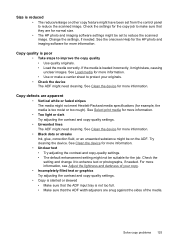
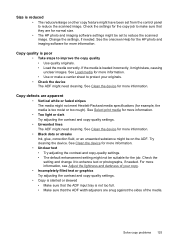
...; Too light or dark Try adjusting the contrast and copy-quality settings.
• Unwanted lines The ADF might need cleaning. See Clean the device for more information.
• Unclear text • Try adjusting the contrast and copy-quality settings. • The default enhancement setting might be on the ADF.
See Load media...
User Guide - Page 149


...; HP Printer Utility (Mac OS): Click Supplies Status from the Information and Support panel,
click the Shop for the HP All-in Europe, go to view information about purchasing print cartridges. NOTE: The HP Officejet J3500 supports black print cartridges only. visit the HP Web site (www.hpshopping.com) for the device.
Mac OS...
User Guide - Page 163


... Imaging Device Interface Language (LIDIL)
NOTE: HP Officejet J3500 supports black...Error Correction Mode. • 33.6 Kbps transmission. • Ring detect with automatic fax/answering machine switching.
Copy specifications
• Digital image processing • Up to 99 copies from original (varies by model) • Digital zoom: from 25 to page, pre-scan
NOTE: HP Officejet J3500...
Similar Questions
How To Fix Cartridge Error On Printer For Hp Officejet 4315v All-in-one
(Posted by kecampbe 10 years ago)
Printer Driver For Officejet 5700 For Mac Os X V10.7
Does HP support Max OS 10.7 for it Officejet 5700?
Does HP support Max OS 10.7 for it Officejet 5700?
(Posted by henryreath 11 years ago)
I Need Programs Starter Hp Officejet J3500 For Windows 7 In My Computer, Thanks.
(Posted by valhs 12 years ago)
Hp Officejet J3508 Cartridge Error On Display Panel
new cartridge to replace worn-out cartridge
new cartridge to replace worn-out cartridge
(Posted by starswc 12 years ago)
Hp Officejet J3500
How do I get hp officejet j3500 icon o n desk top ?
How do I get hp officejet j3500 icon o n desk top ?
(Posted by sanchezd0382 13 years ago)

