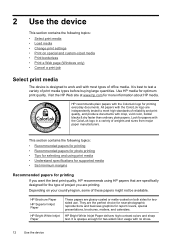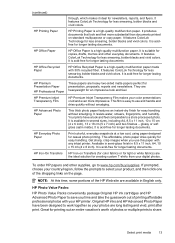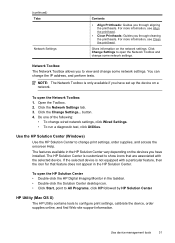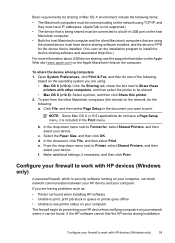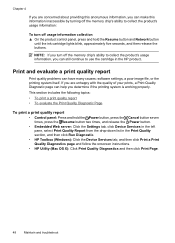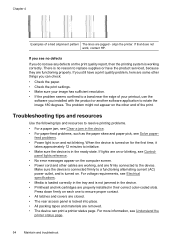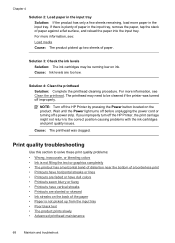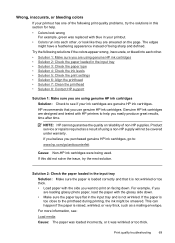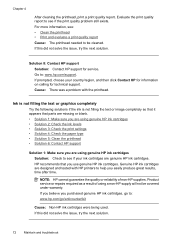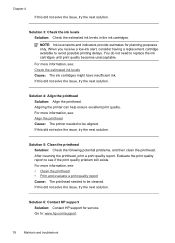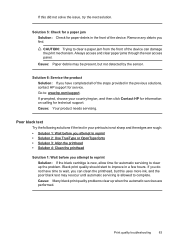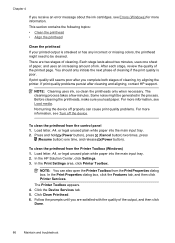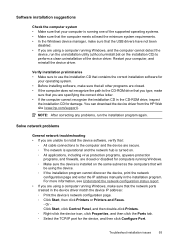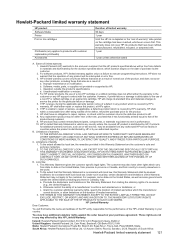HP Officejet 7000 Support Question
Find answers below for this question about HP Officejet 7000 - Wide Format Printer.Need a HP Officejet 7000 manual? We have 3 online manuals for this item!
Question posted by ngoyah on February 23rd, 2012
My Hp-office Jet 7000 Does Not Print Black.what Could The Problem Be?
Current Answers
Answer #1: Posted by BusterDoogen on February 23rd, 2012 8:49 AM
I would suggest the following: first check the ink cartridge vents are properly cleared as shown in Solution 2 here. After checking the vents run up to three cleaning cycles from the toolbox or printer front panel.
If the problem is still present then soaking the printhead as described below may resolve the issue. Read the entire instructions and prepare the necessary materials before starting. The entire process should be completed in less than 30 minutes as leaving the printhead and cartridges outside the printer for longer may cause issues. Be gentle with the printhead assembly, it is fragile and can be damaged by dropping or scratching the printhead.
Get a pan and put a soft paper towel in the bottom. Fill with 1.5" of very hot (not boiling) water. If your water is "hard water" then distilled water would be best. Remove all the ink cartridges, then remove the printhead assembly. Instructions for removing the printhead can be found in Step 2, items 1-5 of this link. Gently put the printhead nozzles down in the water and let it soak for five minutes [not five hours, not overnight....]. Remove the printhead from the water and gently dry the electrical contacts. Do not touch the nozzle area. Put the printhead back in the printer and then reinstall the ink cartridges. After reinstalling the printhead and the cartridges you may need to run up to three cleaning cycles from the front panel or toolbox to restore proper operation.
Note: the above applies to printers with individual ink cartridges and separate removable printheads. Example printers include the following:
- » HP Officejet 6000 Printer Series - E609
- » HP Officejet 7000 Wide Format Printer Series - E809
- » HP Officejet 6500 All-in-One series - E709
- » HP Photosmart B8500 Printer series
- » HP Photosmart D5400 Printer series
- » HP Photosmart D7500 Printer series
- » HP Photosmart Plus All-in-One - B209a
- » HP Photosmart Premium All-in-One Printer - C309g
- » HP Photosmart Premium Fax All-in-One Printer - C309a
- » HP Photosmart Premium TouchSmart Web All-in-One Printer - C309n
- » HP Photosmart Premium e-All-in-One Printer - C310a
- » HP Photosmart C6300 All-in-One series
This printhead soak method DOES NOT apply to printers that have fixed, non-removable printheads such as the following:
- » HP Photosmart 8200 Printer series
- » HP Photosmart D7100 Printer series
- » HP Photosmart D7200 Printer series
- » HP Photosmart D7300 Printer series
- » HP Photosmart D7400 Printer series
- » HP Photosmart 3100 All-in-One series
- » HP Photosmart 3200 All-in-One series
- » HP Photosmart 3300 All-in-One series
- » HP Photosmart C5100 All-in-One series
- » HP Photosmart C6100 All-in-One series
- » Creds to: Bob Headrick