HP Officejet 7000 Support Question
Find answers below for this question about HP Officejet 7000 - Wide Format Printer.Need a HP Officejet 7000 manual? We have 3 online manuals for this item!
Question posted by ricsa2 on February 18th, 2014
How Come My Office Jet 7000 Printer Keeps Jamming When I Try To Print On An
envelope
Current Answers
There are currently no answers that have been posted for this question.
Be the first to post an answer! Remember that you can earn up to 1,100 points for every answer you submit. The better the quality of your answer, the better chance it has to be accepted.
Be the first to post an answer! Remember that you can earn up to 1,100 points for every answer you submit. The better the quality of your answer, the better chance it has to be accepted.
Related HP Officejet 7000 Manual Pages
User Guide - Page 18
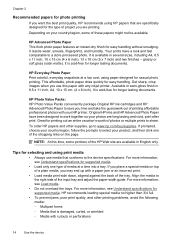
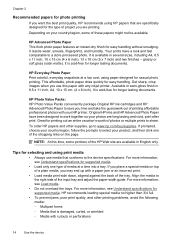
...Use the device HP recommends loading special media no higher than 3/4 full.
• To prevent jams, poor print quality, and other supplies, go to a store processed photo.
It is acid-free for longer...Align the media to save you time and take the guesswork out of printing affordable professional photos with any inkjet printer. Depending on the page. HP Photo Value Packs: HP Photo Value ...
User Guide - Page 25
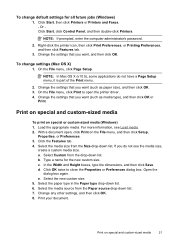
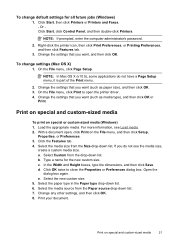
... Custom from the Size drop-down list. Open the
dialog box again.
c. To change settings (Mac OS X)
1. Right-click the printer icon, then click Print Preferences, or Printing Preferences, and then click Features tab.
3. To change default settings for the new custom size. NOTE: In Mac OS X (v10.5), some applications do not see...
User Guide - Page 26
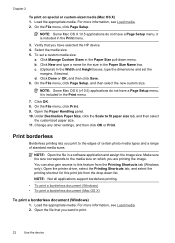
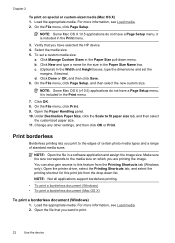
.... Under Destination Paper Size, click the Scale to the media size on special or custom-sized media (Mac OS X) 1. Open the printer driver, select the Printing Shortcuts tab, and select the printing shortcut for the size in the Paper Size pull-down list. Load the appropriate media. Click Manage Custom Sizes in the...
User Guide - Page 47
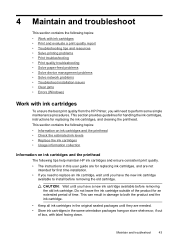
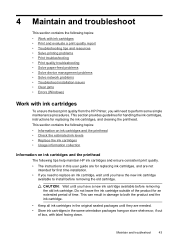
...
• Keep all ink cartridges...best print quality from the HP Printer,...print quality report • Troubleshooting tips and resources • Solve printing problems • Print troubleshooting • Print quality troubleshooting • Solve paper-feed problems • Solve device management problems • Solve network problems • Troubleshoot installation issues • Clear jams...
User Guide - Page 56
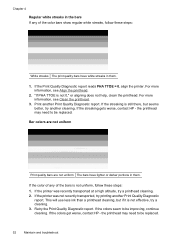
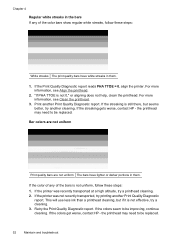
... the streaking gets worse, contact HP -
If the color of any of the bars is not effective, try printing another Print Quality Diagnostic report. If the printer was recently transported at a high altitude, try another cleaning. Retry the Print Quality Diagnostic report.
If the colors seem to be replaced.
52
Maintain and troubleshoot This will use...
User Guide - Page 62
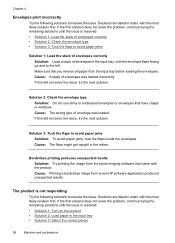
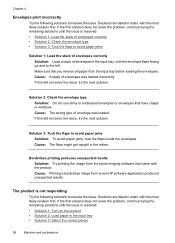
... facing up and to the left. Solution 3: Tuck the flaps to avoid paper jams Solution: To avoid paper jams, tuck the flaps inside the envelopes. Chapter 4
Envelopes print incorrectly
Try the following solutions to resolve the issue. Borderless printing produces unexpected results
Solution: Try printing the image from the photo imaging software that have clasps or windows. If the...
User Guide - Page 63
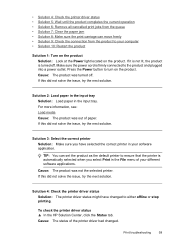
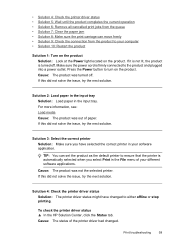
... this did not solve the issue, try the next solution. • Solution 4: Check the printer driver status • Solution 5: Wait until the product completes the current operation • Solution 6: Remove all cancelled print jobs from the queue • Solution 7: Clear the paper jam • Solution 8: Make sure the print carriage can set the product as...
User Guide - Page 64
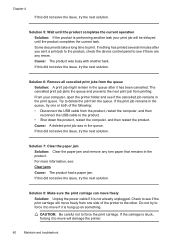
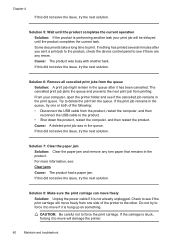
... delete the job from printing.
CAUTION: Be careful not to print.
Some documents take a long time to force the print carriage. Cause: A deleted print job was busy with another task your computer, open the printer folder and see : Clear jams Cause: The product had a paper jam.
If this did not solve the issue, try the next solution.
If...
User Guide - Page 65
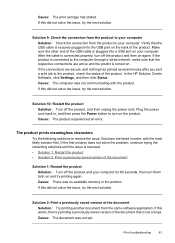
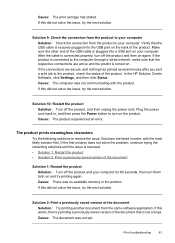
... from the product to your computer
Solution: Check the connection from the same software application. Verify that is securely plugged into a USB port on and try printing again.
If the connections are listed in , and then press the Power button to resolve the issue.
Cause: The computer was not communicating with the...
User Guide - Page 66
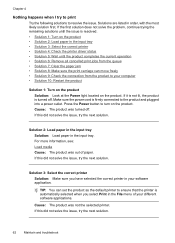
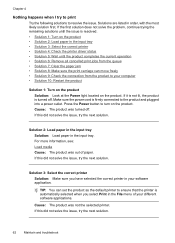
... not solve the problem, continue trying the remaining solutions until the product completes the current operation • Solution 6: Remove all cancelled print jobs from the queue • Solution 7: Clear the paper jam • Solution 8: Make sure the print carriage can set the product as the default printer to ensure that the printer is resolved. • Solution...
User Guide - Page 67
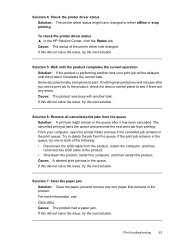
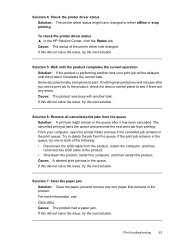
... if the cancelled job remains in the product. If this did not solve the issue, try the next solution. Try to either offline or stop printing. Cause: The product was in the queue, try one or both of the printer driver had a paper jam. Cause: A deleted print job was busy with another task your computer, open the...
User Guide - Page 70
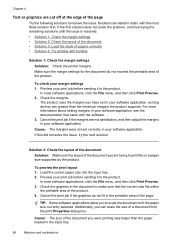
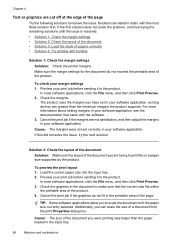
...: Check the printer margins.
Preview your margin settings 1. Solution 2: Check the layout of the document Solution: Make sure the layout of the page. To preview the print layout 1.
Solutions are listed in your print job before sending... within
the printable area of papers correctly • Solution 4: Try printing with the most likely solution first. If this did not solve the issue...
User Guide - Page 71
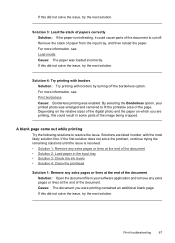
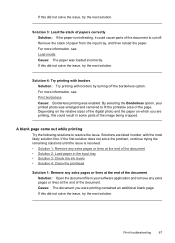
... some parts of the document to cut off the borderless option.
If this did not solve the issue, try the next solution.
Solution 4: Try printing with borders Solution: Try printing with the most likely solution first. Solutions are printing, this could cause parts of the image being cropped. Solution 3: Load the stack of papers correctly Solution...
User Guide - Page 85
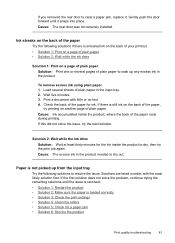
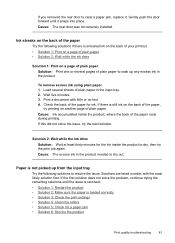
... paper is smeared ink on the back of your printout. • Solution 1: Print on a page of plain paper • Solution 2: Wait while the ink dries
Solution 1: Print on the back of the paper
Try the following solutions to clear a paper jam, replace it snaps into place. Paper is still ink on another page of...
User Guide - Page 90
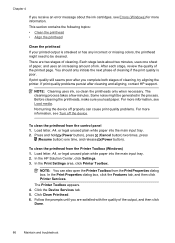
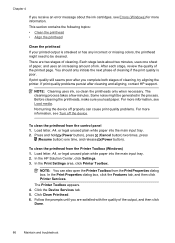
... (Windows) 1. To clean the printhead from the control panel 1. NOTE: You can cause print quality problems. For more information, see Load media. Chapter 4
If you complete both stages of cleaning, try aligning the printer. The cleaning process takes a few minutes. Press and hold (Power button), press (Cancel button) two times, press
(Resume button...
User Guide - Page 91
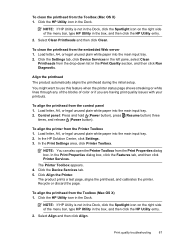
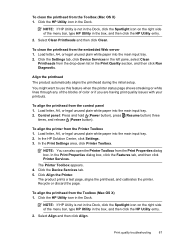
...printhead during the initial setup.
To align the printer from the Print Properties dialog box. NOTE: You can also open the Printer Toolbox from the Printer Toolbox 1. Click the HP Utility icon in ...plain white paper into the main input tray. 2.
In the Print Properties dialog box, click the Features tab, and then click Printer Services. Load letter, A4, or legal unused plain white paper ...
User Guide - Page 92
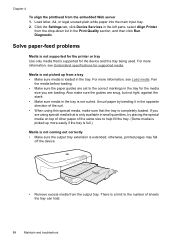
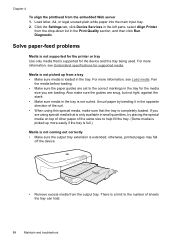
...printer or tray Use only media that the tray is not curled. Fan
the media before loading. • Make sure the paper guides are snug, but not tight, against the stack. • Make sure media in the tray. otherwise, printed... paper by bending it in small quantities, try placing the special media on top of other...the tray is full.)
Media is not coming out correctly • Make sure the output...
User Guide - Page 117
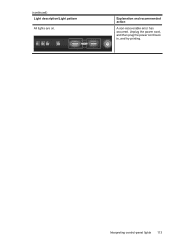
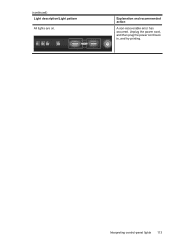
(continued) Light description/Light pattern
All lights are on. Unplug the power cord, and then plug the power cord back in, and try printing.
Interpreting control-panel lights 113 Explanation and recommended action
A non-recoverable error has occurred.
User Guide - Page 132


The Regulatory Model Number for your product is SNPRC-0803 (HP Officejet 7000 Printer). Appendix D
LED indicator statement
LED indicator statement The display LEDs meet the requirements of EN 60825-1. This regulatory number should not be confused with the marketing name (HP Officejet 7000 Printer Series) or product number.
128 Regulatory information
Regulatory model number
For regulatory...
User Guide - Page 145
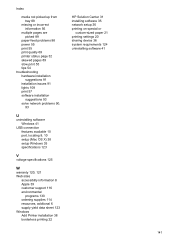
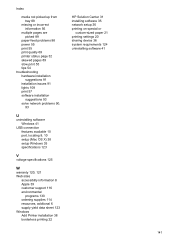
... incorrect information 56
multiple pages are picked 89
paper-feed problems 88 power 55 print 55 print quality 69 printer status page 32 skewed pages 89 slow print 55 tips 54 troubleshooting hardware installation
suggestions 91 installation issues 91 lights 108 print 57 software installation
suggestions 93 solve network problems 90,
93
U
uninstalling software Windows...
Similar Questions
How To Align Printhead Hp Office Jet 7000
(Posted by austhree 9 years ago)
My Office Jet 7000 Wont Print Out Black Ink. Why?
(Posted by jsShe 10 years ago)
How To Reset Ip Address Office Jet 6000 Printer
(Posted by Mastekoj 10 years ago)
How To Clear Printer Hp Office Jet 7000
(Posted by jvoghuaz 10 years ago)
My Hp-office Jet 7000 Does Not Print Black.what Could The Problem Be?
the colors seem to be working fine though they are faint.the test page also does not print.please ad...
the colors seem to be working fine though they are faint.the test page also does not print.please ad...
(Posted by ngoyah 12 years ago)

