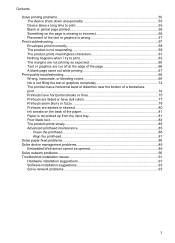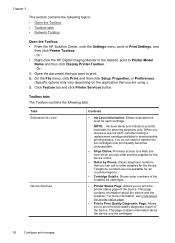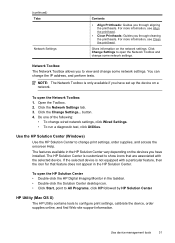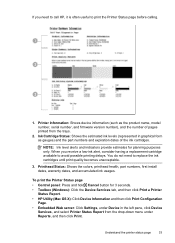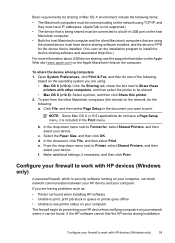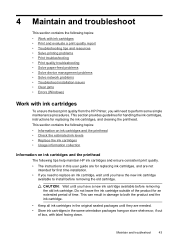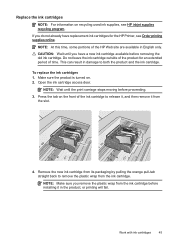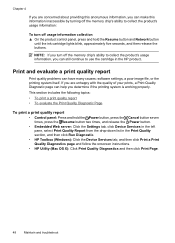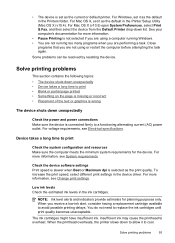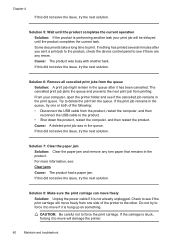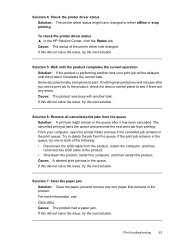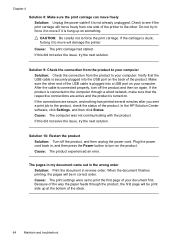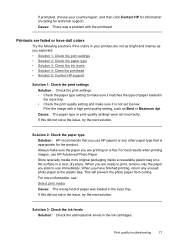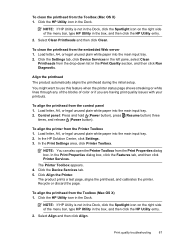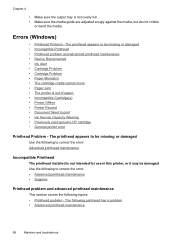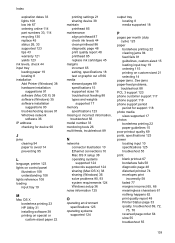HP Officejet 7000 Support Question
Find answers below for this question about HP Officejet 7000 - Wide Format Printer.Need a HP Officejet 7000 manual? We have 3 online manuals for this item!
Question posted by chandivalisupport on March 7th, 2013
In Hp Officejet 7000 Printer ,some Times Get A Bank Print Why This Happening?
In Hp officejet 7000 printer ,some times get a bank print why this happening?
Current Answers
Related HP Officejet 7000 Manual Pages
Similar Questions
Why Does My Hp Officejet 7000 Printer Slow Down While Printing?
(Posted by tommiacch 10 years ago)
How Do I Get My Hp Officejet 7000 Printer To Print In Black And White Only
(Posted by ddoJP 10 years ago)
How To Change Ip Address Of Hp Officejet 7000 Printer
(Posted by akdoge 10 years ago)
How To Cleaning Printhead For Hp Officejet 7000 Printer
(Posted by Hewo 10 years ago)
Problems Printing And Sharing A Hp Officejet 7000 - Wide Format Printer.
Hi Dudes! I have a HP Officejet 7000 - Wide Format Printer at the office installed in 1 computer and...
Hi Dudes! I have a HP Officejet 7000 - Wide Format Printer at the office installed in 1 computer and...
(Posted by Fumo 12 years ago)