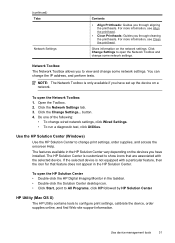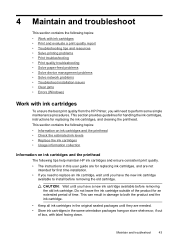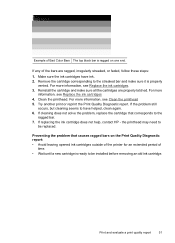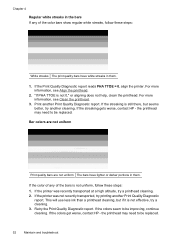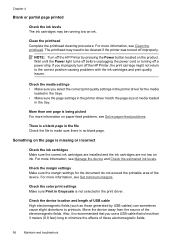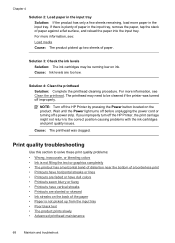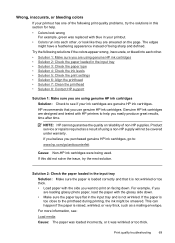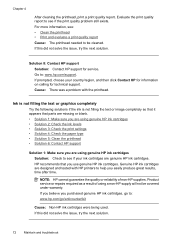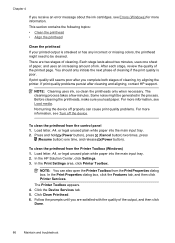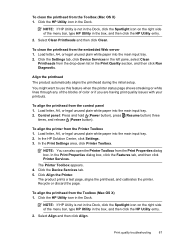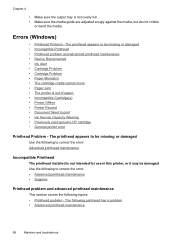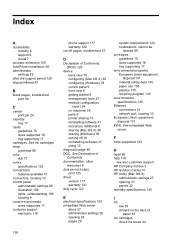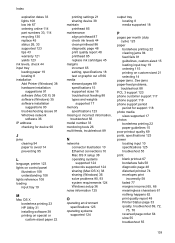HP Officejet 7000 Support Question
Find answers below for this question about HP Officejet 7000 - Wide Format Printer.Need a HP Officejet 7000 manual? We have 3 online manuals for this item!
Question posted by Hewo on August 7th, 2013
How To Cleaning Printhead For Hp Officejet 7000 Printer
The person who posted this question about this HP product did not include a detailed explanation. Please use the "Request More Information" button to the right if more details would help you to answer this question.
Current Answers
Related HP Officejet 7000 Manual Pages
Similar Questions
How To Clean An Hp Officejet 7000 Roller
(Posted by kniJoann 9 years ago)
How To Clean Printhead Hp Officejet 7000 Wide
(Posted by joycef10 9 years ago)
How To Clean Printhead Hp Officejet 7000 Wide Format
(Posted by spel 10 years ago)
How To Clean A Hp Officejet 7000
(Posted by roHelo 10 years ago)
In Hp Officejet 7000 Printer ,some Times Get A Bank Print Why This Happening?
In Hp officejet 7000 printer ,some times get a bank print why this happening?
In Hp officejet 7000 printer ,some times get a bank print why this happening?
(Posted by chandivalisupport 11 years ago)