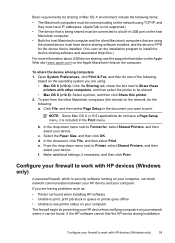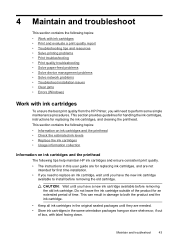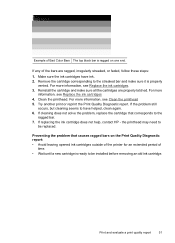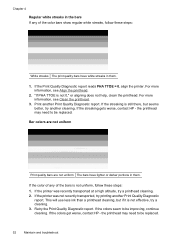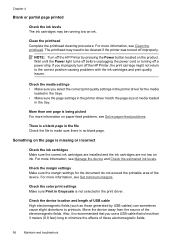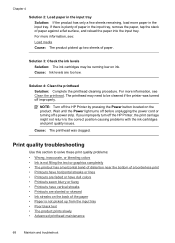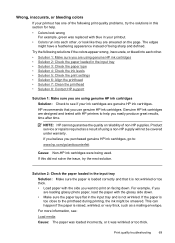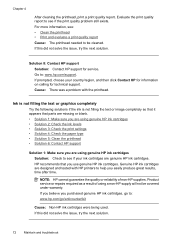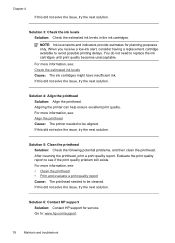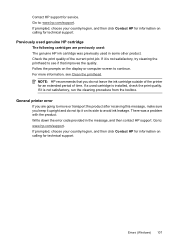HP Officejet 7000 Support Question
Find answers below for this question about HP Officejet 7000 - Wide Format Printer.Need a HP Officejet 7000 manual? We have 3 online manuals for this item!
Question posted by roHelo on September 22nd, 2013
How To Clean A Hp Officejet 7000
The person who posted this question about this HP product did not include a detailed explanation. Please use the "Request More Information" button to the right if more details would help you to answer this question.
Current Answers
Related HP Officejet 7000 Manual Pages
Similar Questions
Hp Officejet 7000 Wide Format Printer - How To Run Cleaning Cycle
(Posted by Cerbecne 9 years ago)
How To Clean Hp Officejet Pro 8000 A809 Printheads
(Posted by sktski 10 years ago)
Where Clean Cartridge Menu In Hp Officejet 7000 Wide Format Printer
(Posted by lherrsuy 10 years ago)
How To Cleaning Hp Officejet 7000 Printer
(Posted by sheblackb 10 years ago)
Problems Printing And Sharing A Hp Officejet 7000 - Wide Format Printer.
Hi Dudes! I have a HP Officejet 7000 - Wide Format Printer at the office installed in 1 computer and...
Hi Dudes! I have a HP Officejet 7000 - Wide Format Printer at the office installed in 1 computer and...
(Posted by Fumo 12 years ago)