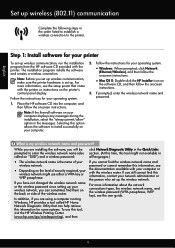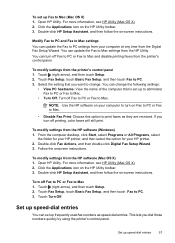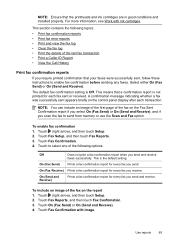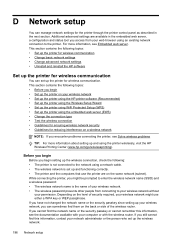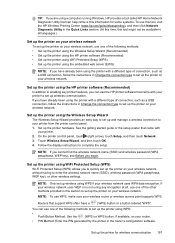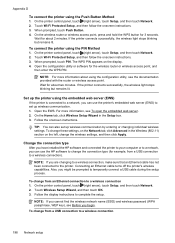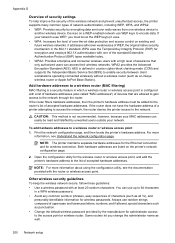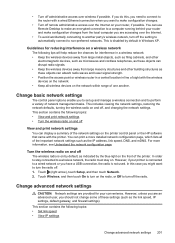HP Officejet 6700 Support Question
Find answers below for this question about HP Officejet 6700.Need a HP Officejet 6700 manual? We have 3 online manuals for this item!
Question posted by keadm on August 10th, 2014
How To View Wep Key In A Officejet 6700
The person who posted this question about this HP product did not include a detailed explanation. Please use the "Request More Information" button to the right if more details would help you to answer this question.
Current Answers
Answer #1: Posted by freginold on August 25th, 2014 7:46 AM
You can't see the WEP key from your Officejet. To find out the WEP key, you'll have to look in your router's wireless settings (how to do that depends what kind of router you have) or talk to your network administrator.
Related HP Officejet 6700 Manual Pages
Similar Questions
Wep Key Error
I get an invalid wep key message. The wep key works for other devices on the same network. What are ...
I get an invalid wep key message. The wep key works for other devices on the same network. What are ...
(Posted by donmoss 9 years ago)
Hp Officejet 6700 Premium
My new 6700 prints fine and is connected to wired pc by ubs cable. It will not scan into computer sa...
My new 6700 prints fine and is connected to wired pc by ubs cable. It will not scan into computer sa...
(Posted by fslang2 10 years ago)
What Do I Plug Into The Printer To Make The Fax Work On Hp Officejet 6700?
(Posted by joanvwood 10 years ago)
How Can I Get A Manual For The Hp Officejet 6700? The Scanner Is Behaving Badly
The scanner does strange unpredictable things. I am trying to get a manual so I know whether it is s...
The scanner does strange unpredictable things. I am trying to get a manual so I know whether it is s...
(Posted by HOAD 11 years ago)
How Do Get The Wep Key?
I went from a non-password protected wireless network to one that is password protected. Now the pri...
I went from a non-password protected wireless network to one that is password protected. Now the pri...
(Posted by sandowlaptop 12 years ago)