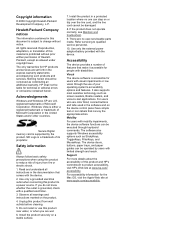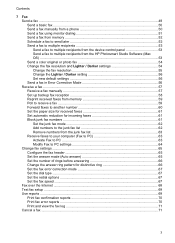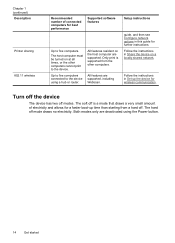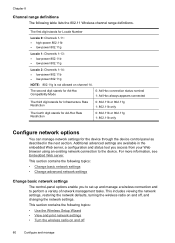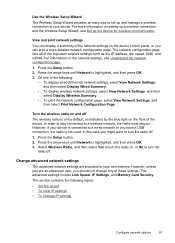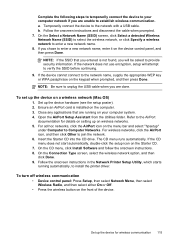HP J6480 Support Question
Find answers below for this question about HP J6480 - Officejet All-in-One Color Inkjet.Need a HP J6480 manual? We have 4 online manuals for this item!
Question posted by donmoss on October 16th, 2014
Wep Key Error
I get an invalid wep key message. The wep key works for other devices on the same network. What are my options please?
Current Answers
Related HP J6480 Manual Pages
Similar Questions
Officejet 6480 All-in-one Printer Won't Print - Shows Error Under Status
(Posted by sanblsan 9 years ago)
Officejet J6480 All-in-one Printer Won't Print - Shows Error Under Status
(Posted by hirejavie 10 years ago)
Hinge Came Apart -- Misaligned
The left-side hinge supporting the top to the printer came apart when I was replacing ink. Now the t...
The left-side hinge supporting the top to the printer came apart when I was replacing ink. Now the t...
(Posted by katelin 11 years ago)
Getting E Error On Color Screen
Getting E Error On Color Screen Of Hp Deskjet F4488 What To Do?
Getting E Error On Color Screen Of Hp Deskjet F4488 What To Do?
(Posted by jkbhardwaj650 11 years ago)
Getting E Error On Color Screen Of Hp Deskjet F4488 What To Do?
getting E error on color screen of hp deskjet f4488 what to do?
getting E error on color screen of hp deskjet f4488 what to do?
(Posted by milind46360 11 years ago)