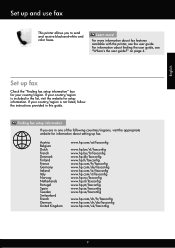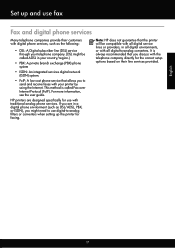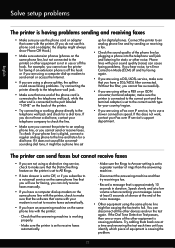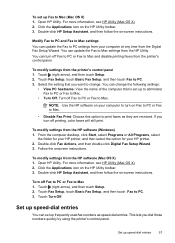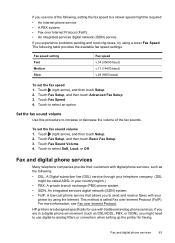HP Officejet 6700 Support Question
Find answers below for this question about HP Officejet 6700.Need a HP Officejet 6700 manual? We have 3 online manuals for this item!
Question posted by abpari on March 4th, 2014
How I Set Receive Faxes From My 6700 Hp Fax
Current Answers
Answer #1: Posted by waelsaidani1 on March 5th, 2014 4:49 AM
You can send a fax in a variety of ways. Using the printer control panel, you can send
a black-and-white or color fax. You can also send a fax manually from an attached
phone.
To send a standard fax from the printer control panel
1.
Load your original print-side down in the right-front corner of the glass or in the
ADF. For more information, see Load an original on the scanner glass or Load an
original in the automatic document feeder (ADF).
2.
Touch Fax.
3.
Enter the fax number by using the keypad.
TIP:
To add a pause in the fax number you are entering, touch * repeatedly,
until a dash (
-) appears on the display.
4.
Touch Start Black or Start Color.
If the printer detects an original loaded in the automatic document feeder, it sends
the document to the number you entered.
TIP:
If the recipient reports issues with the quality of the fax you sent, you
can try changing the resolution or contrast of your fax. Please refer to pages 45 to 67 of the user guide: http://h10032.www1.hp.com/ctg/Manual/c03227497.pdf