HP Officejet 6700 Support Question
Find answers below for this question about HP Officejet 6700.Need a HP Officejet 6700 manual? We have 3 online manuals for this item!
Question posted by kleitjward on November 9th, 2013
How To Set Up Fax On Hp Officejet 6700
The person who posted this question about this HP product did not include a detailed explanation. Please use the "Request More Information" button to the right if more details would help you to answer this question.
Current Answers
There are currently no answers that have been posted for this question.
Be the first to post an answer! Remember that you can earn up to 1,100 points for every answer you submit. The better the quality of your answer, the better chance it has to be accepted.
Be the first to post an answer! Remember that you can earn up to 1,100 points for every answer you submit. The better the quality of your answer, the better chance it has to be accepted.
Related HP Officejet 6700 Manual Pages
Getting Started Guide - Page 3


... wireless (802.11) communication 18 Solve setup problems...20
Problems setting up the printer 20 Problems installing the software 21 Problems setting up fax...21 Wireless (802.11) setup problems 23 Problems using Web Services 25 Use the embedded web server (EWS 26 HP limited warranty statement...27
Safety Information
Always follow basic safety...
Getting Started Guide - Page 4


... printer! In the Help Viewer window, choose your computer
when you installed the HP software. For more information, see "Where's the user guide?" To scan, copy, and send faxes, you can use the control panel to change the printer settings using the printer • Important notices, environmental, and regulatory information
You can open...
Getting Started Guide - Page 5


For information about setting up and using a computer running Microsoft® Windows® and if your computer does not ...more information about finding the user guide, see the user guide. For more ! Use Fax to PC and Fax to Mac to automatically receive faxes and save faxes directly to your HP printer. Scan to Computer
Using the printer, you simplify and streamline your work. Inthe...
Getting Started Guide - Page 10


...faxes automatically instead, contact your home or office.
Answer feature.
Connect any other
equipment or services, contact the telephone
1. additional devices...the
incoming fax calls, be available to respond in the tray
information about connecting and setting up
&#... HP recommends that you use fax
Step 1: Connect the printer to the phone line
Before you cannot receive faxes ...
Getting Started Guide - Page 21


... are connecting using a USB cable, make sure it is not set up properly for faxing, you are still having faxing problems, you type. Windows Device Manager.
• If the computer cannot recognize the HP software
CD in the Search box. Tip: If you receive a fax communication error that includes an error code, you might experience problems...
Setup Poster - Page 1


... the cartridge after it is used .
Lift up the printer, including:
Setting the language and location
Installing the ink cartridges
Loading paper
Installing the printer ...Packard Development Company, L.P. For more efficient support, and printer support alerts. OFFICEJET 6600/6700
1
1a
1b
Start
www.hp.com/support
2
Remove tape and packing materials. Note: Some of different ways...
User Guide - Page 5


... mode 15 To change settings for a mode 15 Change the printer settings 15 Find the printer model number 15 HP Digital Solutions...16 Scan to Computer...16 HP Digital Fax (Fax to PC and Fax to Mac 16 Select...envelopes...22 Load cards and photo paper 23 Load custom-size media...24 Insert a memory device...24 Maintain the printer...25 Clean the scanner glass...25 Clean the exterior ...26 Clean the...
User Guide - Page 9


...fax problems...103 The fax test failed...103
Solve problems using Web Services and HP websites 116 Solve problems using Web Services 116 Solve problems using HP websites 117
Solve memory device problems 117 The printer cannot read the memory device...and ready 123 Step 5: Make sure the wireless version of the printer is set as the default printer driver (Windows only 123 Step 6: Make sure your ...
User Guide - Page 10


... Set minimum margins 145 Guidelines for printing on both sides of a page 145 Print specifications...146 Copy specifications...146 Fax specifications...146 Scan specifications...147 Web Services specifications 147 HP ePrint...147 Printer Apps...147 HP website specifications 147 Environmental specifications 147 Electrical specifications...148 Acoustic emission specifications 148 Memory device...
User Guide - Page 19


...and to help determine which supplies or accessories are available for your computer, such as the HP printer software, HP Utility (Mac OS X), or the EWS. After selecting a mode, touch the arrow buttons...The control panel display returns to the main menu. You can also change the printer settings using HP software tools available on your printer.
Follow the prompts on the display to the ...
User Guide - Page 49


... fax test, see Test fax setup.
You can verify the fax is set up the printer correctly for faxing. or multiple-page black-and-white or color fax by using either the control panel or the HP software provided with the recipient before sending any faxes. Fax
45 NOTE: Before you begin faxing, make sure you can also set a number of fax...
User Guide - Page 60


...; Activate Fax to PC and Fax to Mac • Modify Fax to PC and Fax to Mac settings
Fax to PC and Fax to Mac requirements • The administrator computer, the computer that the fax was received.
To print a Junk Fax Report 1. With Fax to PC and Fax to Mac, you can use the HP Utility.
NOTE: Fax to PC and Fax to Mac...
User Guide - Page 67
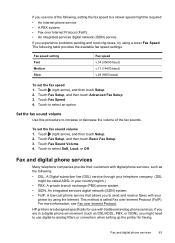
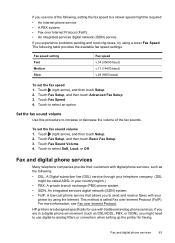
... sending and receiving faxes, try using the Internet. HP printers are in a digital phone environment (such as the following:
• DSL: A Digital subscriber line (DSL) service through your telephone company. (DSL might be called Fax over Internet Protocol (FoIP). Touch (right arrow), and then touch Setup. 2.
Fax speed setting Fast Medium Slow
Fax speed v.34 (33600...
User Guide - Page 82


... • Print quality troubleshooting • Solve paper-feed problems • Solve copy problems • Solve scan problems • Solve fax problems • Solve problems using Web Services and HP websites • Solve memory device problems • Solve wired (Ethernet) network problems • Solve wireless problems • Configure your problem, try using one of...
User Guide - Page 127


...the printer is set as you are able to access the EWS, but find that the symptoms persist as the default printer driver (Windows only) If you install the HP software again, the...the printer, and the click Open Print Queue. 3. Click Start, and then click Printers or Printers and Faxes or Devices and
Printers. - Or Click Start, click Control Panel, and then double-click Printers. 2. b. For ...
User Guide - Page 128


... the same time. On the computer desktop, click Start, select Programs or All Programs, click HP,
select your network administrator or the person who set as Default Printer. Click Start, and then click Printers or Printers and Faxes or Devices and
Printers. - b. Step 6: Make sure your computer is not connected to your computer with...
User Guide - Page 153


... with the marketing name (HP Officejet 6700 Premium e-All-in your ...statement for Germany • LED indicator statement • Gloss of housing of peripheral devices for Germany • Notice to users of the U.S. telephone network: FCC requirements ...German telephone network • Australia wired fax statement • European Union Regulatory Notice • Regulatory information for your product is ...
User Guide - Page 176


....
In a serial-type phone system, the connector type on the same phone line. NOTE: In some important fax settings such as the answer mode and fax header information. NOTE: If you have a parallel-type phone system, HP recommends you use the 2-wire phone cord supplied with the printer might have on your country/region...
User Guide - Page 220


...
margins setting, specifications 145
media clear jams 132
216
duplexing 36 HP, order 171 load tray 21 print on custom-size 34 selecting 18 skewed pages 95 specifications 141 supported sizes 142 troubleshoot feeding 94 types and weights
supported 144 memory
reprint faxes 52 save faxes 52 specifications 140 memory cards insert 24 memory devices...
User Guide - Page 223


...
USB flash drives 148
V
vertical stripes on copies, troubleshoot 98
view network settings 201
voice mail set up with fax (parallel phone systems) 180 set up with fax and computer modem (parallel phone systems) 193
voltage specifications 148 volume
fax sounds 63
W
wall jack test, fax 105 warranty 137 web sites
accessibility information 3, 9 customer support 79 environmental...
Similar Questions
Change Compatibility Settings For Hp Officejet V40 Windows 8.1
How to change compatibility settings for hp officejet v40 windows RT 8.1
How to change compatibility settings for hp officejet v40 windows RT 8.1
(Posted by RickieSmooth 9 years ago)
How To Fax Hp Officejet 6700 Auto Document Feeder Adf Face Up Or Down
(Posted by eglpmm 10 years ago)
How Can I Set Up Hp Officejet 6700 For Faxing Without A Land Line
(Posted by 44Aragon 11 years ago)

