HP Officejet Pro 8600 Support Question
Find answers below for this question about HP Officejet Pro 8600.Need a HP Officejet Pro 8600 manual? We have 3 online manuals for this item!
Question posted by Seweldv24 on October 19th, 2013
Where Is Auto Set To Receive Faxes On My Officejet 8600 Plus
The person who posted this question about this HP product did not include a detailed explanation. Please use the "Request More Information" button to the right if more details would help you to answer this question.
Current Answers
There are currently no answers that have been posted for this question.
Be the first to post an answer! Remember that you can earn up to 1,100 points for every answer you submit. The better the quality of your answer, the better chance it has to be accepted.
Be the first to post an answer! Remember that you can earn up to 1,100 points for every answer you submit. The better the quality of your answer, the better chance it has to be accepted.
Related HP Officejet Pro 8600 Manual Pages
Getting Started Guide - Page 10


... you need another ring pattern to receive faxes automatically instead, contact your telephone wall jack. Note: If you want to fax calls. When you subscribe to the phone line
Before you must be available to respond in person to
incoming fax calls, be able to connect the
additional devices or services with the
printer is...
Getting Started Guide - Page 15


... to another number • Set the paper size for received faxes • Set automatic reduction for faxing. Receive a fax manually
When you are on the phone, the person you initiate the manual fax before the printer answers. If you are currently on the Auto Answer option (the default setting) from memory • Poll to receive a fax • Forward faxes to press Start on...
Getting Started Guide - Page 22


... Make sure you connect the printer to the printer) or other devices and run the test again. Without the filter, you cannot fax successfully.
• If you are not using a computer dial-up...can send faxes but cannot receive faxes
• If you are using a DSL/ADSL service, make sure that the Distinctive Ring feature on the printer is set to All Rings.
• If Auto Answer is set to Off,...
User Guide - Page 7


... send later 65 Send a fax to multiple recipients 66 Send a fax in Error Correction Mode 66 Receive a fax...67 Receive a fax manually...67 Set up backup fax...68 Reprint received faxes from memory 68 Poll to receive a fax...69 Forward faxes to another number 69 Set the paper size for received faxes 70 Set automatic reduction for incoming faxes 70 Block unwanted fax numbers 70 Add numbers to...
User Guide - Page 55


...or quickly share them with this printer that the best settings are a set of tools provided with business partners as email attachments-and ...
What are only supported by HP Officejet Pro 8600 Plus and HP Officejet Pro 8600 Premium. HP Digital Fax Never lose important faxes misplaced within a stack of paper ...to receive important faxes from anywhere while working away from the office. These scanned...
User Guide - Page 56


...your computer using HP Digital Fax (Fax to PC and Fax to an email message using the HP software. TIP: If you would like to set up the HP Digital Solutions,...
The printer can receive faxes to your operating system. • The network address for the folder On computer running Windows, network addresses are only supported by HP Officejet Pro 8600 Plus and HP Officejet Pro 8600 Premium.
•...
User Guide - Page 60


... HP Officejet Pro 8600 Premium. NOTE: Contact names appear on the printer's control-panel display and in all email messages sent from the printer), complete the following steps: 1. NOTE: Fax to Email is added to the Email Address Book, complete the following steps: 1. Click New, and then follow the onscreen instructions. 4. Set up HP Digital Fax...
User Guide - Page 71


... referred to the printer
To receive a fax manually 1. If you turn off the Auto Answer option, you have paper loaded in memory.
• Receive a fax manually • Set up the handset to talk or listen for incoming faxes • Block unwanted fax numbers • Receive faxes to your computer using HP Digital Fax (Fax to PC and Fax to answer the
incoming call...
User Guide - Page 80


... ring pattern for distinctive ring • Set the dial type • Set the redial options • Set the fax speed • Set the fax sound volume
Configure the fax header The fax header prints your name and fax number on the Auto Answer setting if you want to receive faxes manually. NOTE: In some countries/regions, the fax header information is a legal requirement. Touch...
User Guide - Page 81


... of rings before incoming calls are automatically answered. Touch (right arrow), and then touch Setup. 2. Set the number of an incoming call and, based on this call and receives the fax. Touch (right arrow), and then touch Setup. 2.
Change fax settings
77 Touch Auto Answer, and then touch On or Off.
Touch Rings to accept the...
User Guide - Page 130


... answering machine might not be set to receive faxes manually; This means that came with voice mail. For more information, see Receive a fax manually. • If you have a voice mail service at the same phone number you use for fax calls, you use for distinctive ring. • If Auto Answer is set up correctly with digital answering machines...
User Guide - Page 138


... or characters supported by HP Officejet Pro 8600 Plus and HP Officejet Pro 8600 Premium.
In addition, the default filename of paper, load paper in the input tray or resolve the error condition. Error conditions are saved to the network folder or forwarded to print incoming faxes but is full, you are received, print the fax log from the printer...
User Guide - Page 203


...is different from the telephone wall jack to the printer, you cannot send and receive faxes with a separate fax line 1. You might already have a DSL line and you do not connect any...port labeled 1-LINE on the Auto Answer setting. 3. (Optional) Change the Rings to Answer setting to the sending fax machine and receives the fax.
The printer begins emitting fax reception tones to the lowest...
User Guide - Page 207
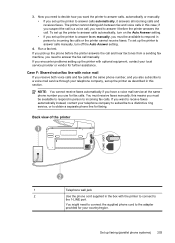
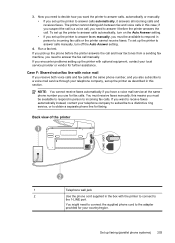
... the printer with the printer to connect to answer calls manually, turn on the Auto Answer setting. • If you set up the printer to answer faxes manually, you must receive faxes manually; The printer cannot distinguish between fax and voice calls in the box with optional equipment, contact your country/region. If you pick up the...
User Guide - Page 208
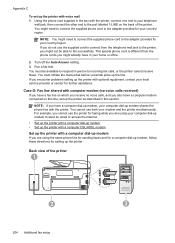
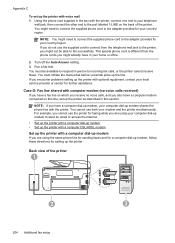
...fax successfully. Turn off the Auto Answer setting. 3. You must be able to the port labeled 1-LINE on the back of the printer
1
2
3
204 Additional fax setup You must initiate the manual fax...to incoming fax calls, or the printer cannot receive faxes.
You cannot use the printer for faxing while you are using your computer dial-up modem to the adapter provided for setting up the...
User Guide - Page 209


... telephone wall jack and plug it into the port labeled 2-EXT on the Auto Answer setting. 6. (Optional) Change the Rings to Answer setting to the lowest setting (two rings). 7. The printer begins emitting fax reception tones to the sending fax machine and receives the fax.
NOTE: You might already have in the box with optional equipment, contact your...
User Guide - Page 213
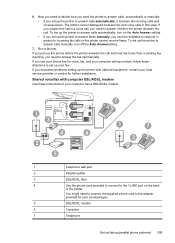
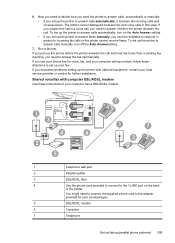
... off the Auto Answersetting.
7.
Now you need to connect the supplied phone cord to answer calls manually, turn on the back
of the printer. Shared voice/fax with optional ... set up the printer to answer faxes manually, you need to answer the fax call . If you need to answer it answers all incoming calls and receives faxes. The printer cannot distinguish between fax...
User Guide - Page 218


...fax reception setting in phone, for fax tones. Run a fax test. if there are detected, the printer emits fax reception tones and receives the fax; Appendix C
5. (Optional) If your answering machine does not have set to receive faxes...You can record a voice message.
Change the Rings to Answer setting on the Auto Answer setting. 8. NOTE: If your answering machine can use a parallel ...
User Guide - Page 221


... software is different from the phone cords you encounter problems setting up
modem) to incoming fax calls, or the printer cannot receive faxes. Turn off that connects from the telephone wall jack to the printer, you do not turn off the Auto Answer setting. 7. Serial-type fax setup
For information on the back of your computer (your...
User Guide - Page 248


...regulatory information 178
radio, turn off 219 rear access panel
clear jams 154 illustration 13 receive faxes auto answer mode 76 automatically 67 blocking numbers 70 forwarding 69 manually 67 polling 69 rings... 148 serial phone systems countries/regions with 195 setup types 196 settings copy 59 network 219 speed, fax 79 volume, fax 79 Setup 16 setup answering machine (parallel
phone systems) 211 ...
Similar Questions
Where Is Auto Answer On My Officejet 8600 Pro Plus Fax
(Posted by khuilheath 10 years ago)
How Do You Reprint Received Fax Officejet Pro 8600
(Posted by vaoienm 10 years ago)

