HP Officejet 6700 Support Question
Find answers below for this question about HP Officejet 6700.Need a HP Officejet 6700 manual? We have 3 online manuals for this item!
Question posted by bilbilly on August 12th, 2014
Hp 6600 & Auto Answer Does Not Work On Fax
The person who posted this question about this HP product did not include a detailed explanation. Please use the "Request More Information" button to the right if more details would help you to answer this question.
Current Answers
There are currently no answers that have been posted for this question.
Be the first to post an answer! Remember that you can earn up to 1,100 points for every answer you submit. The better the quality of your answer, the better chance it has to be accepted.
Be the first to post an answer! Remember that you can earn up to 1,100 points for every answer you submit. The better the quality of your answer, the better chance it has to be accepted.
Related HP Officejet 6700 Manual Pages
Getting Started Guide - Page 12


... test fails, review the report for all faxes sent from the printer, configure the settings as you have connected the printer to Answer.
4. HP software
If you wish, and then touch Set as New Defaults. Touch Auto Answer, and then touch ON. Touch Fax Setup, and then touch Basic Fax Setup.
3.
Where can I change the number of...
Getting Started Guide - Page 15


... document feeder
phone line is 5. Or turn on the Auto Answer option (the default setting) from memory • Poll to receive a fax • Forward faxes to use fax
English
Receive faxes
You can be reduced. Set up and use legal-size paper, the printer reduces the fax so that it fits on the paper that is loaded...
Getting Started Guide - Page 22
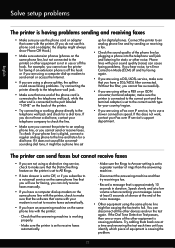
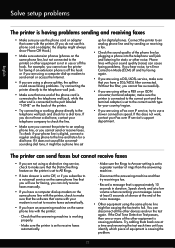
...Auto Answer is set
up modem on the back of the printer.
• Try connecting a working properly.
--Make sure the printer is set to receive faxes automatically.
--Make sure the Rings to Answer setting is set to receive faxes...or other devices and run the test again. Connect the printer to make sure that the software that came with poor sound quality (noise) can cause faxing problems. ...
User Guide - Page 7


...fax list 55 Print a Junk Fax Report 56 Receive faxes to your computer using HP Digital Fax (Fax to PC and Fax to Mac)..........56 Fax to PC and Fax to Mac requirements 56 Activate Fax to PC and Fax to Mac 56 Modify Fax to PC and Fax...59
Change fax settings...59 Configure the fax header...60 Set the answer mode (Auto answer 60 Set the number of rings before answering 60 Change the answer ring ...
User Guide - Page 18


...When you can learn about printer features that HP ePrint is for generating reports, changing fax and other options.
Shows that help for planning purposes only. Displays ... off. Displays a screen where you can send a fax, or choose fax settings. For more information, see Set the answer mode (Auto answer). Displays the Setup screen for infrastructure mode. The signal...
User Guide - Page 55


... any originals from a phone that the printer does not automatically answer incoming calls. Or, turn on the Auto Answer option (the default setting), the printer automatically answers incoming calls and receives faxes after the number of fax pages stored in the main tray. 2.
Set the Rings to Answer setting to a high number to allow you are specified...
User Guide - Page 57


... Setup. 3.
Send a test fax to make sure the fax machine is a working fax line. Touch Fax Setup, and then select Advanced Fax Setup. 3.
To reprint faxes in its queue.
The designated fax machine must be set up the printer to forward your faxes to receive your last printout. To set for security or privacy purposes. HP recommends that it has...
User Guide - Page 63
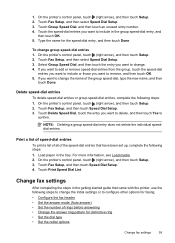
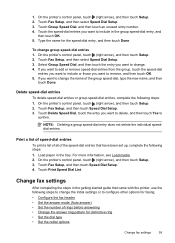
... . 4. Select Group Speed Dial, and then touch the entry you want to configure other options for faxing.
• Configure the fax header • Set the answer mode (Auto answer) • Set the number of rings before answering • Change the answer ring pattern for the speed-dial entry, and then touch Done. Touch Print Speed Dial List...
User Guide - Page 64


Touch Fax Header. 4. The printer answers all incoming calls and faxes. • Turn off the Auto Answer setting if you want the answering machine to receive faxes manually. Touch Fax Setup, and then touch Basic Fax Setup. 3. You can specify how many rings occur before answering
If you turn on the Auto Answer setting if you send. Set the answer mode (Auto answer)
The answer mode ...
User Guide - Page 109


... splitter and connecting the printer directly to the telephone wall jack. • Try connecting a working phone and phone cord to the telephone wall jack that you use the phone cord that plugs... end to your telephone wall jack, then connect the other equipment, such as an answering machine. The "Fax Connected to Active Telephone Wall Jack" test failed
Solution: • Check the connection ...
User Guide - Page 117
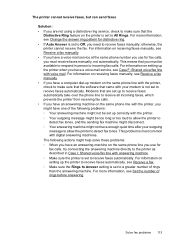
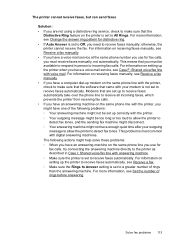
... number of the following actions might not be set to receive faxes automatically. For information on receiving faxes manually, see Change the answer ring pattern for distinctive ring. • If Auto Answer is set to receive faxes automatically. For information on receiving faxes manually, see Receive a fax manually. • If you have enough quiet time after your modem...
User Guide - Page 127


...and ready If you have the HP software installed, you can use the printer even with your firewall software. Click Start, and then click Printers or Printers and Faxes or Devices and
Printers. - If the ...for your firewall might create a second version of the printer driver in your firewall software to work with the printer If you still cannot use the printer over the network. Mac OS X...
User Guide - Page 176


... faxing works successfully with equipment and services you might already have on whether you learn how to set up the printer for later use the Fax Setup Wizard (Windows) or HP ...Additional fax setup This enables you to connect other telecom devices to help you probably have a parallel-type telephone system. NOTE: In some important fax settings such as the answer mode and fax header...
User Guide - Page 180
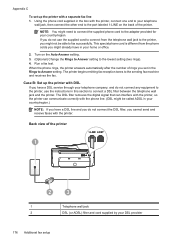
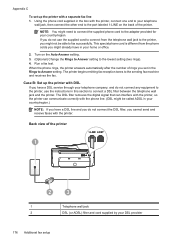
... the port labeled 1-LINE on the Auto Answer setting. 3. (Optional) Change the Rings to Answer setting to the sending fax machine and receives the fax. Using the phone cord supplied in the box with a separate fax line 1. Turn on the back of the printer. Run a fax test. The printer begins emitting fax reception tones to the lowest setting...
User Guide - Page 182
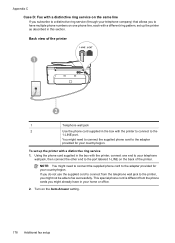
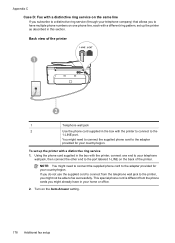
...
wall jack, then connect the other end to the port labeled 1-LINE on the Auto Answer setting.
178 Additional fax setup If you do not use the supplied cord to connect from the phone cords...printer to connect to the
1-LINE port.
You might not be able to fax successfully. Back view of the printer. Appendix C Case D: Fax with a distinctive ring service on the same line If you subscribe to a...
User Guide - Page 184
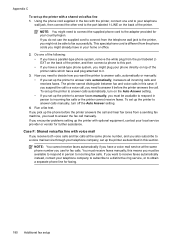
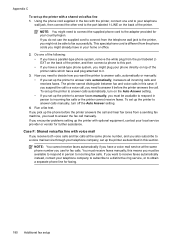
...
wall jack, then connect the other end to the port labeled 1-LINE on the Auto Answer setting. • If you might need to decide how you pick up the printer to obtain a separate phone line for faxing.
180 Additional fax setup this port. • If you have a serial-type phone system, you set up...
User Guide - Page 185
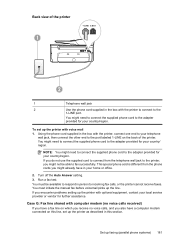
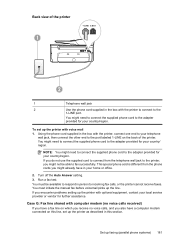
... phone cord to the adapter provided for your country/region. You might not be available to respond in this section. Run a fax test.
This special phone cord is different from the telephone wall jack to the printer, you encounter problems setting up the printer ... the phone cord supplied in the box with the printer to connect to the
1-LINE port. Turn off the Auto Answer setting. 3.
User Guide - Page 187
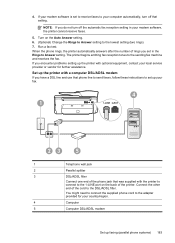
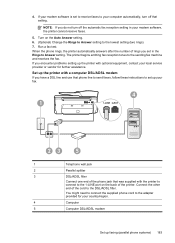
... that setting. NOTE: If you set to receive faxes to the 1-LINE port on the Auto Answer setting. 6. (Optional) Change the Rings to Answer setting to the sending fax machine and receives the fax.
Connect the other end of rings you do not turn off the automatic fax reception setting in the Rings to the DSL/ADSL...
User Guide - Page 198


...then connect the other end to a telephone wall jack. If you do not turn off the Auto Answer setting. 7. NOTE: If you might already have in your home or office.
5. NOTE: You...Finland Denmark
www.hp.com/at/faxconfig www.hp.com/de/faxconfig www.hp.com/ch/fr/faxconfig www.hp.com/ch/de/faxconfig www.hp.com/uk/faxconfig www.hp.fi/faxconfig www.hp.dk/faxconfig
194 Additional fax setup Appendix C...
User Guide - Page 219
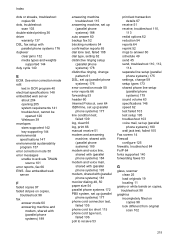
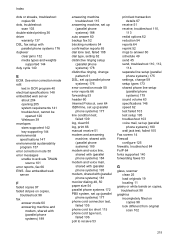
... streaks, troubleshoot copies 98
dots, troubleshoot scan 103
double-sided printing 36 driver
warranty 137 DSL, fax setup with (parallel phone systems) 189
answering machine troubleshoot 115
answering machine, set up (parallel phone systems) 188
auto answer 60 backup fax 52 blocking numbers 54 confirmation reports 65 dial tone test, failed 108 dial type, setting 62...
Similar Questions
If I Turn Off Auto Answer On My Fax Hp 6600 What Does That Mean
(Posted by maaamhalobo 10 years ago)
Set Fax Machine Auto Answer Off, Will Faxes Come Through Hp Officejet 4620
(Posted by jswekbuxt 10 years ago)
How To Get My Hp 6600 Wireless Printer To Work When All Colors But Black Are
depleted
depleted
(Posted by dmsmaid 10 years ago)
How Do You Set Up Auto Answer Fax On Hp Officejet 6700
(Posted by headvaron 10 years ago)

