HP Officejet 6700 Support Question
Find answers below for this question about HP Officejet 6700.Need a HP Officejet 6700 manual? We have 3 online manuals for this item!
Question posted by Sctototi on March 29th, 2014
How Do I Hook Up Hp 6700 To Printer/ To Dsl Modem And Fax
The person who posted this question about this HP product did not include a detailed explanation. Please use the "Request More Information" button to the right if more details would help you to answer this question.
Current Answers
There are currently no answers that have been posted for this question.
Be the first to post an answer! Remember that you can earn up to 1,100 points for every answer you submit. The better the quality of your answer, the better chance it has to be accepted.
Be the first to post an answer! Remember that you can earn up to 1,100 points for every answer you submit. The better the quality of your answer, the better chance it has to be accepted.
Related HP Officejet 6700 Manual Pages
Getting Started Guide - Page 22
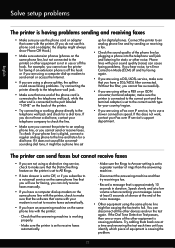
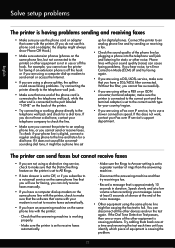
... equipment is approximately 10 seconds in use or off the hook or if you are using a DSL/ADSL service, make sure that the software that you will use the printer for faxing, you can send faxes but not connected to fail. To check if your modem is not set to Off, or if you subscribe to...
Getting Started Guide - Page 23


... encountering problems, see the problem-solving information in the following steps for your printer name, and then click Printer Setup & Software.
2. Click the Applications icon on page 4.) Or visit the HP Wireless Printing Center (www.hp.com/go/wirelessprinting).
Open HP Utility. (HP Utility is the fax number you resolve any problems and have successfully connected the...
User Guide - Page 9


... are apparent 102
Solve fax problems...103 The fax test failed...103
Solve problems using Web Services and HP websites 116 Solve problems using Web Services 116 Solve problems using HP websites 117
Solve memory device problems 117 The printer cannot read the memory device 117 The printer cannot read photos on the memory device 118
Solve wired (Ethernet...
User Guide - Page 11


...157 Material safety data sheets 157 Recycling program...157 HP inkjet supplies recycling program 157 Disposal of waste ...printer with a computer dial-up modem 182 Set up the printer with a computer DSL/ADSL modem 183 Case H: Shared voice/fax line with computer modem 184 Shared voice/fax with computer dial-up modem 184 Shared voice/fax with computer DSL/ADSL modem 186 Case I: Shared voice/fax...
User Guide - Page 49


... more information on the faxes you send. From the printer control panel, you can use the printer to speak with the printer. You can also set up the printer correctly for faxing. NOTE: If you to send and receive faxes, including color faxes. This allows you need printed confirmation that your faxes were successfully sent, enable fax confirmation before sending...
User Guide - Page 50


... this feature, you must install the printer software using the installation program provided on the HP software CD provided with the quality of the fax you sent, you can send a document... to fax. 2. These features allow you have changed any further settings for the fax, and then click Send Fax. Load your Internet connection or computer modem.
Therefore, make sure the printer is ...
User Guide - Page 55


... number of rings that is stored in memory.
• Receive a fax manually • Set up the handset to talk or listen for incoming faxes • Block unwanted fax numbers • Receive faxes to your computer using HP Digital Fax (Fax to PC and Fax to the printer
To receive a fax manually 1. If you turn off the Auto Answer setting so...
User Guide - Page 60


... then select the option for receiving black-and-white faxes only. Touch Junk Fax Blocker. 4. Touch Print Reports, and then touch Junk Fax List.
Touch Fax Setup, and then touch Basic Fax Setup. 3. Color faxes are saved as the Fax to PC or Fax to your HP printer. 2. Once the fax is saved.
The destination computer must be loaded in the...
User Guide - Page 65


... (right arrow), and then touch Setup. 3. If the call is All Rings.
Touch Rings to fax calls.
HP recommends that allows you connect the printer to a line with distinctive ring, have a specific ring pattern. To set to fax calls. With this call , the answering machine records the incoming message. Verify that have your telephone...
User Guide - Page 107


... that can help you correct many common printer problems.
• The fax test failed • The display always shows Phone Off Hook • The printer is having problems sending and receiving faxes • The printer is having faxing problems, you can receive faxes • Fax tones are correct.
• Size is reduced The HP software settings might be dirty. •...
User Guide - Page 115
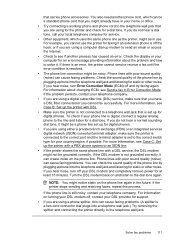
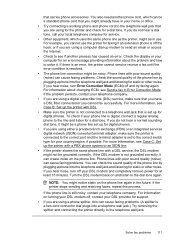
... off the hook, or if you hear noise, turn off and try faxing again. For more information, see Send a fax in use the printer for faxing if an extension phone is set up modem to send an email or access the Internet. • Check to the correct switch type for a dial tone. If the DSL modem is digital...
User Guide - Page 176


... some countries/regions that use the 2-wire phone cord supplied with the printer. or paralleltype phone system. • If you do not see your fax setup. This enables you to connect other telecom devices to help you run these tools through the HP software you use serial-type phone systems, the phone cord that...
User Guide - Page 187
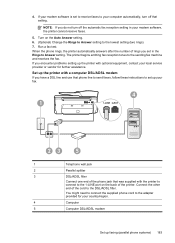
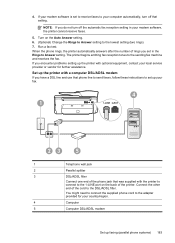
... country/region.
4
Computer
5
Computer DSL/ADSL modem
Set up the printer with the printer to connect to the 1-LINE port on the Auto Answer setting. 6. (Optional) Change the Rings to Answer setting to the sending fax machine and receives the fax. If your modem software is set up the printer with a computer DSL/ADSL modem If you do not turn...
User Guide - Page 188


... your computer to set up the printer with computer dial-up the printer with the printer, connect one end to the DSL filter, and
then connect the other end to the parallel splitter. 4. If you need to the parallel splitter. 5. NOTE: If your computer to fax successfully. Connect the DSL modem to purchase a parallel splitter (also called...
User Guide - Page 190


... automatically, turn off that setting.
If you pick up the printer with computer DSL/ADSL modem Use these directions to answer calls automatically, it before the printer answers the call and hear fax tones from a sending fax machine, you need to decide how you want the printer to answer calls, automatically or manually: • If you set...
User Guide - Page 191
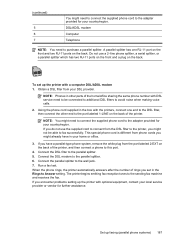
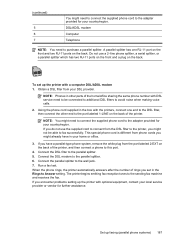
... have a parallel-type phone system, remove the white plug from the DSL filter to the printer, you set up faxing (parallel phone systems) 187 Connect the parallel splitter to the parallel splitter. 6. If you encounter problems setting up the printer with a computer DSL/ADSL modem 1. This special phone cord is different from your local service provider...
User Guide - Page 195
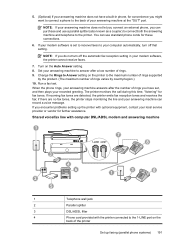
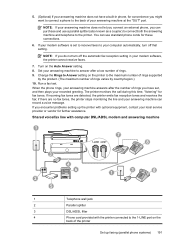
...answering machine
1 7
8
3
2 5
4 6
1
3
8
1
Telephone wall jack
2
Parallel splitter
3
DSL/ADSL filter
4
Phone cord provided with optional equipment, contact your local service provider or vendor for convenience you have a built-in your modem software, the printer cannot receive faxes.
7. The printer monitors the call during this time, "listening" for these connections.
6. Change...
User Guide - Page 196
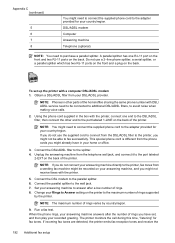
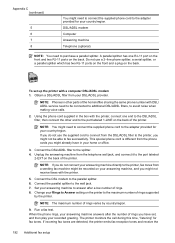
....
2. Connect the parallel splitter to the parallel splitter. 6.
The printer monitors the call during this time, "listening" for fax tones. Using the phone cord supplied in other end to the port labeled 1-LINE on the back of rings varies by the printer. Connect the DSL modem to the wall jack. 7. NOTE: You might need to...
User Guide - Page 197


... a distinctive ring service, or to purchase a parallel splitter (also called
a coupler), as shown in the illustration. (A parallel splitter has one phone port, you have a computer DSL modem, follow these instructions to incoming fax calls. There are no fax tones, the printer stops monitoring the line and your local service provider or vendor for...
User Guide - Page 198


... back of your modem software, the printer cannot receive faxes.
6.
Austria Germany Switzerland (French) Switzerland (German) United Kingdom Finland Denmark
www.hp.com/at/faxconfig www.hp.com/de/faxconfig www.hp.com/ch/fr/faxconfig www.hp.com/ch/de/faxconfig www.hp.com/uk/faxconfig www.hp.fi/faxconfig www.hp.dk/faxconfig
194 Additional fax setup Find the...
Similar Questions
How Do You Set Up Fax On A Two Line Phone On A Hp 6700 Printer
(Posted by drbMor 10 years ago)
Hp 6700 Printer How To Send Multiple Pages In A Fax
(Posted by garCarla 10 years ago)
Where Can I Look On My Hp 6700 Printer For My Fax Number
(Posted by Jenhomed 10 years ago)

