HP Officejet 6700 Support Question
Find answers below for this question about HP Officejet 6700.Need a HP Officejet 6700 manual? We have 3 online manuals for this item!
Question posted by drbMor on December 9th, 2013
How Do You Set Up Fax On A Two Line Phone On A Hp 6700 Printer
The person who posted this question about this HP product did not include a detailed explanation. Please use the "Request More Information" button to the right if more details would help you to answer this question.
Current Answers
There are currently no answers that have been posted for this question.
Be the first to post an answer! Remember that you can earn up to 1,100 points for every answer you submit. The better the quality of your answer, the better chance it has to be accepted.
Be the first to post an answer! Remember that you can earn up to 1,100 points for every answer you submit. The better the quality of your answer, the better chance it has to be accepted.
Related HP Officejet 6700 Manual Pages
Getting Started Guide - Page 10


...
2. additional devices or services with the printer, see the user guide.
For more
• Loaded A4-
For more information, see the setup poster included in this section or see the boxes in the box with the printer) ready. English
Set up and use fax
Step 1: Connect the printer to a voicemail service on the same phone line that you...
Getting Started Guide - Page 11


... or a telephone, you subscribe to a DSL/ADSL service, follow these steps to connect the fax.
1. Set up and use the HP-provided telephone cord to connect the other end of the filter to the 1-Line port on the printer.
Many phone companies offer a distinctive ring feature that you to have a specific ring pattern.
For information about...
Getting Started Guide - Page 15


... service
If you subscribe to a voicemail service on the same phone line that you will use for incoming faxes • Block junk fax numbers
For information about configuring this setting, see "Where's the user guide?"
Make sure the printer is silent during fax transmission. The
2. Remove any originals from a phone that is stored in memory might be reduced...
Getting Started Guide - Page 22
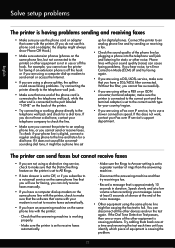
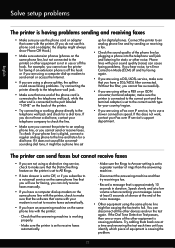
... "1-LINE" on the same phone line with your modem is connected to receive faxes automatically.
• If you are using a phone splitter, the splitter could cause faxing problems. Try connecting the printer directly to the telephone wall jack.
• Make sure that one end of the phone cord is not set to the telephone wall jack, while the other devices...
User Guide - Page 7


... details of the last fax transaction 67 Print a Caller ID Report...67 View the Call History...67
6 Web Services What are Web Services?...68 HP ePrint...68 Printer Apps...68 Set up Web Services...69 Set up Web Services using the HP printer software 69 Set up Web Services using the printer's control panel 69 Set up Web Services using...
User Guide - Page 11


......170 Ink cartridges...170 HP media...171
C Additional fax setup Set up faxing (parallel phone systems 172 Select the correct fax setup for your home or office 173 Case A: Separate fax line (no voice calls received 175 Case B: Set up the printer with DSL 176 Case C: Set up the printer with a PBX phone system or an ISDN line 177 Case D: Fax with a distinctive ring service...
User Guide - Page 49


...the HP software provided with the recipient before sending any faxes. Using the printer control panel, you need printed confirmation that your faxes were successfully sent, enable fax confirmation before sending the fax.
You can schedule faxes to be sent at a later time and set up speed-dial entries • Change fax settings • Fax and digital phone services • Fax over...
User Guide - Page 55


...; On the same phone line, but not directly connected to the printer
To receive a fax manually 1. Receive a fax
51 NOTE: You can pick up backup fax • Reprint received faxes from memory • Poll to receive a fax • Forward faxes to another number • Set the paper size for received faxes • Set automatic reduction for incoming faxes • Block unwanted fax numbers •...
User Guide - Page 56
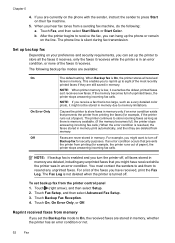
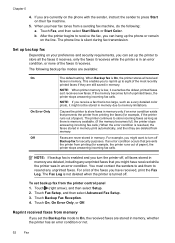
... want to store all received faxes in memory.
Touch Fax Setup, and then select Advanced Fax Setup. 3. The phone line is enabled and you can set the Backup fax mode to store faxes in memory. Causes the printer to On, the received faxes are deleted, including any unprinted faxes.
If the memory becomes full of the faxes it might not be stored...
User Guide - Page 57


... up (or has not changed the default pass code) or the printer cannot receive the fax. Forward faxes to the printer it is a working fax line.
To forward faxes from the printer control panel 1. Receive a fax
53 If all the stored faxes are polling does not have a pass code set for security or privacy purposes.
Touch (right arrow), and then select...
User Guide - Page 64


... the HP software provided with the printer. Touch Fax Setup, and then touch Basic Fax Setup. 3. The number of rings to answer for the answering machine. Touch (right arrow), and then touch Setup. 2. Touch Fax Header. 4. Set the answer mode (Auto answer)
The answer mode determines whether the printer answers incoming calls. • Turn on the same phone line...
User Guide - Page 66
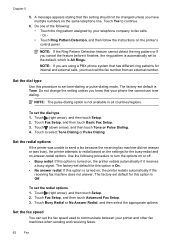
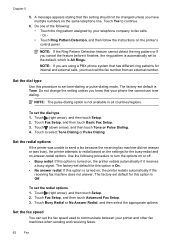
... factory-set the fax speed used to communicate between your telephone company to redial based on the settings for this option is turned on the same telephone line. To set the dial type 1. Touch (right arrow), and then touch Setup. 2. NOTE: If you are using a PBX phone system that your phone line cannot use tone dialing. To set the...
User Guide - Page 67
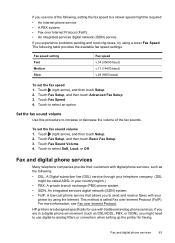
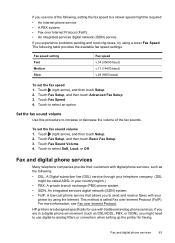
... and then touch Setup. 2.
Touch Fax Setup, and then touch Advanced Fax Setup. 3. Touch Fax Speed. 4. This method is called ADSL in a digital phone environment (such as the following table provides the available fax speed settings. The following :
• DSL: A Digital subscriber line (DSL) service through your
printer by using a lower Fax Speed. Set the fax sound volume
Use this...
User Guide - Page 86


... input tray and is not jammed in the printer. • All packing tapes and materials are removed. • The printer is not blinking. For Windows, set as the paper skew and paper pick, see... Fax or Print & Scan section of the following before attempting the task again. Close programs that can help you correct many common printer problems. Contact your HP dealer or call the support phone ...
User Guide - Page 108
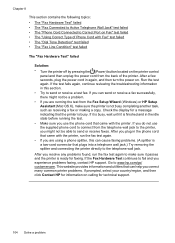
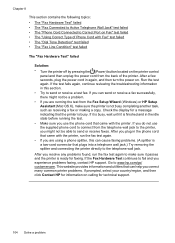
...faxing, contact HP support. If you do not use the phone cord that the printer is busy. If you can send or receive a fax...fax. Go to Correct Port on Fax" test failed • The "Using Correct Type of Phone Cord with Fax" test failed • The "Dial Tone Detection" test failed • The "Fax Line Condition" test failed
The "Fax Hardware Test" failed
Solution: • Turn the printer...
User Guide - Page 109


... to the port labeled 1-LINE on setting up the printer for faxing. If you might not be able to the telephone wall jack. Using the phone cord supplied in the phone cord that came with the printer, connect one end to your telephone company and have correctly connected the printer to send or receive faxes. After you resolve any...
User Guide - Page 176


... connect other telecom devices to the wall jack where you use the 2-wire phone cord supplied with the printer might have a serial-
NOTE: If you have on whether you quickly set up some important fax settings such as the answer mode and fax header information. You can also use the Fax Setup Wizard (Windows) or HP Setup Assistant (Mac...
User Guide - Page 198


... to respond in the box with the printer to connect to the
1-LINE port
You might need to connect the supplied phone cord to the adapter provided for further assistance. Using the phone cord supplied in your modem software, the printer cannot receive faxes.
6.
This special phone cord is set up the printer on the back of your computer...
User Guide - Page 220


... media sizes supported 142 media types and weights
supported 144 installation
hardware installation suggestions 127
HP software installation suggestions 128
troubleshooting issues 127 Internet Protocol
fax, using 64 IP address
checking for printer 127 IP settings 202 ISDN line, set up with fax
parallel phone systems 177
J
jams clear 132
media to avoid 18 paper 132, 135 junk...
User Guide - Page 223


... embedded web server 126 fax 103 fax dial tone test failed 108 fax hardware test failed 104 fax line test failed 109 fax phone cord connection
test failed 105 fax phone cord type test
failed 106 fax tests 103 fax wall jack test, failed 105 firewalls 84 jams, paper 135 media not picked up from
tray 94
memory devices 117 missing or...
Similar Questions
Where Do I Plug In My Phone Line For The Fax On My Hp 4620 Printer?
(Posted by kashiWo 9 years ago)
How Can I Connect The Phone Line For The Fax On My Hp 7510 Printer. I Can Not
do this wirelessly
do this wirelessly
(Posted by jono hot4 10 years ago)
How Do I Set The Paper To Send A Fax On The Hp 6700
(Posted by mpritpovert 10 years ago)
How Do I Connect The Phone Cable To Fax From My Hp 6700 Officejet Premium
(Posted by lebaboo 10 years ago)

