HP Officejet 6700 Support Question
Find answers below for this question about HP Officejet 6700.Need a HP Officejet 6700 manual? We have 3 online manuals for this item!
Question posted by garCarla on October 5th, 2013
Hp 6700 Printer How To Send Multiple Pages In A Fax
The person who posted this question about this HP product did not include a detailed explanation. Please use the "Request More Information" button to the right if more details would help you to answer this question.
Current Answers
There are currently no answers that have been posted for this question.
Be the first to post an answer! Remember that you can earn up to 1,100 points for every answer you submit. The better the quality of your answer, the better chance it has to be accepted.
Be the first to post an answer! Remember that you can earn up to 1,100 points for every answer you submit. The better the quality of your answer, the better chance it has to be accepted.
Related HP Officejet 6700 Manual Pages
Getting Started Guide - Page 4


This guide provides information on page 20.
Regulatory and compliance information for your HP printer,
and then select Help.
• Mac OS X: From the Finder, click Help > Mac Help. on the following website: www.hp.eu/certificates.
4 To scan, copy, and send faxes, you can open this printer, you installed the HP software. on your computer
when you can...
Getting Started Guide - Page 6


... content to your documents digitally on the printer. It's as simple as sending an email to the email address assigned to your printer when you to schedule the delivery of text... preview screen. Note: The information page also includes the email address you 've already installed the HP printer software, see "Use Web Services" on your printer. The printer includes the following :
• Accept...
Getting Started Guide - Page 7
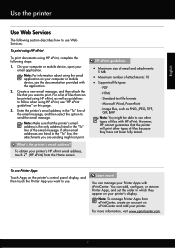
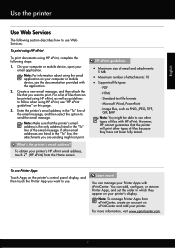
... because they appear on this page.
3. To print using HP ePrint
To print documents using the email application on the printer's control panel display, and then touch the Printer App you want to use .
To use other types of the email message.
On your computer or mobile device, open your printer's display. Create a new email message...
Getting Started Guide - Page 12


... have installed the HP software on your computer, you can configure fax settings using these tools or settings, see "Problems setting up properly for information on page 20. Touch Auto Answer, and then touch ON.
Set up and use the same fax resolution and lighter/ darker settings for all faxes sent from the printer, configure the...
Getting Started Guide - Page 13
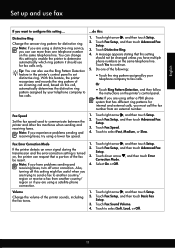
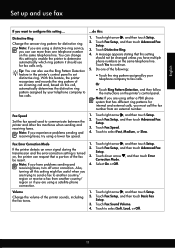
...
be changed unless you have multiple phone numbers on the printer's control panel. Or
automatically determines the distinctive ring pattern assigned by your telephone company to another country/
region or receive a fax from an external number. Note: If you have problems sending and
4. Touch Fax Setup, and then touch Advanced Fax Setup.
3. Touch Yes to select...
Getting Started Guide - Page 14
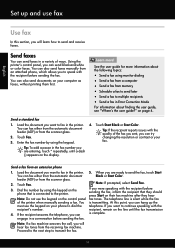
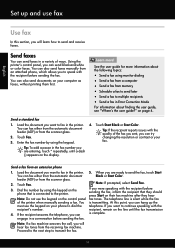
... sent, you are ready to fax in a conversation before sending the fax, inform the recipient that is complete.
Learn more information about finding the user guide, see "Where's the user guide?" Send a standard fax
1. Load the document you will learn how to multiple recipients • Send a fax in the printer. You can send faxes in the fax number you can try changing...
Getting Started Guide - Page 15


... will use fax
English
Receive faxes
You can receive faxes manually from a phone that is turned on page 12. You can receive faxes automatically or manually.
Remove any originals from a sending fax
connected to Answer setting. Or turn on two pages. Be sure you are still connected (called "manual faxing").
4. If you initiate the manual fax before the printer answers. See...
Getting Started Guide - Page 16


... OK.
on Fax Send Report • Other reports
These reports provide useful system information about finding the user guide, see
on the Backup fax Reception, received
2. To print a report
1. Select the fax report you turn off the power. Do one of fax reports:
• Fax Confirmation page • Fax Log • Image on page 4.
4. Or -
• Touch Fax Setup, and...
Getting Started Guide - Page 17
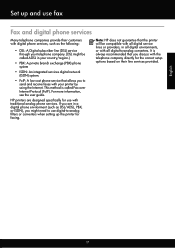
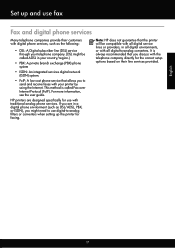
...fax
Fax and digital phone services
Many telephone companies provide their line services provided.
Set up the printer for faxing. Note: HP does not guarantee that the printer will be called Fax over Internet Protocol (FoIP). HP printers...recommended that allows you might be compatible with all digital-to send and receive faxes with your country/region.)
• PBX: A private ...
User Guide - Page 49


From the printer control panel, you send. You can also send a fax manually from memory • Schedule a fax to send later • Send a fax to multiple recipients • Send a fax in a variety of ways. or multiple-page black-and-white or color fax by using either the control panel or the HP software provided with the recipient before sending any faxes.
This section contains ...
User Guide - Page 50


... click Send Fax. These features allow you want to use a calling card to charge the call and you can try changing the resolution or contrast of the glass or in the ADF. For more information, see Load an original on the HP software CD provided with the quality of your dialing. The printer begins...
User Guide - Page 52
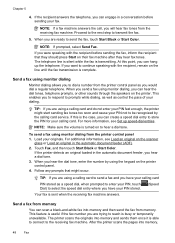
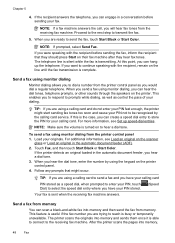
..., telephone prompts, or other sounds through the speakers on the printer control panel. 4. Touch Fax, and then touch Start Black or Start Color.
After the printer scans the pages into memory and sends them once it is busy or temporarily unavailable. NOTE: If prompted, select Send Fax. This enables you are trying to reach is able to...
User Guide - Page 53
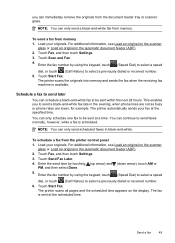
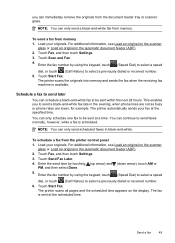
... printer scans all pages and the scheduled time appears on the scanner
glass or Load an original in the automatic document feeder (ADF). 2. Load your originals. The printer automatically sends your fax at the specified time.
Touch Start Fax. Send a fax
49 The printer scans the originals into memory and sends the fax when the receiving fax machine is scheduled. Schedule a fax to send...
User Guide - Page 54
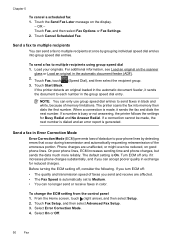
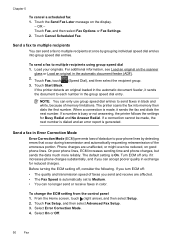
.... The printer scans the fax into group speed dial entries. From the Home screen, touch (right arrow), and then select Setup. 2. Touch Fax, and then select Fax Options or Fax Settings. 2. Phone charges are affected. • The Fax Speed is automatically set to Medium. • You can send a fax to multiple recipients
You can no longer send or receive faxes in...
User Guide - Page 55


... using HP Digital Fax (Fax to PC and Fax to Mac)
Receive a fax manually
When you are still connected. Set the Rings to Answer setting to a high number to allow you receive a Legal-size or larger fax and the printer is not currently set to answer the incoming
call before the printer answers. Receive a fax
You can send you a fax while...
User Guide - Page 57


... a working fax line. Depending on . 4. The faxes are unprinted, the printer does not receive any fax calls until you can set up the printer to forward your forwarded faxes. When you are received. Touch (right arrow), and then select Setup. 2. Touch Fax Setup, and then select Advanced Fax Setup. 3. Touch Fax Forwarding. Receive a fax
53 You might need to send a fax that...
User Guide - Page 64


... printer, because you have an answering machine on the same phone line as described here. Chapter 5
• Set the fax speed • Set the fax sound volume
Configure the fax header
The fax header prints your name and fax number on the top of every fax you set or change the fax header 1. HP recommends that you send. Enter your fax...
User Guide - Page 66
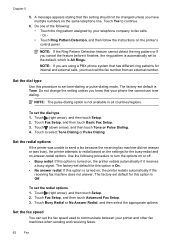
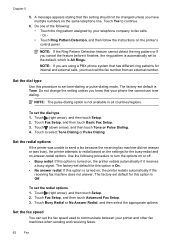
...setting unless you have multiple numbers on the same telephone line.
Touch to redial based on the settings for this option is turned on , the printer redials automatically if ... • Touch the ring pattern assigned by your printer and other fax machines when sending and receiving faxes.
62
Fax Touch Fax Setup, and then touch Basic Fax Setup. 3.
NOTE: The pulse-dialing option is All...
User Guide - Page 67
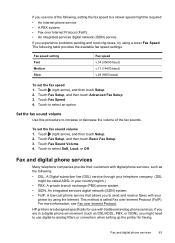
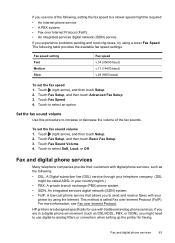
... problems sending and receiving faxes, try using the Internet. For more information, see Fax over Internet Protocol (FoIP). Set the fax sound volume
Use this procedure to increase or decrease the volume of the following, setting the fax speed to a slower speed might be called Fax over Internet Protocol. HP printers are in your
printer by using a lower Fax Speed...
User Guide - Page 223


... 135 media not picked up from
tray 94
memory devices 117 missing or incorrect
information 86 multiple pages are
picked 95 network configuration
page 130 nothing prints 83 paper-feed problems 94 power 83 print 82 printer status report 129 receive faxes 110, 113 scan 99 scan quality 101 send faxes 110, 112, 114 skewed copies 98 skewed...
Similar Questions
How To Send Multiple Page Faxes On Hp Officejet 4620 Printer
(Posted by jhalDracos 10 years ago)
How To Send Multiple Page Fax Using Hp Office Jet 6700
(Posted by wabudbow 10 years ago)

