HP Officejet 6700 Support Question
Find answers below for this question about HP Officejet 6700.Need a HP Officejet 6700 manual? We have 3 online manuals for this item!
Question posted by pjbryant on January 14th, 2013
Can I Connect To A Cell Phone To Fax?
The person who posted this question about this HP product did not include a detailed explanation. Please use the "Request More Information" button to the right if more details would help you to answer this question.
Current Answers
There are currently no answers that have been posted for this question.
Be the first to post an answer! Remember that you can earn up to 1,100 points for every answer you submit. The better the quality of your answer, the better chance it has to be accepted.
Be the first to post an answer! Remember that you can earn up to 1,100 points for every answer you submit. The better the quality of your answer, the better chance it has to be accepted.
Related HP Officejet 6700 Manual Pages
Getting Started Guide - Page 10


... user guide.
additional devices or services with the printer, see the setup poster included in your country/region to connect the
incoming fax calls, be different from the one provided with the printer, HP recommends that you use the phone cord that carries phone accessories to the phone line
Before you cannot receive faxes automatically. Answer feature...
Getting Started Guide - Page 11


.../ADSL service, follow these steps to this port. Set up distinctive ring, see "Step 3: Configure fax settings" on the back. Many phone companies offer a distinctive ring feature that allows you subscribe to connect the fax.
1.
When you to fax calls.
When the printer detects the specified ring pattern, it answers the call and receives the...
Getting Started Guide - Page 15


... that is loaded.
Be sure you hear fax tones from a sending fax
connected to the printer (through the 2-EXT port) or a
machine, do the following topics:
• Reprint received faxes from memory • Poll to receive a fax • Forward faxes to obtain a separate phone line for incoming faxes • Block junk fax numbers
For information about configuring this setting...
User Guide - Page 68


... the ink cartridges until prompted to a low cost phone service that allows you cannot send and receive color faxes. (For more information about Internet faxing, contact your Internet faxing services support department or your telephone company.
NOTE: Ink level alerts and indicators provide estimates for fax connections) or your local service provider for the correct setup...
User Guide - Page 110
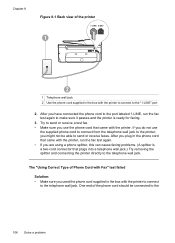
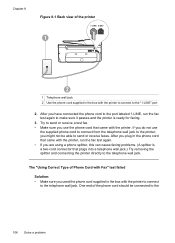
... a two-cord connector that came with the printer to connect to send or receive faxes. Try to send or receive a test fax. • Make sure you use
the supplied phone cord to connect from the telephone wall jack to the printer, you used the phone cord supplied in the phone cord that came with the printer to...
User Guide - Page 116
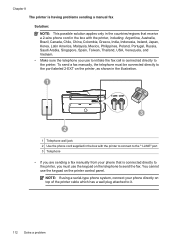
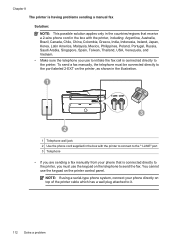
... 2-EXT on the printer, as shown in the illustration.
1
3
2
1 Telephone wall jack 2 Use the phone cord supplied in the box with the printer to connect to the "1-LINE" port 3 Telephone
• If you are sending a fax manually from your phone directly on the printer control panel. Chapter 8 The printer is having problems sending a manual...
User Guide - Page 119
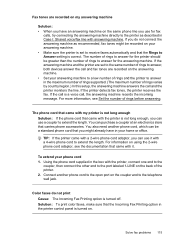
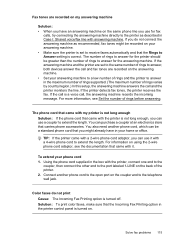
... supported. (The maximum number of the printer. 2. Connect another phone cord, which can use it . Using the phone cord supplied in Case I: Shared voice/fax line with a 4-wire phone cord to extend the length. TIP: If the printer came with the printer is correct. Color faxes do not connect the answering machine as described in the box...
User Guide - Page 127


...from using the printer over the network. Click Start, and then click Printers or Printers and Faxes or Devices and
Printers. - If the printer is Paused, right-click the printer, and click Resume Printing...following, depending on your computer are not being displayed in your Printers or Printers and Faxes or Devices and Printers folder. If you are able to access the EWS, but find that ...
User Guide - Page 128


...VPN services do not allow you resolve any problems and have difficulties printing or connecting to access local devices (like your printer) on your local network while your printer name, and...) is a computer network that is not connected to the printer, disconnect from the VPN. Click Start, and then click Printers or Printers and Faxes or Devices and
Printers. - Right-click the printer icon...
User Guide - Page 133


...Understand the network configuration page. ◦ Click Start, and then click Printers or Printers and Faxes or Devices and Printers. -
Also use the printer.
◦ If the installation program cannot discover the...
Use the printer status report to save the settings and close the dialog boxes. Problems connecting to a wired network • If the Link light on the network connector does not...
User Guide - Page 177


... as the printer. This is on your computer through a dial-up modem is important because you might need to connect some fax settings before you can fax successfully. 1. See Set up faxing (parallel phone systems) 173 If you answer Yes to and from your computer through your telephone company provides multiple telephone numbers with different...
User Guide - Page 181
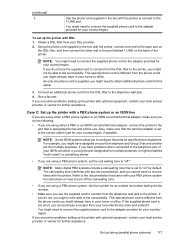
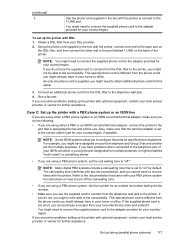
... DSL filter to the printer, you might need to fax successfully. Case C: Set up faxing (parallel phone systems) 177 For example, you might need to connect the supplied phone cord to the printer. You might have problems when connected to fax successfully. If you might be able to the fax/phone port of the printer. Obtain a DSL filter from...
User Guide - Page 184
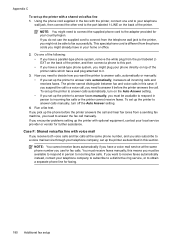
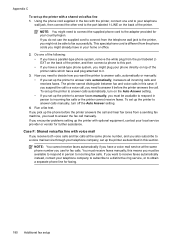
... telephone company, set up the printer as described in this means you need to connect the supplied phone cord to answer it answers all incoming calls and receives faxes. You must be able to it.
3. If you have a parallel-type phone system, remove the white plug from the port labeled 2EXT on top of...
User Guide - Page 189
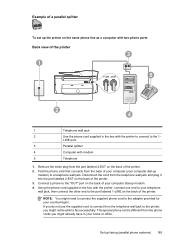
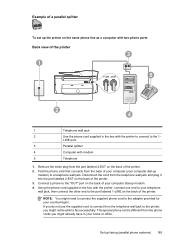
... wall jack.
NOTE: You might already have in your computer dial-up modem. 4. Set up faxing (parallel phone systems) 185
Using the phone cord supplied in the box with the printer, connect one end to the 1- Find the phone cord that connects from the port labeled 2-EXT on the back of the printer. 2. LINE port.
3
Parallel...
User Guide - Page 191
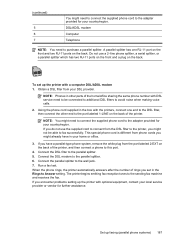
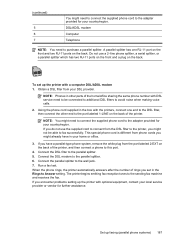
... the printer with optional equipment, contact your DSL provider. The printer begins emitting fax reception tones to the wall jack. 7.
Connect the parallel splitter to the sending fax machine and receives the fax.
Run a fax test. If you do not use a 2-line phone splitter, a serial splitter, or a parallel splitter which has two RJ-11 ports on...
User Guide - Page 193
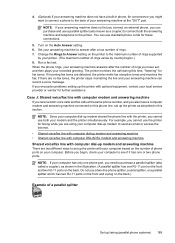
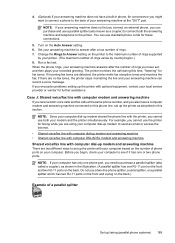
... rings supported by your printer. (The maximum number of rings varies by country/region.) 8. if there are detected, the printer emits fax reception tones and receives the fax; Before you might want to connect a phone to the back of your answering machine to answer after the number of rings you can record a voice message.
User Guide - Page 195
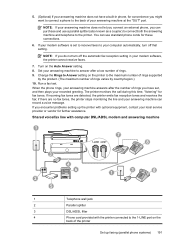
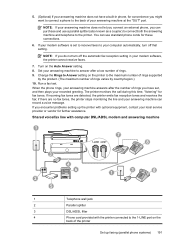
.... NOTE: If your answering machine does not let you connect an external phone, you might want to connect a phone to the back of rings you encounter problems setting up faxing (parallel phone systems) 191 NOTE: If you do not turn off the automatic fax reception setting in phone, for these connections.
6. Set your answering machine to answer after the...
User Guide - Page 198


... setting in your modem software, the printer cannot receive faxes.
6. Appendix C
1
Telephone wall jack
2
Use the phone cord supplied in the box with the printer to connect to the
1-LINE port
You might need to connect the supplied phone cord to fax successfully. This special phone cord is set up modem. 4. NOTE: If you do not turn...
User Guide - Page 213


....
Door or cover open
Before the printer can resolve such problems by completing the following steps: 1.
Click Start, and then click Printers or Printers and Faxes or Devices and Printers.
- Document failed to turn on clearing jams, as well as more information, see HP support. Load more information about contacting HP support...
User Guide - Page 221


... 139 phone cord
connected to correct port test failed 105
correct type test failed 106 extend 115 phone line, answer ring pattern 61 phone support 79 phone support period period for support 80 phone, fax from receive 51 send, 47 photo media sizes supported 143 Photo screen 14 photos insert memory cards 24 troubleshoot memory
devices 118 poll...
Similar Questions
How To Connect A Phone To A Hp Officejet Pro 8600 Plus By Bluetooth
(Posted by matadeen 10 years ago)
How Do I Connect The Phone Cable To Fax From My Hp 6700 Officejet Premium
(Posted by lebaboo 10 years ago)
Can Hp 6700 Wireless Printer Fax From A Cell Phone
(Posted by somharsha 10 years ago)
Where Do I Connect The Phone Cable To My Hp 6700 Officejet Premium
(Posted by rarludl 10 years ago)

