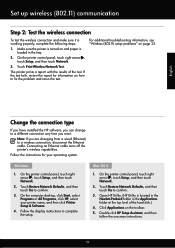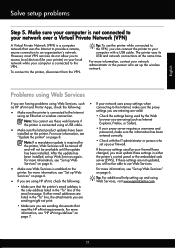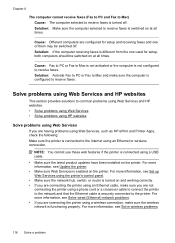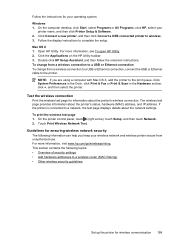HP Officejet 6700 Support Question
Find answers below for this question about HP Officejet 6700.Need a HP Officejet 6700 manual? We have 3 online manuals for this item!
Question posted by somharsha on October 24th, 2013
Can Hp 6700 Wireless Printer Fax From A Cell Phone
The person who posted this question about this HP product did not include a detailed explanation. Please use the "Request More Information" button to the right if more details would help you to answer this question.
Current Answers
Related HP Officejet 6700 Manual Pages
Similar Questions
How To Get My Hp 6600 Wireless Printer To Work When All Colors But Black Are
depleted
depleted
(Posted by dmsmaid 10 years ago)
Hp 6700 Wireless Printer Scanner Communication Cannot Established
(Posted by ewje 10 years ago)
How To Turn Off Sleep Mode Hp 4500 Wireless Printer Fax Inkjet
(Posted by gyoeJesl 10 years ago)
Hp 6700 Premium Printer When You Fax Do Face Paper Up
(Posted by wantmjdm1 10 years ago)
Can My Ipad 2 Print To A Hp J6400 Wireless Printer
Can my ipad2 print to my hp j6400 wireless printer
Can my ipad2 print to my hp j6400 wireless printer
(Posted by Stephan6 11 years ago)