HP Officejet 6700 Support Question
Find answers below for this question about HP Officejet 6700.Need a HP Officejet 6700 manual? We have 3 online manuals for this item!
Question posted by momurpadd on February 14th, 2014
How To Change From Standard Print Sizes On Windows 7 And Hp 6700 Printer
The person who posted this question about this HP product did not include a detailed explanation. Please use the "Request More Information" button to the right if more details would help you to answer this question.
Current Answers
There are currently no answers that have been posted for this question.
Be the first to post an answer! Remember that you can earn up to 1,100 points for every answer you submit. The better the quality of your answer, the better chance it has to be accepted.
Be the first to post an answer! Remember that you can earn up to 1,100 points for every answer you submit. The better the quality of your answer, the better chance it has to be accepted.
Related HP Officejet 6700 Manual Pages
Getting Started Guide - Page 4


... accessories (if available
for the printer)
• Detailed instructions for using the printer • Important notices, environmental, and regulatory information
You can also change settings, print reports, or get help for the European Union is placed on HP's support website (www.hp.com/go/customercare). With this page.
In the Help Viewer window, choose your computer while...
Getting Started Guide - Page 6


... in to view your HP ePrint job status, manage your HP ePrint printer queue, control who can print from popular photo sites. On some printers, you can also choose paper and print quality settings on page 7. And you can even view and print your printer. Note: If the firewall software on your operating system:
• Windows: When prompted, click...
Getting Started Guide - Page 19
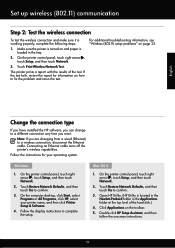
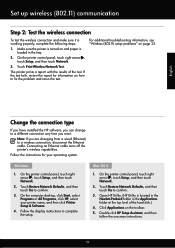
... connection type
If you have installed the HP software, you can change to a different connection any time you are changing from a wired (Ethernet) to a wireless connection, disconnect the Ethernet cable. For additional troubleshooting information, see "Wireless (802.11) setup problems" on the toolbar.
5.
Windows
1. Make sure the printer is located in the Hewlett-Packard folder...
User Guide - Page 5


......21 Load standard-size media 21 Load envelopes...22 Load cards and photo paper 23 Load custom-size media...24 Insert a memory device...24 Maintain the printer...25 Clean the scanner glass...25 Clean the exterior ...26 Clean the automatic document feeder 26 Update the printer...27 Turn off the printer...28
2 Print Print documents...29 Print documents (Windows 29 Print documents...
User Guide - Page 6


... paper (Mac OS X 33
Print on special and custom-size paper 34 Print on special or custom-size paper (Mac OS X 34
Print borderless documents...35 Print borderless documents (Windows 35 Print borderless documents (Mac OS X 36
Print on both sides (duplexing 36
3 Scan Scan an original...38 Scan to a computer...38 Scan to a memory device 39 Scan using Webscan...
User Guide - Page 12
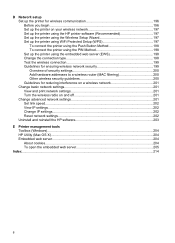
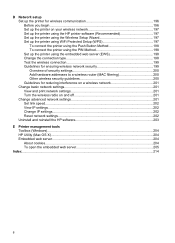
... network settings 201 View and print network settings 201 Turn the wireless radio on and off 201 Change advanced network settings 201 Set link speed...202 View IP settings...202 Change IP settings...202 Reset network settings...202 Uninstall and reinstall the HP software 203
E Printer management tools Toolbox (Windows)...204 HP Utility (Mac OS X)...204 Embedded...
User Guide - Page 14


...8226; Change the print mode to a draft setting. To configure this product. CAUTION: HP recommends that you can first print just the odd pages, flip the pages over, and then print just ...focus on and turn off the printer when ink cartridges are temporarily not available if one or more information about HP's environmental initiatives, visit www.hp.com/hpinfo/ globalcitizenship/environment/
...
User Guide - Page 20


... again! It is designed to work .
Chapter 1
HP Digital Solutions
The printer includes a collection of digital solutions that are independently tested to meet high standards of reliability and print quality, and produce documents with the ColorLok logo in a variety of weights and sizes from major paper manufacturers. Use HP media for papers with crisp, vivid color...
User Guide - Page 33


... for your operating system. • Print documents (Windows) • Print documents (Mac OS X)
TIP: This printer includes HP ePrint, a free service from any location, without any additional software or printer drivers. Choose a print job to change print quality, print on special and custom-size paper
Print borderless documents
Print documents
Follow the instructions for your software...
User Guide - Page 34
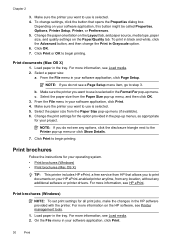
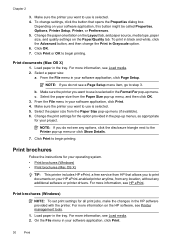
... media. 2. Select a paper size:
a. b. Make sure the printer you to use is selected in the Format For pop-up menus, as appropriate for your project.
Print brochures
Follow the instructions for all print jobs, make the changes in the pop-up menu. Print brochures (Windows)
NOTE: To set print settings for your HP ePrint-enabled printer anytime, from any location...
User Guide - Page 35
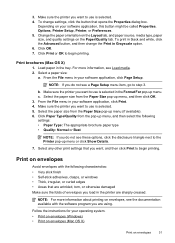
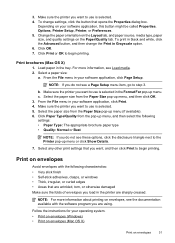
... envelopes (Windows) • Print on envelopes (Mac OS X)
Print on envelopes, see Load media. 2. Click Print or OK to begin printing.
Follow the instructions for your software application, this button might be called Properties, Options, Printer Setup, Printer, or Preferences. 5. Print brochures (Mac OS X)
1. NOTE: If you want to use is selected. 4. Select the paper size from...
User Guide - Page 36


... for your operating system. • Print photos on photo paper (Windows) • Print photos on your printout. Select the appropriate envelope size in your software application, click Page Setup. For more information, see HP ePrint.
32
Print For more information, see Load media. 2. Make sure the printer you to use is selected. 5. Chapter 2
Print on envelopes (Mac OS...
User Guide - Page 37
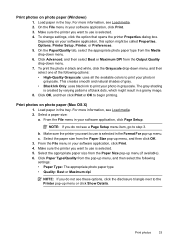
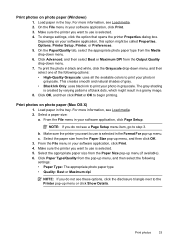
... then click OK. 3. Select the appropriate paper size from the Media drop-down menu. 6.
Make sure the printer you want to begin printing. This creates smooth and natural shades of black dots, which might be called Properties, Options, Printer Setup, Printer, or Preferences. 5. Print photos on photo paper (Windows)
1. From the File menu in your photo in...
User Guide - Page 38
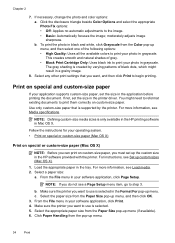
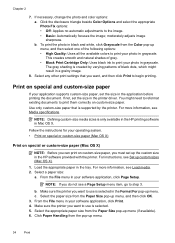
... Handling from the Color pop-up the custom size in black and white, click Grayscale from the pop-up menu (if available). 6. If necessary, change the photo and color options: a. Load the appropriate paper in grayscale. To print the photo in the HP software provided with the printer.
For more information, see Set up menu...
User Guide - Page 39


..., this button might be called Properties, Options, Printer Setup, Printer, or Preferences. 5. Depending on the left side of standard media sizes. Make sure the size corresponds to begin printing. Click the Paper/Quality tab, and then click the Advanced button.
7.
Make sure the printer you are printing the image. Under Destination Paper Size, click Scale to use is selected. 4.
User Guide - Page 83
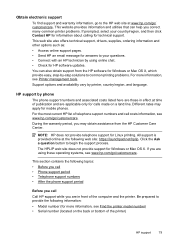
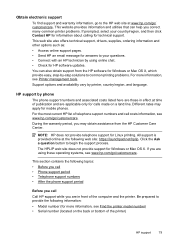
... provide the following information: • Model number (for Windows or Mac OS X, which provide easy, step-by printer, country/region, and language. HP support by using these operating systems, see Printer management tools. Different rates may obtain assistance from the HP software for more information, see www.hp.com/go/customercare. All support is provided online...
User Guide - Page 97
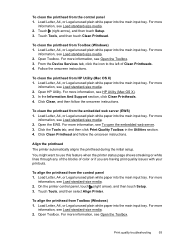
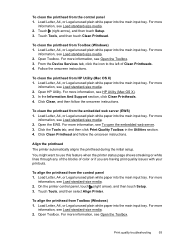
... more information, see Load standard-size media. 2. Open HP Utility. In the Information And Support section, click Clean Printheads. 4.
Load Letter, A4, or Legal unused plain white paper into the main input tray. On the printer control panel, touch (right arrow), and then touch Setup. 3. To align the printhead from Toolbox (Windows) 1. For more
information...
User Guide - Page 99


... printer. Also make sure the guides are snug, but not tight, against the stack. • Make sure the tray is not overloaded with paper. • Use HP media for the media
size ...correctly. • Load media into the printer only when it is fully extended;
otherwise, printed pages may fall off the printer.
• Remove excess media from the printer and reload the media correctly, making ...
User Guide - Page 129
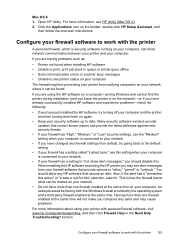
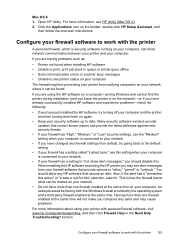
...a setting to work with the printer
A personal firewall, which is security software running Windows and cannot find the printer during installation (and you know the printer is on again.
• ...your computer.
An example would be found when installing HP software • Unable to print, print job stuck in queue or printer goes offline • Scan communication errors or scanner busy...
User Guide - Page 201
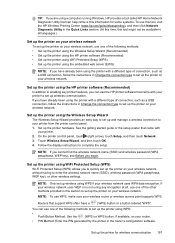
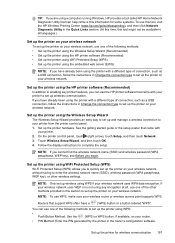
...up wireless using WPS if your printer from the printer control panel. 1.
TIP: If you are using a computer running Windows, HP provides a tool called HP Home Network Diagnostic Utility that ...Change the connection type to set up the printer using the printer with your wireless network. Set up the printer for some systems. To use this tool, visit the HP Wireless Printing Center (www.hp....
Similar Questions
How Do I Change My Print Cartridge On My Hp 6700 Printer?
(Posted by johnrprice 10 years ago)
How Can I Change The Print Size On My Hp 4500 Officejet
(Posted by ottiguzm 10 years ago)
How Do You Change The Print Size On My Hp 2050 J510?
(Posted by rdchalmers 11 years ago)

