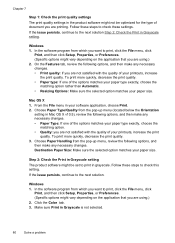HP Officejet 4500 Support Question
Find answers below for this question about HP Officejet 4500 - All-in-One Printer - G510.Need a HP Officejet 4500 manual? We have 3 online manuals for this item!
Question posted by ottiguzm on September 1st, 2013
How Can I Change The Print Size On My Hp 4500 Officejet
The person who posted this question about this HP product did not include a detailed explanation. Please use the "Request More Information" button to the right if more details would help you to answer this question.
Current Answers
Related HP Officejet 4500 Manual Pages
Similar Questions
Changing Printing Size From Full Page To Smaller.
A graphic has been sent to me that I have downloaded and now want to print on card stock to make a m...
A graphic has been sent to me that I have downloaded and now want to print on card stock to make a m...
(Posted by jrothenheber 5 years ago)
How To Change Print Mode Hp Officejet 4500
(Posted by cishel 10 years ago)
How To Change Paper Size Hp Officejet Pro 8600 Premium To Print 4 Xx 6 Pictures
(Posted by klrhm 10 years ago)
How To Change Print Cartridge Hp Officejet 4500
(Posted by jhoajo 10 years ago)
How To Adjust Print Size Hp Officejet 4500
(Posted by jediaMC 10 years ago)