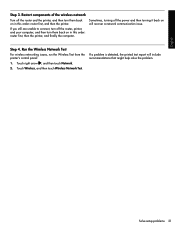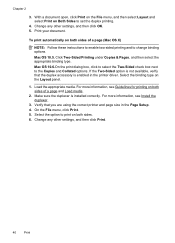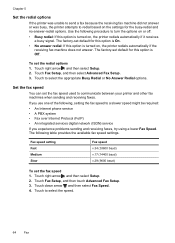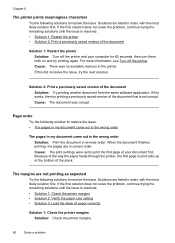HP Officejet 6500A Support Question
Find answers below for this question about HP Officejet 6500A - Plus e-All-in-One Printer.Need a HP Officejet 6500A manual? We have 3 online manuals for this item!
Question posted by geofgray400 on June 19th, 2012
Hp6500a Plus. Unable To Print A5 Double-sided
Whenever I try to print double sided on A5 I get the following message:
The Two sided option, long edge binding, is not available when the destination paper is set to A5.
To scale to fit US Letter, click continue. To keep the Two-sided at its current setting, click cancel.
How do I print A5 double sided.
It works fine with A4 paper.
Thanks, Geoff Gray
[email protected]
Current Answers
Related HP Officejet 6500A Manual Pages
Similar Questions
Hp6500a Plus Cannot Color Print
(Posted by STJBdo 9 years ago)
How To Perform Two-sided Coping On The Hp6500a Plus Printer
(Posted by AliMoameri 10 years ago)
Hp Deskjetc 2050 Can Print On Word But Works Fine
(Posted by Shelisil 10 years ago)
Why Can't I Print Color Photos Stored On My Computer To My Hp6500a Plus
(Posted by bucom 10 years ago)
Hp6500a Plus Enlarged Copies
can the hp6500a plus make enlarged/reduced copies
can the hp6500a plus make enlarged/reduced copies
(Posted by marheil 12 years ago)