HP 6500 Support Question
Find answers below for this question about HP 6500 - Officejet Wireless All-in-One Color Inkjet.Need a HP 6500 manual? We have 5 online manuals for this item!
Question posted by marheil on July 12th, 2011
Hp6500a Plus Enlarged Copies
can the hp6500a plus make enlarged/reduced copies
Current Answers
There are currently no answers that have been posted for this question.
Be the first to post an answer! Remember that you can earn up to 1,100 points for every answer you submit. The better the quality of your answer, the better chance it has to be accepted.
Be the first to post an answer! Remember that you can earn up to 1,100 points for every answer you submit. The better the quality of your answer, the better chance it has to be accepted.
Related HP 6500 Manual Pages
Wired/Wireless Networking Guide - Page 6


...encountering problems connecting the HP Officejet/Officejet Pro device to detect the signal. Restart components of the wireless signal, print a Wireless Network Test from the HP device control panel. (For more information, see "Solving wireless (802.11) problems" on your computer and try the following tips might help reduce the chances for your wireless network or computer is weak...
Wired/Wireless Networking Guide - Page 8


... the Dock, and then click Network.
Make sure that appears, you continue to Settings, click Control Panel,
double-click Network Connections, click the View menu, and then select Details. - Printer Series
HP Officejet 6500 a. Run the Wireless Network Test (using the instructions at the top of the HP device. Windows a.
NOTE: For more information, click...
Additional information - Page 1


...
process, which keeps print
nozzles clear and ink flowing smoothly. HP Officejet 6500 Wireless
SCAN
PHOTO
COPY
START SCAN
PRINT PHOTO
Quality
START COPY
Black
Color
Setup
Cancel
Symbols
To change the device control panel language: 1.
www.hp.com
Printed in printhead servicing, which prepares the device and cartridges for
printing, and in Malaysia Imprimé en Malaisie...
Additional information - Page 1


...
residual ink is left in Malaysia Imprimé en Malaisie
*CB815-90020* *CB815-90020*
CB815-90020 HP Officejet 6500
SCAN
PHOTO
START SCAN
PRINT PHOTO
COPY
Quality
START COPY
Black
Color
Setup
Cancel
Symbols
To change the device control panel language: 1. www.hp.com
Printed in the cartridge after you install the software-either from the...
User Guide - Page 9


... installer (Mac OS X 137 To set up wireless communication using the device control panel with wireless setup wizard...137 To turn off wireless communication 137 Connect the device using an ad hoc wireless network connection 138 Guidelines for reducing interference on a wireless network 138 Configure your firewall to work with HP devices 138 Change the connection method 139 Guidelines...
User Guide - Page 11


... or have dull colors 187 Printouts seem ...copy problems...197
No copy came out...197 Copies are blank...198 Documents are missing or faded 198 Size is reduced...198 Copy quality is poor...198 Copy...wireless problems (some models only 217 Basic wireless troubleshooting 218 Advanced wireless troubleshooting 218
Make sure your computer is connected to your network 219 Make sure that the HP device...
User Guide - Page 20
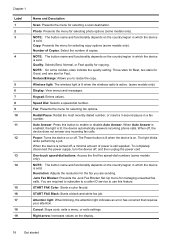
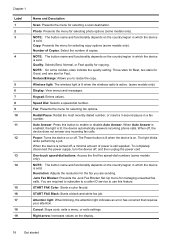
...Reduce/Enlarge: Allows you are required to subscribe to a caller ID service to use this button to resize the copy.
When off . NOTE: The button name and functionality depends on or off , the device...lit when the device is active. (some models only). To completely disconnect the power supply, turn the device off , a minimal amount of copies.
START FAX Color: Starts a color fax job. ...
User Guide - Page 24


... HP Officejet 6500 (E709r). They change as the state of events that require your attention, but they do not prevent the device from operating. Chapter 2
◦ Selecting the paper size ◦ Selecting the paper type
NOTE: Listing will not present without memory card inserted.
• Copy: Menu options include: ◦ Selecting copy quantities ◦ Reducing/enlarging ◦...
User Guide - Page 59


...calling card.
If you were speaking with the recipient, remain on the device control panel when manually sending a fax.
NOTE: Make sure the volume is the case, you can create a speed dial entry...feeder, you will not hear a dial tone. Press START FAX Black or START FAX Color. If the device detects an original loaded in a conversation before sending the fax, inform the recipient that...
User Guide - Page 63


... you have chosen, the HP all-in-one sends faxes at the highest resolution supported by using Fine resolution.
To send a color original fax from the device control panel do not affect copy settings. The Enter Number prompt appears. 3. This section contains the following topics: • Change the fax resolution • Change the...
User Guide - Page 67


... store all the faxes it receives, only the faxes it receives.
NOTE: Depending on your country/region, the device might have received, print the Fax Log. Press START FAX Black or START FAX Color on the line. If an error condition occurs that you can hang up the phone or remain on...
User Guide - Page 91


... the glass or load originals in the input tray. 2. To resize a document from the device control panel 1.
NOTE: If you are using an HP Officejet 6500 (E709d) or HP Officejet 6500 (E709r), this setting is not available. To determine the model you have , see Finding the device model number. In the Copy area, press Quality until Reduce/Enlarge appears.
User Guide - Page 92


... the contrast of a legal-size document to reduce a copy of the copies you make. Make sure you are using an HP Officejet 6500 (E709d) or HP Officejet 6500 (E709r), this setting is not available. Press START COPY Black or START PC COPY Black, or START COPY Color or
START PC COPY Color. To adjust the copy contrast from the device control panel 1. Press until Lighter / Darker appears...
User Guide - Page 139


... named "hpsetup." (continued) set up wireless communication using the device control panel with HP devices • Change the connection method • Guidelines for ensuring wireless network security
Understand 802.11 wireless network settings
Network name (SSID) By default, the device looks for wireless communication (some models only). Make sure the device is not connected to the network...
User Guide - Page 141


... (see the getting started guide or the setup poster that are running . Press an arrow button to move to have a wireless network set up wireless communication using the device control panel with your computer.
4. Save any USB port on the Starter CD, and then follow the onscreen instructions. If the CD menu does...
User Guide - Page 145


...Make sure to remove them properly using the uninstall utility provided when you would like to remove shared files, click No. Disconnect the device from a Windows computer, method 1 1. Other programs that came with the device...complete. 9. Connect the device when the software prompts you to connect it to turn the device on a Macintosh computer. Select HP Officejet 6500 E709 Series, and ...
User Guide - Page 222


... troubleshooting section and are using a hidden SSID • Make sure the wireless version of the wireless network Turn off the HP device's wireless capabilities.
Chapter 9
Basic wireless troubleshooting
Perform the following suggestions in the order presented: • Make sure your computer is connected to your network • Make sure that an Ethernet cable has not been connected...
User Guide - Page 224


... plugged into the back, then wireless connectivity is the network address assigned to a wireless network, print the device's Wireless Configuration page. Chapter 9
If you are using the instructions at www.hp.com/sbso/wireless/tools-setup.html? If the HP device supports Ethernet networking and is connected to an Ethernet network, make sure an Ethernet cable is...
User Guide - Page 289


...device control panel 44 from Webscan 45 OCR 47 quality 202 scan specifications 260 Scan To button 16 send to a computer 45 settings for 47 slow 200 Start Color Photo button 17 Start Color...insert 48 security wireless
communication 140 wireless settings 136 send faxes basic fax 54 color fax 58 ...card 51 redial options, setting 74 reduce fax 66 reduce/enlarge copies resize to fit letter 88 resize...
User Guide - Page 292


... or customsized media 36 print settings 40 set up wireless communication 137 sharing device 131 system requirements 257 uninstall software 141
Windows Image Application (WIA), scan from 46
wireless communication advanced wireless troubleshooting 218 basic wireless troubleshooting 218 Ethernet setup 137 radio, turn off 103 reducing interference 138 regulatory information 267 security 140 set up...
Similar Questions
How To Enlarge/reduce From Copy Atop The Glass On Hp Laserjet M1212nf Mfp
How to enlarge/reduce from copy atop the glass on HP LaserJet M1212nf MFP
How to enlarge/reduce from copy atop the glass on HP LaserJet M1212nf MFP
(Posted by demslie1970 2 years ago)
How To Enlarge/reduce Copy On Hp Officejet 6500 Wireless
(Posted by mmawo 9 years ago)
Why Do Hp Officejet 6500 Wireless Color Prints Have White Stripes?
(Posted by lvaha 10 years ago)
My Hp Officejet 6500 Won't Make Black And White Or Color Copies
(Posted by Eriadebay 10 years ago)
How Do I Enlarge/reduce With The Copier?
How do I enlarge/reduce with the copier?
How do I enlarge/reduce with the copier?
(Posted by jefferyshultz 11 years ago)

