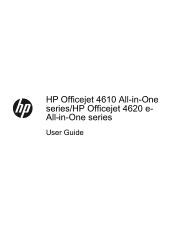HP Officejet 4620 Support Question
Find answers below for this question about HP Officejet 4620.Need a HP Officejet 4620 manual? We have 3 online manuals for this item!
Question posted by jefferyshultz on April 8th, 2013
How Do I Enlarge/reduce With The Copier?
How do I enlarge/reduce with the copier?
Current Answers
Answer #1: Posted by LuxuriKnows on April 8th, 2013 6:26 PM
Hello Jeffery, to reduce/enlarge with this model :
- Go to Home Screen : Click on Wrench icon .
- Choose option for fax setup or print setup
- select basic setup
- then select Paper Size
- and Confirm
★ Hit "Accepted" or "Helpful" ✔ : If I Helped to Resolve Question.
✘ Didn't help? Resubmit Your Question : Include More Details if Possible |✘
Related HP Officejet 4620 Manual Pages
Similar Questions
Where To Get Staples For A Hp Laserjet M4345mfp Multifunction Device
(Posted by jrodrarmand 9 years ago)
How To Enlarge/reduce Copies On Hp Officejet Pro 8600
(Posted by bocrdu 10 years ago)
Enlarge/reducing A Image
how do i enlarge an image on th hp office jet 4622 printer
how do i enlarge an image on th hp office jet 4622 printer
(Posted by a1sheahan 11 years ago)