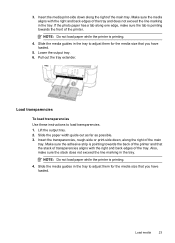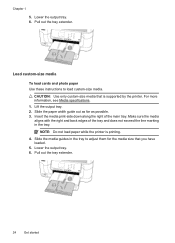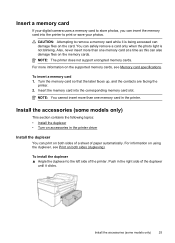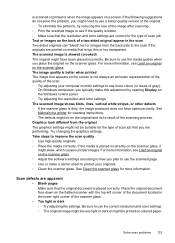HP Officejet 6500A Support Question
Find answers below for this question about HP Officejet 6500A - Plus e-All-in-One Printer.Need a HP Officejet 6500A manual? We have 3 online manuals for this item!
Question posted by AliMoameri on January 14th, 2014
How To Perform Two-sided Coping On The Hp6500a Plus Printer
The person who posted this question about this HP product did not include a detailed explanation. Please use the "Request More Information" button to the right if more details would help you to answer this question.
Current Answers
Related HP Officejet 6500A Manual Pages
Similar Questions
What Is A Broken Pipenotice For Hp6500a Plus Printer
(Posted by josuenugu 9 years ago)
How To Connect My Hp6500a Plus Printer By Ethernet Cable
(Posted by blakrigus 10 years ago)
Hp6500a Plus Does Not Display Hpsetup Network
(Posted by AWCoHele 10 years ago)
Hp6500a Plus. Unable To Print A5 Double-sided
Whenever I try to print double sided on A5 I get the following message: The Two sided option, long ...
Whenever I try to print double sided on A5 I get the following message: The Two sided option, long ...
(Posted by geofgray400 11 years ago)
Hp6500a Plus Enlarged Copies
can the hp6500a plus make enlarged/reduced copies
can the hp6500a plus make enlarged/reduced copies
(Posted by marheil 12 years ago)