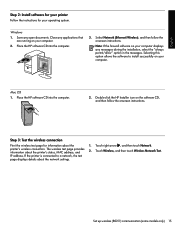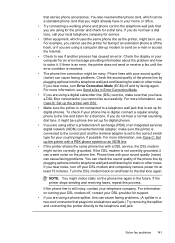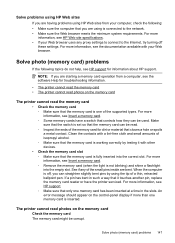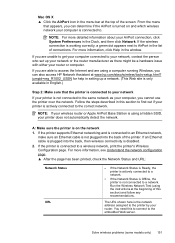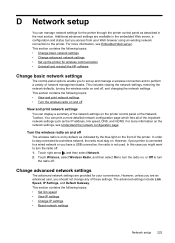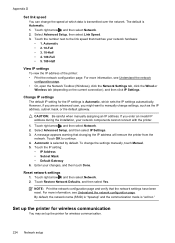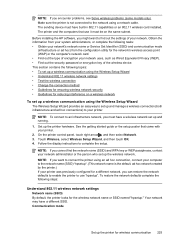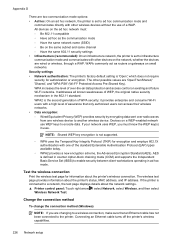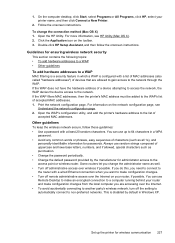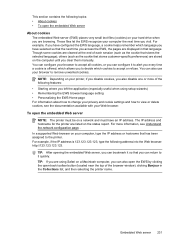HP Officejet 6500A Support Question
Find answers below for this question about HP Officejet 6500A - Plus e-All-in-One Printer.Need a HP Officejet 6500A manual? We have 3 online manuals for this item!
Question posted by AWCoHele on December 18th, 2013
Hp6500a Plus Does Not Display Hpsetup Network
Current Answers
Answer #1: Posted by DreadPirateRoberts on December 18th, 2013 10:07 AM
https://www.hpsmart.com/us/en/wireless-printing/connecting-your-wireless-printer
Setting up a basic home network
http://www8.hp.com/us/en/support-topics/network-internet-support/setup-home-network.html
Drivers, Software & Firmware for HP Install Network Printer Wizard
http://h20565.www2.hp.com/portal/site/hpsc/public/psi/swdHome/?sp4ts.oid=19656&ac.admitted=1382194872411.876444892.492883150
Troubleshooting network issues
http://www8.hp.com/us/en/support-topics/network-internet-support/network-internet-connections.html
Setting up Airprint for Apple devices
Related HP Officejet 6500A Manual Pages
Similar Questions
Whenever I try to print double sided on A5 I get the following message: The Two sided option, long ...
can the hp6500a plus make enlarged/reduced copies