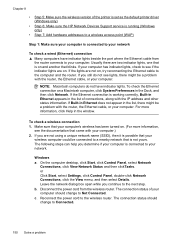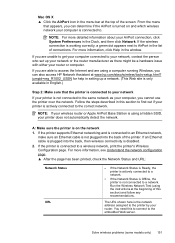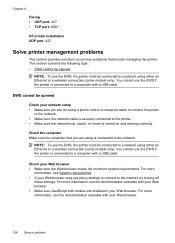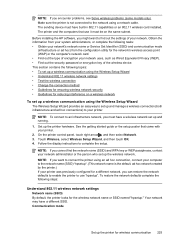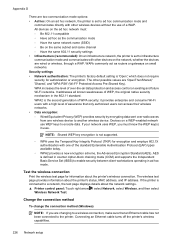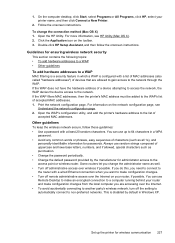HP Officejet 6500A Support Question
Find answers below for this question about HP Officejet 6500A - Plus e-All-in-One Printer.Need a HP Officejet 6500A manual? We have 3 online manuals for this item!
Question posted by blakrigus on December 28th, 2013
How To Connect My Hp6500a Plus Printer By Ethernet Cable
The person who posted this question about this HP product did not include a detailed explanation. Please use the "Request More Information" button to the right if more details would help you to answer this question.
Current Answers
Related HP Officejet 6500A Manual Pages
Similar Questions
What Is A Broken Pipenotice For Hp6500a Plus Printer
(Posted by josuenugu 9 years ago)
How To Perform Two-sided Coping On The Hp6500a Plus Printer
(Posted by AliMoameri 10 years ago)
Hp6500a Plus Does Not Display Hpsetup Network
(Posted by AWCoHele 10 years ago)
Failure To Connect Computer To Printer.
My computer does not connect to the printer. What do I do?
My computer does not connect to the printer. What do I do?
(Posted by hamax99 11 years ago)
Hp6500a Plus Enlarged Copies
can the hp6500a plus make enlarged/reduced copies
can the hp6500a plus make enlarged/reduced copies
(Posted by marheil 12 years ago)