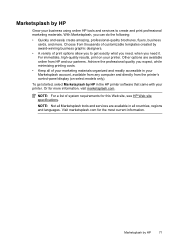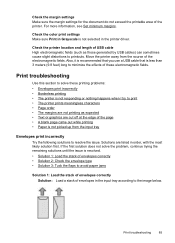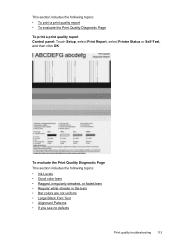HP Officejet 6500A Support Question
Find answers below for this question about HP Officejet 6500A - Plus e-All-in-One Printer.Need a HP Officejet 6500A manual? We have 3 online manuals for this item!
Question posted by STJBdo on June 26th, 2014
Hp6500a Plus Cannot Color Print
The person who posted this question about this HP product did not include a detailed explanation. Please use the "Request More Information" button to the right if more details would help you to answer this question.
Current Answers
Related HP Officejet 6500A Manual Pages
Similar Questions
Hp Officejet 6500a Plus How Do I Switch From Grayscale To Color Printing
(Posted by vickywooj 10 years ago)
How To Color Print On Hp Printer After Change Black Cartridge
(Posted by mcmides 10 years ago)
Why Can't I Print Color Photos Stored On My Computer To My Hp6500a Plus
(Posted by bucom 10 years ago)
Hp6500a Plus. Unable To Print A5 Double-sided
Whenever I try to print double sided on A5 I get the following message: The Two sided option, long ...
Whenever I try to print double sided on A5 I get the following message: The Two sided option, long ...
(Posted by geofgray400 11 years ago)
Hp6500a Plus Enlarged Copies
can the hp6500a plus make enlarged/reduced copies
can the hp6500a plus make enlarged/reduced copies
(Posted by marheil 12 years ago)