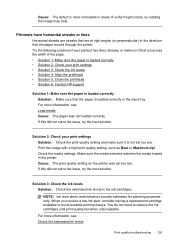HP Officejet 6500A Support Question
Find answers below for this question about HP Officejet 6500A - Plus e-All-in-One Printer.Need a HP Officejet 6500A manual? We have 3 online manuals for this item!
Question posted by bbbbkdunn2 on September 29th, 2013
How To Set Hp Officejet 6500 To Print On Glossy Paper
The person who posted this question about this HP product did not include a detailed explanation. Please use the "Request More Information" button to the right if more details would help you to answer this question.
Current Answers
Related HP Officejet 6500A Manual Pages
Similar Questions
My Hp J4580 Will Not Cycle Paper Thru The Printer.
My HP J4580 will not cycle paper. The power indicaor light goes on, yet when I attempt to either pri...
My HP J4580 will not cycle paper. The power indicaor light goes on, yet when I attempt to either pri...
(Posted by chiefden7 9 years ago)
How Do I Set Up Hp Officejet 6500 Plus
(Posted by lesdouble 10 years ago)
How To Set Hp Officejet 6600 To Print Grayscale
(Posted by spacederekp 10 years ago)
What Is The Ip Address For Hp Officejet 6500 E710a-f
(Posted by alfeavs 10 years ago)
Hp Officejet 6500 A Plus Driver For Mac Os X Lion 10.7.4
I don't seem to find the driver for my Mac OS X Lion 10.7.4 for the HP Officejet 6500 A plus...am I ...
I don't seem to find the driver for my Mac OS X Lion 10.7.4 for the HP Officejet 6500 A plus...am I ...
(Posted by jeannefeuille 11 years ago)