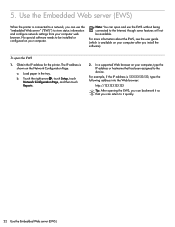HP Officejet 6500A Support Question
Find answers below for this question about HP Officejet 6500A - Plus e-All-in-One Printer.Need a HP Officejet 6500A manual? We have 3 online manuals for this item!
Question posted by eamjadsa on August 23rd, 2015
Officejet 6500a Plus
General error 0x6101bed what does it mean and its solution
Current Answers
Answer #1: Posted by aureliamarygrace on August 23rd, 2015 4:05 AM
The error code might be related to the ink system in your printer. These link will guide you to the right troubleshooting document for your error: https://support.hp.com/us-en/error?errorType=404.
Identify your ink system, and then proceed to the correct support document from the same page link given above.
Related HP Officejet 6500A Manual Pages
Similar Questions
What Does Hp 6500a Error Code 0x00000057 Mean
(Posted by asccdi 10 years ago)
Why Does My Hp Officejet 6500a Plus Office Printer Print Backwards
(Posted by stdornmar 10 years ago)
How To Find Out If Hp 6500a Plus Wireless Printer Can Send/receive Fax
(Posted by alpjames 10 years ago)
The Pen Carriage Of My Hp 6500a Plus E Printer Is Stuck
The pen carriage of my HP 6500A Plus e printer is stuck in the docking station on the right side. Wh...
The pen carriage of my HP 6500A Plus e printer is stuck in the docking station on the right side. Wh...
(Posted by mikeg2h 11 years ago)
Printer Paper Jam - Hp Desktop Officejet 6500a Plus Wireless Printer
Product #CN558A - Windows Vista 64 bit Inserted check into Dock Feeder to print. Got error message ...
Product #CN558A - Windows Vista 64 bit Inserted check into Dock Feeder to print. Got error message ...
(Posted by ellaspoulos 11 years ago)