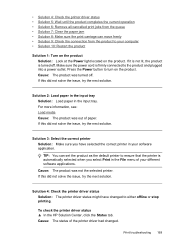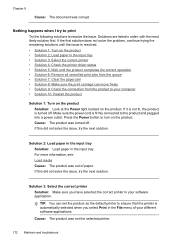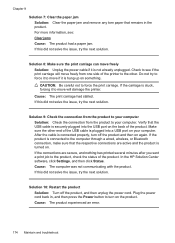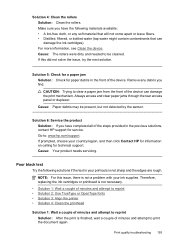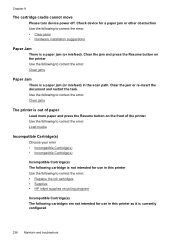HP 6500 Support Question
Find answers below for this question about HP 6500 - Officejet Wireless All-in-One Color Inkjet.Need a HP 6500 manual? We have 5 online manuals for this item!
Question posted by ellaspoulos on October 29th, 2012
Printer Paper Jam - Hp Desktop Officejet 6500a Plus Wireless Printer
Product #CN558A - Windows Vista 64 bit
Inserted check into Dock Feeder to print. Got error message "Clear jam and then press OK." I checked and cleaned the front and back for paper jam, unplugged and plugged in printer, but I believe that check is jammed in the area to the left of the dock feeder. Don't know what this area is called. How do I remove that part to the left of the dock feeder which has the hp logo in the front?
Thank you so much for your help.
ellaspoulos
Current Answers
Related HP 6500 Manual Pages
Similar Questions
Hp Officejet 6500a Plus Printer - Computer Recognizes Printer But Ink Will Not
print on page
print on page
(Posted by du2el 9 years ago)
Hp Printer Hp Officejet 6500a Plus Won't Print, I Send Documents To The Print
and nothing is in queue
and nothing is in queue
(Posted by nixenfuge2 10 years ago)
How To Setup Hp Officejet 6500a Plus Wireless
(Posted by gabbdarj 10 years ago)
How To Set Up Hp Officejet 6500a Plus Wireless
(Posted by esanvm 10 years ago)