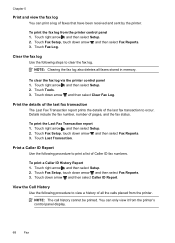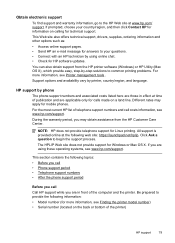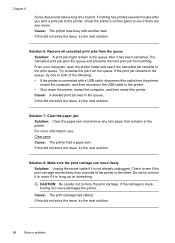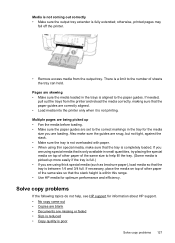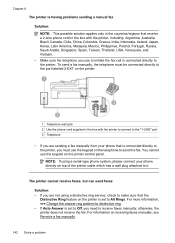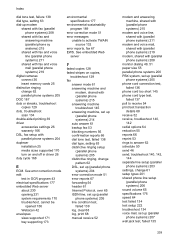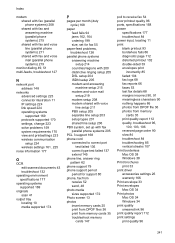HP Officejet 6500A Support Question
Find answers below for this question about HP Officejet 6500A - Plus e-All-in-One Printer.Need a HP Officejet 6500A manual? We have 3 online manuals for this item!
Question posted by bojtites on November 19th, 2013
Hp 6500a Cant Print Double Sided Manually?
The person who posted this question about this HP product did not include a detailed explanation. Please use the "Request More Information" button to the right if more details would help you to answer this question.
Current Answers
Related HP Officejet 6500A Manual Pages
Similar Questions
Can Hp F4400 Print Double Sided? Turn On
(Posted by 80reube 10 years ago)
Can The Officejet 6500a Print Double-sided Copies?
(Posted by wakrj 10 years ago)
What Are The Settings Used To Print Double Sided On An Hp Officejet 6500a Plus
e710
e710
(Posted by Batmacfa 10 years ago)
Hp Officejet 6700 How To Print Double-sided Manually
(Posted by sarabig1 10 years ago)
How Do I Print Double Sided Copies
I have a HP 6500A Plus and want to print double sided copies. How do I do it?
I have a HP 6500A Plus and want to print double sided copies. How do I do it?
(Posted by johunter65 11 years ago)