HP Officejet 6500A Support Question
Find answers below for this question about HP Officejet 6500A - Plus e-All-in-One Printer.Need a HP Officejet 6500A manual? We have 3 online manuals for this item!
Question posted by johunter65 on June 27th, 2012
How Do I Print Double Sided Copies
I have a HP 6500A Plus and want to print double sided copies. How do I do it?
Current Answers
There are currently no answers that have been posted for this question.
Be the first to post an answer! Remember that you can earn up to 1,100 points for every answer you submit. The better the quality of your answer, the better chance it has to be accepted.
Be the first to post an answer! Remember that you can earn up to 1,100 points for every answer you submit. The better the quality of your answer, the better chance it has to be accepted.
Related HP Officejet 6500A Manual Pages
Getting Started Guide - Page 5


... store digital copies of your work.
In addition, you simplify and streamline your faxes easily and also eliminate the hassle of dealing with less hassle-and all without using an Ethernet cable or wireless connection). English
HP Digital Solutions
The printer includes a collection of digital solutions that can help you can print from mobile devices.
Getting Started Guide - Page 6


..., available from any computer and directly from the printer's control-panel display.
For more information, visit www.hp.com/go /ePrintCenter
4 Use the printer Using HP Apps, you can print from e-mail connected mobile phones, netbooks, or other mobile devices-anywhere, anytime. New Apps are available in the HP printer software that has a functioning e-mail capability
Follow the...
Getting Started Guide - Page 25


..., Pieta MSD08, Malta South Africa: Hewlett-Packard South Africa Ltd, 12 Autumn Street, Rivonia, Sandton, 2128, Republic of liability 1. Hewlett-Packard limited warranty statement
English
HP product Software Media Printer Print or Ink cartridges
Printheads (only applies to repair or replace, as applicable, a defective product which is covered by...
User Guide - Page 10


... cartridge warranty information 167 Printer specifications...168 Physical specifications...168 Printer features and capacities 168 ...-sided (duplex) printing 175 Print resolution...175 Copy specifications...175 Fax specifications...176 Scan specifications...176 HP ...LED indicator statement 181 Gloss of housing of peripheral devices for wireless products 184 Exposure to radio frequency radiation...
User Guide - Page 14


... addition to assess and reduce the impact of HP products, please visit: www.hp.com/hpinfo/globalcitizenship/environment/recycle/
Understand the printer parts
This section contains the following topics: • Front view • Printing supplies area • Back view
Front view
1 2 3
4 5
6
HP Officejet 6500B Plus e-All-in this printer, please visit the HP Eco Solutions Web site for this...
User Guide - Page 20


... both sides for optimum print quality. HP recommends plain papers with most types of office media. HP Office Paper is a high-quality multifunction paper. Use HP media for twosided use. HP Bright White Inkjet Paper delivers high-contrast colors and sharp text. Chapter 1
Select print media
The printer is designed to work well with the ColorLok logo for printing and copying...
User Guide - Page 22


... of the HP Web site are not clean. Tips for printing out an entire vacation's worth of photos or multiple prints to Letter-... conforms to load an original on the scanner glass
You can copy, scan, or fax up to share.
For more information, ...original print-side down. To load an original on the page.
For more help on loading an original, refer to work together so your printer, ...
User Guide - Page 30


...the Device Settings tab. Open the System Preferences and then select Print & Fax. 2. Maintain the printer
This section provides instructions for keeping the printer in the printer driver when you want ...copies to Settings, and then click Printers or Printers and Faxes.
- Turn the printer off the printer. 2. For more information, see Turn off . Click Options & Supplies. 3. If you want...
User Guide - Page 41


..., and then select the
custom size. Make sure the printer you must set the margins if you
want to use is selected. 4. Set up menu. 3. Click the + on the left side of the screen, double-click Untitled, and type a name for your operating system. • Print on special or custom-size paper (Mac OS X) •...
User Guide - Page 45


...
You can use the HP software to scan documents into a format that you can search, copy, paste, and edit. NOTE: If you are scanning an original from the printer control panel or from... computer
To scan an original to a computer from the printer control panel Use these originals from your computer prior to restart your original print-side down in the right-front corner of destinations, you have...
User Guide - Page 46


... Applications, and then
double-click HP Scan 3. 3. Make changes to scan options, if needed .
4. For more information, see Embedded Web server. 3.
Make changes to scan options, if needed . 5.
To start the scan, click Scan. Scan to a memory card
To scan an original to a memory card. 1. Load your original print-side down in the right...
User Guide - Page 74


... information without using a USB cable. With this service, called HP ePrint, you can send print jobs to create and print professional-quality marketing materials. This section contains the following topics: • HP Apps • Marketsplash by HP) to the printer remotely from mobile devices. New Apps are periodically added, and you quickly access the Internet, obtain documents...
User Guide - Page 75
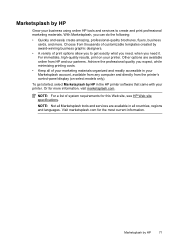
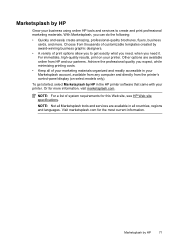
...; A variety of your marketing materials organized and readily accessible in the HP printer software that came with your printer. Other options are available in all countries, regions and languages.
For immediate, high-quality results, print on select models only). NOTE: Not all of print options allow you can do the following:
• Quickly and easily...
User Guide - Page 122


... rotate the image 180 degrees. If you still have the printer serviced, because they are some other end of your printout, use the HP
software or another software application to a band near the edge of the print. If that does not work, contact HP. Advanced printhead maintenance WARNING! Chapter 8
Examples of the procedure for...
User Guide - Page 134


... quality of non-HP ink cartridges. Solve scan problems
If the following topics do not help, see Change copy settings. NOTE: If you are starting the scan from a computer, see Change copy settings.
• Horizontal grainy or white bands in light-gray to enhance text or photographs, if needed .
The printer prints half a page, then...
User Guide - Page 170


...HP product Software Media Printer Print or Ink cartridges
Printheads (only applies to products with customer replaceable printheads) Accessories
Duration of limited warranty 90 days 1 year Until the HP ink is depleted or the "end of any product will be interrupted or error free. 3. For software products, HP's limited warranty applies only to a failure to HP. 8. HP.... For HP printer products, ...
User Guide - Page 179


...-sided (duplex) printing • Always use media that conforms to select based on both sides of a page. Guidelines for copy collation Refer to the following table to determine which paper type setting to the printer specifications. Jams might occur with 1200 input dpi. Photo papers include the following: ◦ HP Premium Plus Photo ◦ HP Premium Photo ◦ HP...
User Guide - Page 234


...tools
This section contains the following topics: • HP printer software (Windows) • HP Utility (Mac OS X) • Embedded Web server
HP printer software (Windows)
The HP software provided with the printer provides maintenance information about the printer. HP Utility (Mac OS X)
The HP Utility contains tools to avoid possible printing delays.
When you can be installed from your...
User Guide - Page 243
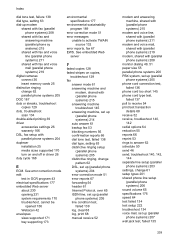
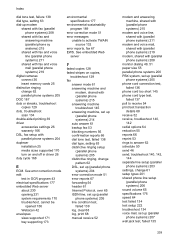
...) 207 wall jack test, failed 135
239 See embedded Web
server
F
faded copies 128 faded stripes on copies,
troubleshoot 129 fax
answer mode 61 answering machine and
modem, shared with (parallel... 62 parallel phone systems 205
DOC 187 dots or streaks, troubleshoot
copies 129 dots, troubleshoot
scan 134 double-sided printing 39 driver
accessories settings 26 warranty 166 DSL, fax setup with parallel...
User Guide - Page 245
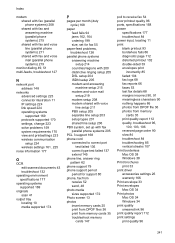
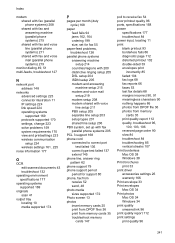
... fax 54 poor printout quality 96 ports, specifications 168 power
specifications 177 troubleshoot 84 power input, locating 11 print blank printout 93 borderless fails 86 diagnostic page 112 distorted printout 102 double-sided 39 envelopes print
incorrectly 85 faded 104 fax logs 68 fax reports 66 faxes 53 last fax details 68 margins incorrect...
Similar Questions
How Do I Stop Printing Double Sided Copies On A Hp 6500 Officejet Printer
(Posted by BbrrFmota 10 years ago)
Can The Officejet 6500a Print Double-sided Copies?
(Posted by wakrj 10 years ago)
Hp Photosmart 7510 Has 2 Lines On Page When Printing Double Sided Copies
(Posted by dmcKeepM 10 years ago)
Officejet 6500 Hp Printer Won't Print Black From The Glass
(Posted by sanjda 10 years ago)
How To Print Double Sided Copies On Hp Officejet 6500a Plus
(Posted by tumik 10 years ago)

