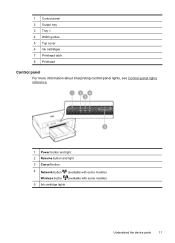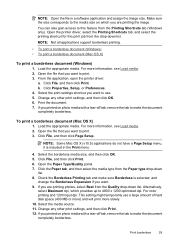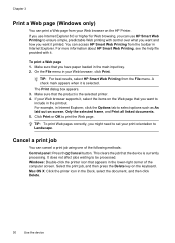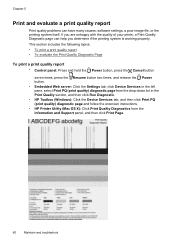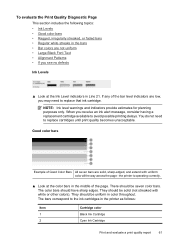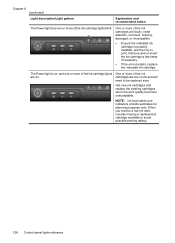HP Officejet 6000 Support Question
Find answers below for this question about HP Officejet 6000 - Printer - E609.Need a HP Officejet 6000 manual? We have 5 online manuals for this item!
Question posted by zambezi72390 on April 20th, 2016
What Does The Solid Light 'k' Mean?
My printer is printing only very light-not readable documents. On the panel, the "K" icon is lit--solid, not flashing. What does this mean?
Current Answers
Related HP Officejet 6000 Manual Pages
Similar Questions
Printer Has A Flashing K Lights
hi printer has a flashing k light and is not switching off, i have cleaned the ink cartridges spool ...
hi printer has a flashing k light and is not switching off, i have cleaned the ink cartridges spool ...
(Posted by mathewrooney 7 years ago)
Why Won't The Printer Print My Pdf Document As It Is Shown On The Screen. It Is
(Posted by cpercy 9 years ago)
How To Shut Off Wireless Blue Light On Hp 6000 Printer
(Posted by batiSc 10 years ago)
Hp 6000 Officejet Printer Won't Print Shows Ink Failure Blinking Lights Offline
(Posted by xmblueey 10 years ago)