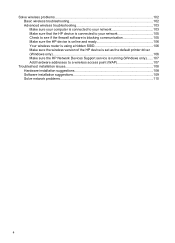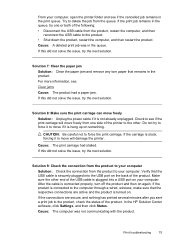HP Officejet 6000 Support Question
Find answers below for this question about HP Officejet 6000 - Printer - E609.Need a HP Officejet 6000 manual? We have 5 online manuals for this item!
Question posted by batiSc on May 2nd, 2014
How To Shut Off Wireless Blue Light On Hp 6000 Printer
The person who posted this question about this HP product did not include a detailed explanation. Please use the "Request More Information" button to the right if more details would help you to answer this question.
Current Answers
Answer #1: Posted by waelsaidani1 on May 2nd, 2014 2:16 PM
Hello read here the steps to put off the light: https://support.hp.com/us-en/document/c01713081
Related HP Officejet 6000 Manual Pages
Similar Questions
How To Get Wireless Connection For Hp 3000 Printer
(Posted by Iliymenyou 10 years ago)
Free Download Of Hp 3920 Printer Diver Windows 7 Compitable.
How I can download fully free of hp 3920 printer diver compitable to windows 7
How I can download fully free of hp 3920 printer diver compitable to windows 7
(Posted by titosmailbox 11 years ago)